The Dock in Mac OS X helps users to quickly access the apps installed on the computer. All the frequently used apps can be added to the dock for quick access, but adding too much of apps will clutter the dock. Instead, you can add a Recent Apps Folder to your Mac’s dock using this simple trick.
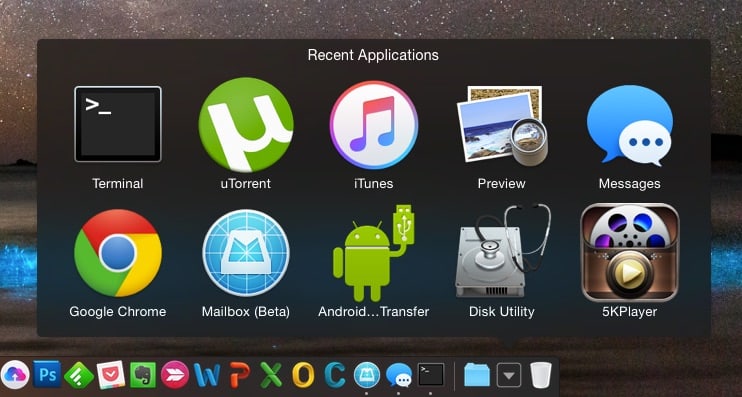
Recently, I wrote about adding a Scroll Gesture to Apps on Mac’s Dock with the help of a simple terminal command. We are going to use the same Terminal app to implement this Recent Apps Folder in your dock. Here’s how to do it.
Step 1: Hit the Command + Spacebar in your keyboard. Type “Terminal” in that Spotlight Search box popped up. Open the Terminal application in the search result.
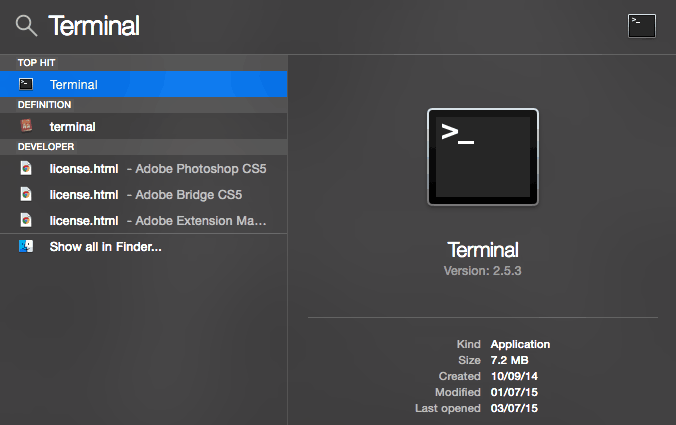
Step 2: Now copy the command below and simply paste it in the terminal window. As soon as you hit the enter button, Mac’s Dock will close and pop-up again. Now you can see the new Recent Applications Folder in your dock.
defaults write com.apple.dock persistent-others -array-add ‘{“tile-data” = {“list-type” = 1;}; “tile-type” = “recents-tile”;}’; killall Dock
Apart from Recent Applications, you can also access Recent Documents, Servers, etc., in the same folder using the right-click menu. Also, if you want to remove it from the dock, you can do it by using the default “Remove from Dock” option in the same right click menu.
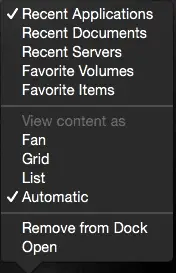
Do you really find this feature useful? Let us know in the comments. Thanks for reading, do share this post with your friends.
via iMore

