Cloud Services have completely redefined all the traditional storage methods and made the user data accessible from anywhere around the world. Unlike the olden days, Cloud Storages become very cheap and offers a lot of storage space for free users. Previously, we’ve discussed about connecting different cloud services to Windows 8/8.1 PC and about a cloud based file converter to quickly convert and save your files in a cloud space. Today I’ve come with another interesting web application called “Bitport”, which lets you download and watch movies from torrents using the built-in cloud storage space. Here’s how it works.
Torrent clients like BitTorrent, uTorrent, etc., will let you download and save the files in your favorite cloud services, but the process behind Bitport is completely different. Bitport itself a cloud service, which lets you download files and save them in their own cloud space. It comes with a 2GB of storage space for free users. BitPort’s inbuilt media player, lets you watch movies and listen to the music on the go. Bitport can be accessed via both PC and Mobile devices. To start with the application, first you need to sign up with your email id in Bitport’s website.
Once you complete the registration process, the app will take you to the Dashboard of the application. On the top of the window, either you can copy, paste the Torrent link or you can upload the Torrent file from your PC. After you upload the file, you can initiate the download straight away. For free users, there are some restrictions available in storage and download speed. As I said before, it comes with 2GB of storage space by default, if you need more storage you can choose plans varying from $5 to $15 for more storage and unlimited download speed.
In the “My Files” section on the homepage, you can create folders and organize all the files you download. The ongoing downloads will be available in the “Transfers” section. You can Pause, edit and delete torrent files in that area. The “My Account” option on the top right corner will carry the app settings and the storage space left. In the app “Settings”, you can view and make changes in Email Notifications, Payments, Video format conversion and Subtitles.
Bitport will be a great application for people who use ultrabooks with less storage space or people who want to watch movies from torrents on the go. Try this new web app and share your views in the comments. Thanks for reading, do share this post with your friends.

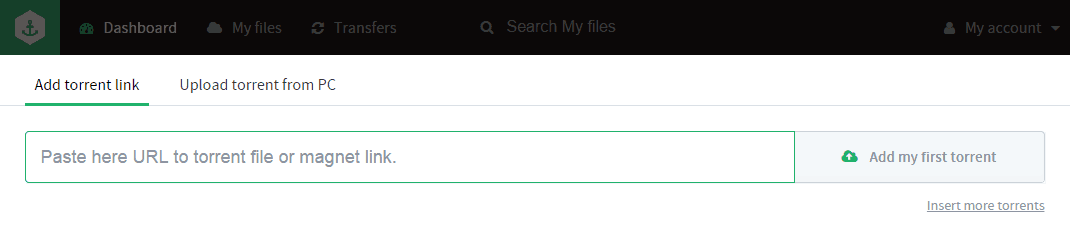
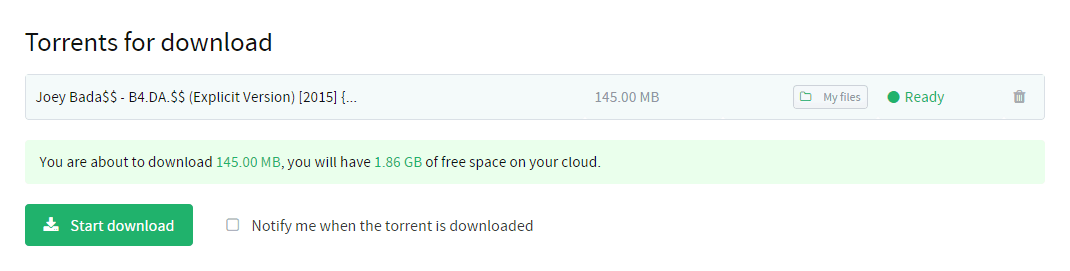
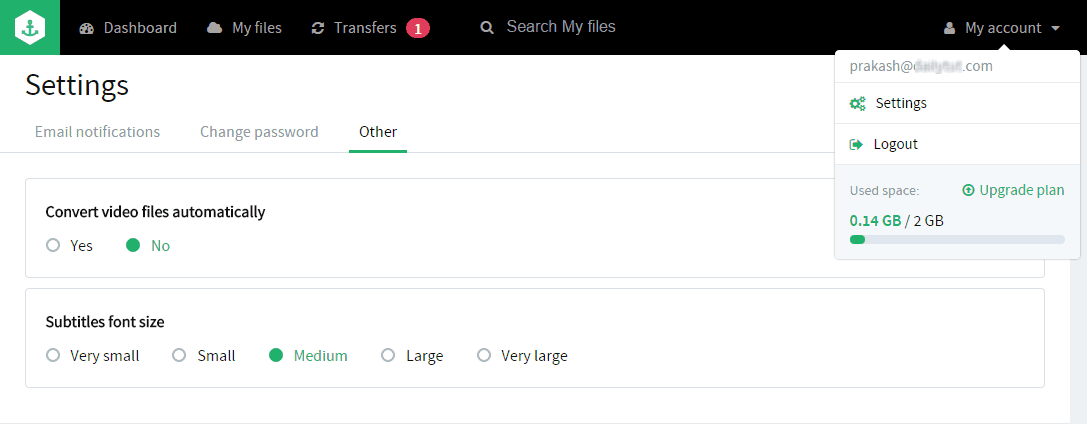

3 thoughts on “How To Directly Download Torrents to your Cloud Storage and Watch them Online”
Thanks for the article. I’m also looking for a way to download torrents directly on my cloud while the PC is off; is this possible?
ok. I uderstand proces of dowloading torrent file and usig him online, but what is with seeding files (upload)??
hello bro how to download torrent file atleast 20gb without cought