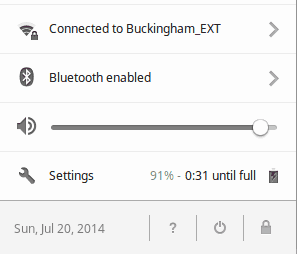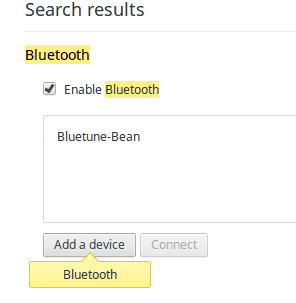In the early days of Chromebooks, the number of compatible Bluetooth devices was very limited — essentially you could use an external mouse. That has changed as the platform has evolved through near constant updates. Customers can now use such devices as Bluetooth speakers with no problem at all. But how do you manage these devices?
To get started, you’ll need to head down to the task bar, and over to the far right where the system tray resides and click on it. This pops up a small menu that contains several options, including volume, internet, settings and Bluetooth. Tap on the latter to open it.
This will open a small windows that will display any installed Bluetooth object in the main frame, and the bottom will give you the option to manage devices and also turn the connectivity on and off by clicking the tiny icon on the right-hand side.
If you wish to make any changes, then click on “Manage devices”. From here, you will have the option to both add and remove devices, which is actually a part of the Chrome OS Settings page, though it’s a bit hidden. To remove items, click one and hit the “X” that appears to the right. To add a device, simply click the “Add device” button. You may also need to tap the “Connect” button if you have any issue actually getting the pairing up and running.
That’s all there is to it. Now you can connect all sorts of devices to your Chromebook and get rid of ones no longer in use.