Are you trying to determine the online source of a digital image? Or perhaps you want to get a higher resolution version of an image that you have. In both of these situations, you will find TinEye to be very helpful.
TinEye is a web app that helps people find the online source of digital images. Additionally, it finds out where the exact image or similar duplicates are being used online. The web app can further be used to get higher resolution versions of the images you already have.
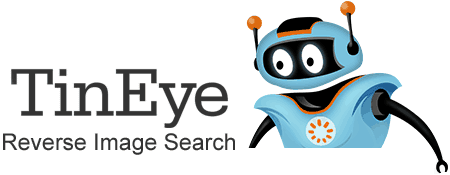
In order to begin using TinEye, it is best to create an account on the website. Although this step is not required, creating an account enables you to save your image searches and then revisit the results via a permalink. If you conduct a search on the site without an account, the generated permalink for the results will automatically expire after 72 hours.
From the site’s homepage, people are able to feed in the image that they want looked up. This can be done either by pointing to an image that is stored locally on their computer or by providing the URL for an image that is stored online.
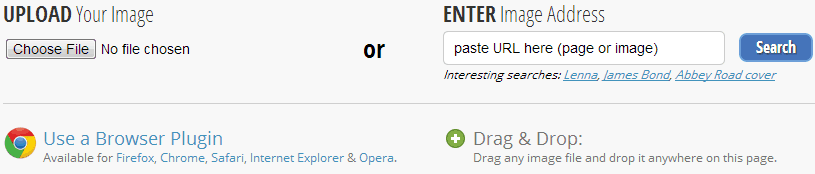
For greater accessibility, you can get the web app’s browser extension for your browser; supported browsers include Internet Explorer, Apple Safari, Opera, Mozilla Firefox, and Google Chrome. The browser extension adds a TinEye shortcut to the menu that appears when you right click on images online.
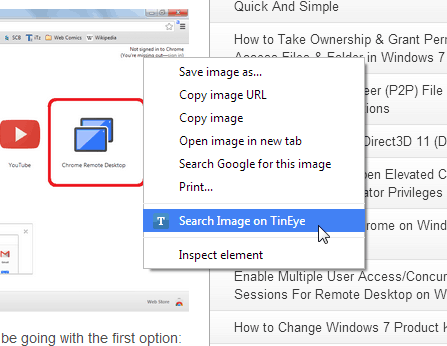
On top of the results page, you are given quick stats about what the site found; this section includes the total number of results, the number of images the app went through, and the total time taken for the search.
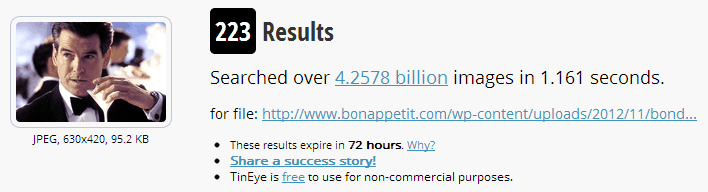
As you scroll down the results page, you find links to categorize the results in the left most pane. Available sorting categories include Best Match, Most Changed, Biggest Image, Newest, or Oldest. To the right of these categories, you will find the possibly original online sources of these images.
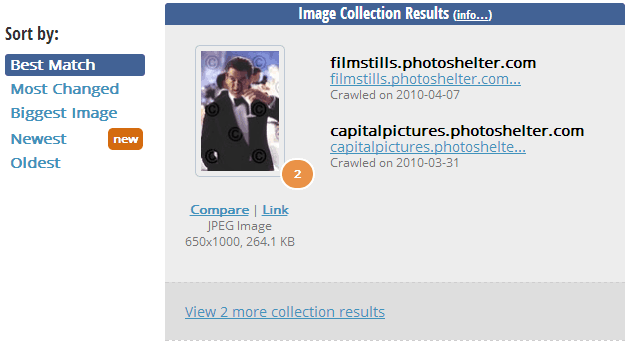
Under this section, you find further image results. With each result you get a file name, the image URL, image file size, file format, and image dimensions.

A conveniently placed ‘Compare’ link next to each result lets you compare any image in the search results with your source image.
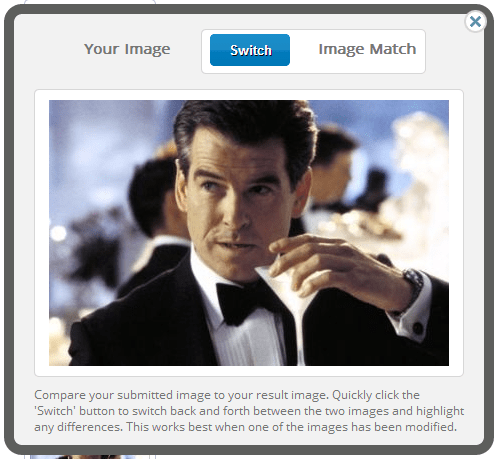
In conclusion, TinEye can be a very powerful tool for a variety of purposes. Online content creators, for instance, could use it to check out if their site’s images are being used online without their permission; the reverse image search engine could also be used to find out the names of a celebrity or a landmark of which the image you have. The easy interface of the site make it quite a breeze to use.
You can check out TinEye by clicking over here.

