If you use a mobile device such as an Android phone, you’ll probably know that it’s fairly easy to clean up a list of saved networks; you can opt to forget a network so you are not automatically connected to it when you are in range of it. In Windows 8.1, you can right click on any wireless network connection and opt to forget it, but things are rather different in Windows 8.1.
In fact things are very much more awkward in Windows 8.1. If you are looking to forget a wireless network, you can do so from the Command Prompt. Press the Windows key and R, type cmd and press Enter. Type netsh wlan show profiles and press Enter, and you’ll see a list of saved wifi networks.
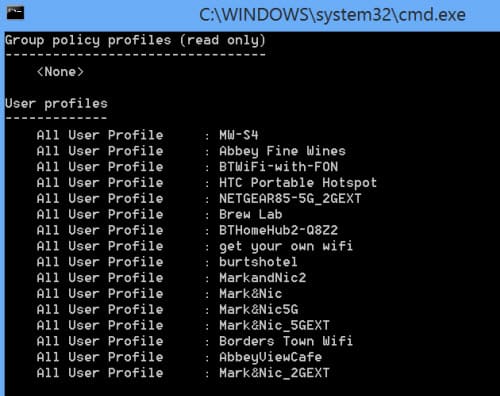
You’ll then need to use another command to actually delete the network from the list. Type netsh wlan delete profile name=ProfileName and press Enter — so to delete a network called MyWifi, type netsh wlan delete profile name=MyWifi and press Enter.

If you’re looking to delete references to a wired network from your system, you’ll have to take a slightly different approach. Launch the Registry Editor by pressing the Windows key and R at the same time and then type regedit before pressing Enter — just click Yes if a User Account Control dialog appears.
You now need to navigate to HKEY_LOCAL_MACHINE\SOFTWARE\Microsoft\Windows NT\CurrentVersion\NetworkList\Profiles. Browse through the various keys that appear beneath this and as you work through the list you should find one that bears the name of the wired network you are trying to forget.
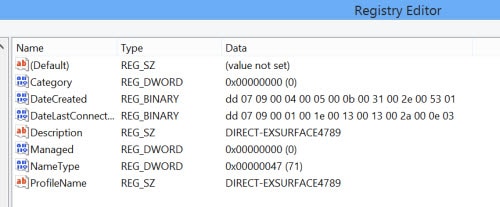
You can simply delete the key in question and the network will be forgotten by Windows — you just need to restart your computer to complete the process.


2 thoughts on “How to make Windows 8.1 forget a network”
Hi Is there a command to delete all profiles?
Thanks for the info! I did all the steps and deleted the wired network and it fixed my limited connectivity problem I had when I use wifi in the house.