There are lots of ways in which you can customize and personalize Windows — there are many options built in to the operating system that can be used to stamp your mark on your computer. But you may well want to take things a bit further than changing backgrounds, color schemes and themes. If you would like to change the logo that is displayed during the boot process, look no further than 8oot Logo Changer.
You can download a free copy of the app from the Codigobit website and you can then run through the installation process in the usual way — you’ll need to note the UAC dialog and also watch out for the extra software that you have the option of installing.
But this is not the end of the installation process. Launch the application via the shortcut that has been added to the desktop and then run through the second portion of setup. This done, you can finally launch the program!
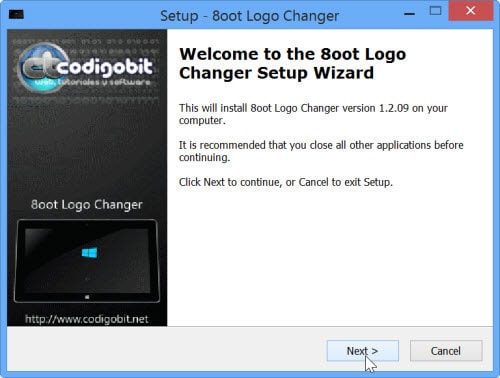
Click the Testmode tab over to the right hand side of the window and then click the Turn it ON or OFF button. In the popup that appears, click On and then click Yes if you see a UAC dialog.
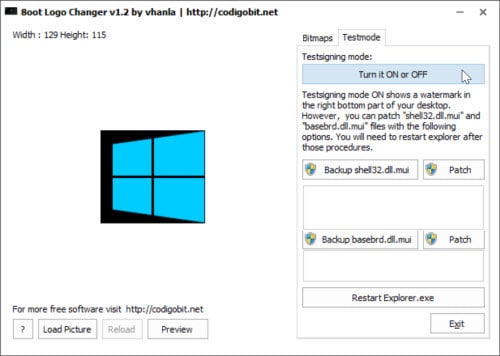
Return to the Bitmaps tab and click the Load Picture button to the bottom left. Select an image that you would like to use as your boot logo. You can then use the selection tool to choose which portion of the image you’d like to use — you can use all of it or just a small section of it. Use the Preview button to check how things are going to look.
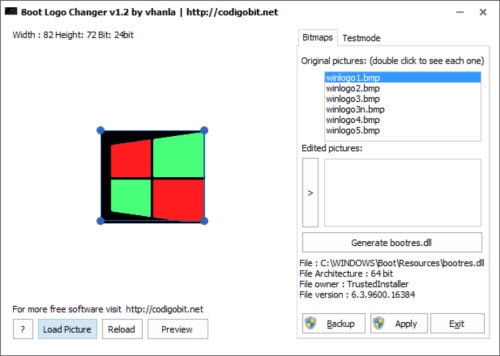
Now click the arrow button under the Edited pictures heading to create the necessary files and then click Generate bootres.dll to create the file needed to patch the boot logo. Click the Backup button to create a copy of the original file, and then click the Apply button to put it in place.
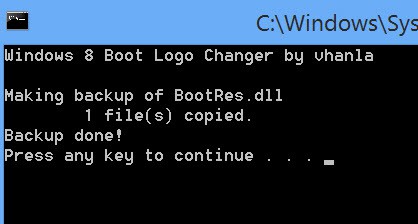
You’ll notice that a watermark is display on your new boot screen when you restart your computer, but this can be eliminated. Relaunch the program and switch to the Testmode tab. Click the Backup shell32.dll.mui button followed by Patch, and then click Backup basebrd.dll.mui followed by Patch.
If you then click the Restart Explorer.exe button, your unwatermarked custom logo screen will be displayed. Have fun customizing!


1 thought on “How to Change the Windows 8.1 Boot Logo”
this doesn’t work on any of the windows 8 versions