WinSCP (Windows Secure CoPy) is highly popular and well known FTP and SFTP client for Windows. WinSCP not only offer basic FTP functionality but also allows you to perform file synchronization via SCP protocol. WinSCP is the open source software and continuously updated with new features and bug fixes. It is highly recommended for webmasters and administrators who want a secure file transfer from the local machine to a remote server.
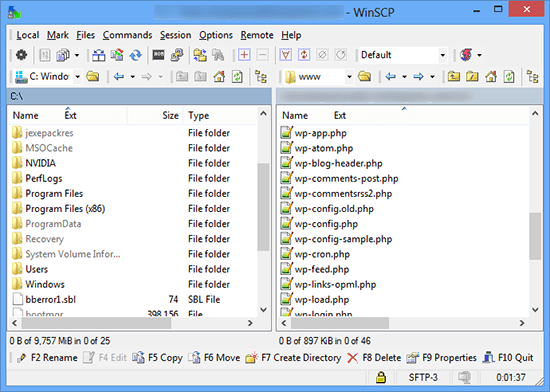
As a webmaster, you might have multiple websites hosted on different servers and profiles configured in WinSCP to save you from headache of remembering server ip, port number, user name and passwords. Though it is not recommended to store passwords of your server anywhere, but that doesn’t mean we can stop you from doing so.
However, if you end up in a situation when you forgot SFTP/FTP password of your server and only place where you have stored this password is in WinSCP then here is the nifty utility which might come handy in such situations.
Winscppwd is a simple command line tool to retrieve WinSCP stored passwords. All you need to do is point Winscppwd to WinSCP.ini file, and you will have all your stored passwords. Unfortunately, WinSCP by default stores all the configuration data and passwords in Windows registry and in order to utilize Winscppwd you need to switch to WinSCP.ini mode from WinSCP preferences.
Start WinSCP program and check advance options check box.
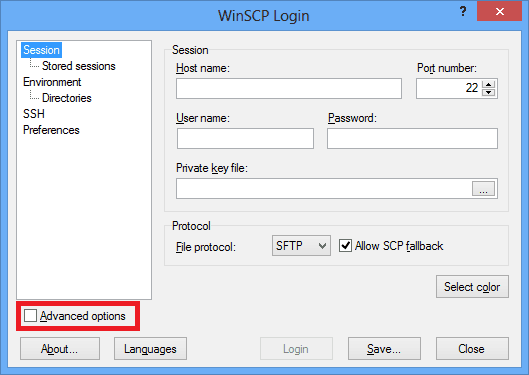
Now click on preferences from left navigation menu and click on preferences button near Other general options.
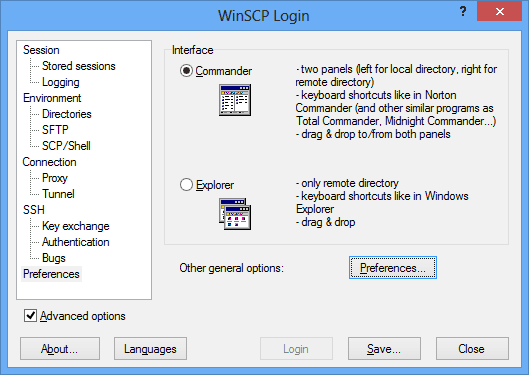
Now click on Storage from left navigation menu and check INI option at the top.
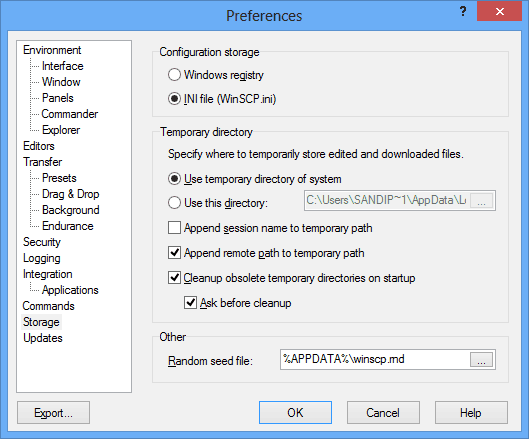
That’s it. Now that, you have switched to INI mode, we can use Winscppwd to recover stored passwords. To recover passwords press win+r and type cmd to start command prompt. Now browse to the directory where you have downloaded Winscppwd using change directory (CD) command.
The default location of WinSCP ini file is as follows (Windows 8/7)
C:\Users\USERNAME\AppData\Local\VirtualStore\Program Files (x86)\WinSCP\WinSCP.ini
OR
C:\Users\USERNAME\AppData\Local\VirtualStore\Program Files\WinSCP\WinSCP.ini
C: is the Windows installation drive.
Now type following command and press enter
Winscppwd path to ini
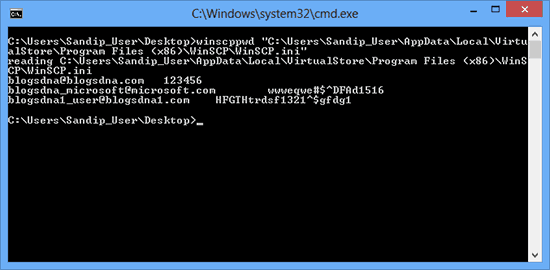
Viola!! All your WinSCP stored passwords will be visible on the screen.


1 thought on “How to Retrieve WinSCP Stored Passwords (Windows)”
Sandip, thankyou so much for this.
Important: For people with non-English Windows systems (e.g. France, Germany, Switzerland etc):
– When you use the Command Prompt window, you still need to use the English folder names e.g.
C:\Users\(your name)\Documents\WinSCP.ini,
and **NOT** the way it appears in Windows Explorer e.g. C:\Benutzer\(your name)\Eigene Dokumente\WinSCP.ini
– To paste a command into the command prompt window, just right-click and Paste (Einfügen)
– To clarify one of Sandip’s instructions – in the command line itself, make sure that the path after the word winscppwd (“C:\Users\…. etc) is in inverted commas.
so winscppwd “C:\Users\(your name)\Documents\WinSCP.ini”
When it has found and displayed your passwords, you can right-click .. mark all… CTRL C (to copy) then paste it into a text program such as NoteTab or NoteTab Pro and save it.
Thankyou again Sandip, this is a wonderfully easy to use program.