There are numerous web-based email services to choose from, and as new ones pop up or start to gain new features it is quite common to find that you want to move from one to another. If you have been lured by Outlook.com but have been reluctant to leave behind your Yahoo account, for instance, Microsoft just made things a whole lot easier. It’s now possible to import your Yahoo account into Outlook.com so you can keep all of your old messages while taking advantage of Microsoft’s advanced email service.
Making the import is pretty simple. Start by logging into your Outlook.com account, click the gear icon to the upper right hand side of the page and select Options from the menu. In the Manage your account section, click the Import email accounts link.
You’ll see that there is an entry labelled Yahoo, and if you click this you will be prompted to enter your Yahoo username and password. Enter your login details and click Import.
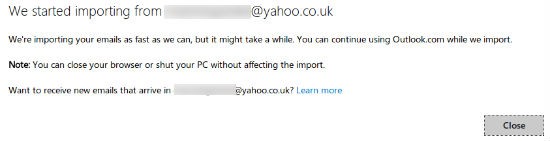
You will have to wait for a few minutes while all of your emails are imported, but you can continue to use Outlook.com for other things in the meantime.
Once the import is complete, you’ll not only have access to all of your old emails, but you will also be able to continue to send emails via that old address through Outlook.com — a great help in making the transition.

