
VLC Media Player aka VideoLan player is one of popular Audio video player for Windows, Mac and Linux. The popularity of VLC media player is just due to its capability to play any video file formats. VLC media player is the only player which has support for almost every operating system which exists today.
The latest version of VLC Media Player 1.0.1 Goldeneye is compatible with Windows 7 and should work as expected but it may happen that no video is displayed when you play any movie or video in VLC Media player on Windows 7. This is typical issue faced by many users, however fix for this issue is very simple. Follow below steps to fix it.
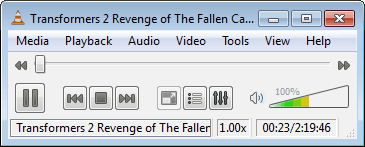
(VLC Media Player with NO Video Display)
Fix No Video Displayed in VLC Media Player
1. Start VLC Media Player and go to Tool->Preferences Menu
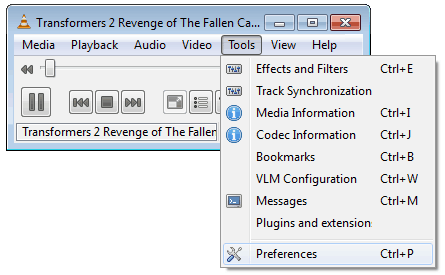
2. Under Preferences windows, click on Video in left navigation
3. Now Click on Dropdown menu for Output and select Windows GDI video output or DirectX Video output. If this setting doesn’t work then try other settings for output.
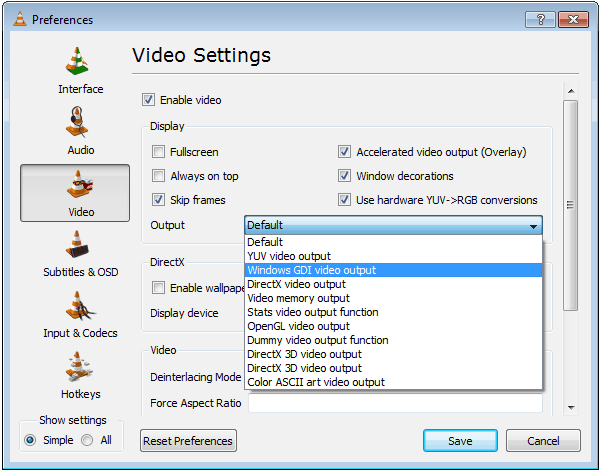
4. Restart your VLC Media Player.


7 thoughts on “Fix No Video Displayed in VLC Media Player on Windows 7”
Thanks for this tip! I finally can watch videos on my laptop again!
hey, i had the same problem too. And your solution works but i also have the same problem with the windows media player. can u help?
i downloaded a file frm youtube. it has no video. i have tried all output settings bt no use. pls help…..
does not work…. can you tell me any other option?
Wow Great it Works … I am trouble with this problem before a month.Thank you very Much.
Hi from Switzerland Sachyy !
It didn’t work for me either, but however I finally find my way.
Please follow my steps:
1. Preferences.
2. Inputs / Codecs.
3. Hardware-accelerated decoding (the first option available): switch the parameter on “Automatic”.
4. Have a nice day !
Did not work for me under the ‘video’ settings in preferences. Worked under ‘input codex’ with hardware-accelerated decoding ‘disabled’