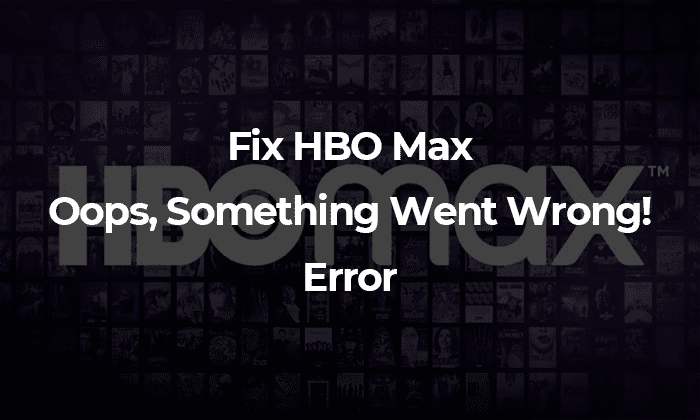
HBO Max is quickly establishing itself as one of the essential streaming services available on the market today. Seeing one of these problems crop up when you’re just trying to watch an episode of Friends or Rick and Morty is a huge disappointment. The only challenge should be to choose one of the several highly-rated HBO series to binge on. Fortunately, this is not the case. However, like any other big streaming service, HBO Max is not free from technical difficulties which may occur.
Table of Contents
The more you use it, the more likely you may run into more than one difficulty. You may get the following error message: Oops, Something Went Wrong! Please try refreshing the page or moving to another page and returning to the original one.
Something went wrong! Please relaunch the HBO Max application.
Something is wrong with this situation, mainly if people receive messages like these:
Error in the service: Please return in a few minutes and try again.
Error in the service: Please relaunch the HBO Max application.
What Causes “Oops, Something went wrong” HBO Max Error?
It is a difficult question to answer. According to the research, the problem might be with the online browser or the app rather than anything else. However, according to what we’ve learned, numerous customers were able to resolve the issue by completing specific steps in their preferred web browsers.
The error is not just restricted to one device or app, You may face something went wrong HBO Max error on Samsung TV, PS4, Fire TV or Apple TV. however, the steps to fix this error across any device are more or less same.
How to Fix HBO Max Oops Something Went Wrong
Fix 1 : Check HBO Max Server Status
Before making any modifications, you should first check the HBO Max servers to see if there are any problem messages. HBO Max must have its servers to make the HBO Max service accessible to all its consumers.
Checking the status of HBO Max service may be accomplished using third-party websites such as Downdetector. Additionally, you may obtain information on the current status of HBO Max’s servers from this page.
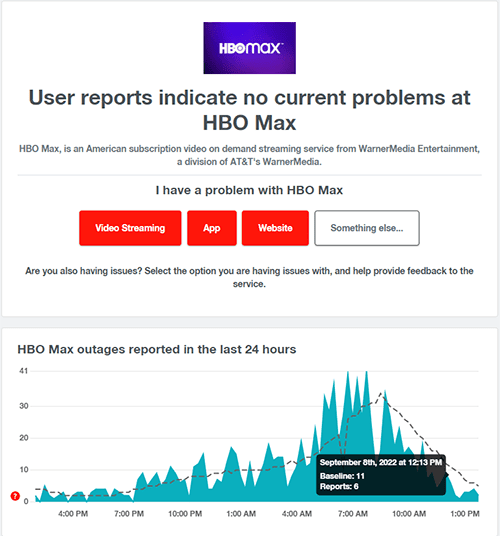
If the servers go down, what you can do is to wait till they come back up. You will not be able to resolve server-related issues from your end.
Fix 2: Check Your Internet Connection
HBO Max’s ‘Oops! Something Went Wrong’ may be caused due to a sluggish or shaky internet connection. In this case, the speed test is the common to assess your internet connection quality and speed. in order to stream HBO Max content, you need to have minimum 5mbps of internet speed.
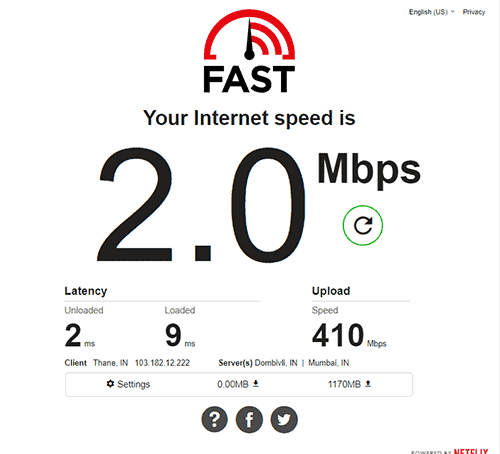
You can use fast.com to check your network speed and connection quality.
Fix 3: Router Reboot
Often router are root cause of wifi and internet related issues. Constant connection dropping to router overheating may result in HBO max service related issues. The simple and easy fix for this is rebooting/restarting your router at regular intervals.
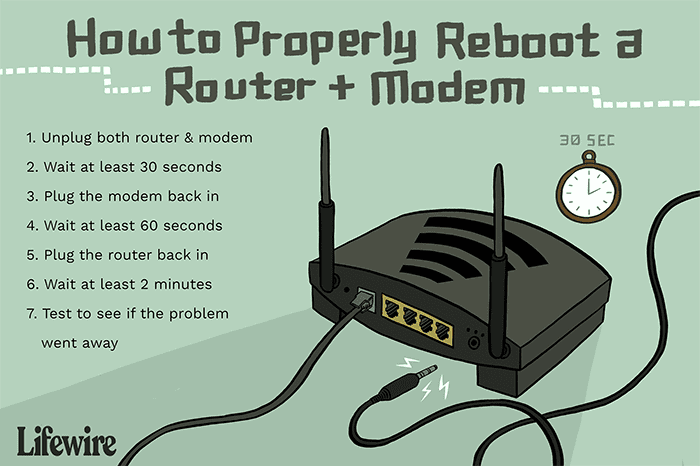
Follow this guide from lifewire to learn how to properly reboot router or modem.
If your router is very old and it keeps dropping connections, that could be the sign of router failure, investing in better and newer WIFI router will be the best decision in this case.
Fix 4: Reload the HBO Max Website or Restart the HBO Max Application
When this happens, just refreshing the HBO Max page or restarting the application usually resolves the error. As a result, we pushed this step to the top of the list since it is the most straightforward and has shown to be adequate time and time again.
However, our investigation has shown that the HBO Max platform does not always start entirely or correctly. In addition, there may be persistent app issues that you may only resolve by restarting the device completely.
Fix 5: Consider Switching To A Different Show
Consider the scenario in which you are watching HBO Max, and you get the ‘Oops! Something Went Wrong’ error message. There’s a possibility that the show you were initially assigned to has a problem. Return to the media library and attempt to play a different title from the list to verify this.
Other programs on the platform may still be running well, so go to the final step listed below to report the issue to the HBO Max team if the selected title only having such issue.
Fix 6: Disable Your Ad-blocking Add-on
HBO Max may sometimes have difficulties loading if you use an adblocker browser plugin. HBO Max has its page. It is conceivable that the adblocker will restrict access to specific components of the website that seem to be advertisements. Many customers have claimed that removing their adblocker effectively resolves the HBO Max something went wrong error issues.
Adblockers may cause problems, but so can other extensions or add-ons that may or may not be preset for HBO Max.
As a result, we recommend temporarily disabling any extensions, plugins, or add-ons that may be triggering HBO Max issues on your internet browser.
Fix 7: Restart HBO Max Streaming Device
According to HBO Max Support, you should attempt this step first. As a result, we decided that it would be wise to include it in this guide.
You may remove many cached files stored inside your device’s physical memory by performing a simple reset. Furthermore, it disables many background activities that might interfere with the HBO Max application. Overall, this step speeds up navigation while ensuring that the HBO Max app is properly booted up and launched.
Methods for rebooting your streaming device are listed below, and we encourage using them.
A. Restarting Your Streaming Device Is Very Simple (For Windows, Mac, Android, iPhone, iPad)
We recommend starting with a simple reboot for almost any device you own. Typically, this entails shutting off your device, waiting around 2-3 minutes, and turning it back on. Restart your streaming device to resolve the issue. HBO Max is a television network owned by HBO. Oops, Something went wrong error message
It is possible to guarantee that the power supply and capacitors inside the gadget are depleted by waiting for an extended period.
B. Make Use of Your Streaming Device’s Power Cycle (For Set-Top Boxes, Smart TVs, Game Consoles)
Power-cycling devices linked to an electrical outlet give a more effective and comprehensive reset than other methods. Power-cycling your streaming device, just as it did before, will reset the power source in your device. Additionally, doing this step frees up space in your device’s RAM, allowing it to run new applications, such as HBO Max, correctly.
Keeping that in mind, here’s how to restart your streaming device:
Turn off the device you’re streaming HBO Max and turn off your television as a first step.
After that, disconnect all cords, focusing on the power cord and HDMI cable.
After that, wait around 1-2 minutes before properly reconnecting the cords and turning on your device and television.
Fix 8: Check the Compatibility of Streaming Device With The HBO Max App
Your device must be running the most recent firmware or operating system version to watch episodes on HBO Max seamlessly and without encountering Service Errors. Since HBO Max is a relatively new application, it is better optimized for devices running the most recent software releases. As a result, if you’re using an old operating system or haven’t updated your firmware in more than a year, you’re more likely to have these problems.
You may determine the basic minimum requirements for your device to be able to run HBO Max by consulting their instructions, which are available here.
After that, open the Settings app on your smartphone and look for the operating system or software version.
Verify the operating system version of your streaming device.
Meanwhile, open the Settings app on your smartphone and look for any outstanding Software Updates that you may have missed. If there are any, install them as soon as possible. Finally, install any notable operating system upgrades on your streaming device to resolve the HBO Max service problem.
Check whether you can access HBO Max without seeing the “Oops! Something went wrong” notification now that you’ve updated your device’s operating system to the most recent version.
Fix 9: Logout & Re-login To HBO Max Account
HBO Max may have bugs and problems, resulting in corruption of your user data. You may experience unexpected issues while working on your current session if this occurs. Changing your session and logging back in after a few minutes will reset your data, which will cure the problem.
You may sign out of your HBO Max account on Android and iOS devices by doing the following steps:
First, log in to your HBO Max account using the HBO Max app on your device.
After that, you may enter the Settings by tapping on the Gear symbol.
Finally, click on the Sign Out option to end your current session with the site at the bottom of the page.
How to Logout of HBO Max (HBO) in Browser
If you are accessing your HBO Max account with a web browser, follow the steps outlined below:
Then, visit the HBO Max website using any web browser.
To access the drop-down menu, go to your Profile and click on it.
Finally, click on the Sign Out option to conclude your session
HBO Max is experiencing an Oops Something Went Wrong issue.
Allow for at least 2 minutes to elapse after signing out of your HBO Max account before attempting to log back in and resetting your user data. Then, try to view a different movie or television program on HBO Max to see whether the issue notice persists.
Fix 10: Clear the cache, history and cookies from your browser
Browsers retain temporary data on your device, which is essential to speed up the loading of websites and their contents on subsequent visits. Caches and cookies are two terms used to describe this kind of data. Although caches and cookies increase over time, they have the potential to degrade the speed of your browser over time.
If this occurs, the websites you visit may have issues due to their inability to operate correctly. Follow the procedures outlined below to erase your browser data and resolve the issue:
Open your online browser and click the CTRL + H keys on your keyboard to bring up the History tab.
After that, go to Privacy and Security and choose Clear Browsing Data from the drop-down menu.
Now, pick All Time from the Time Range drop-down menu on the Time Range tab.
Include cached images and files, cookies, and other Site data by selecting the checkboxes next to ‘Cached Images and Files’ and ‘Cookies and Other Sita Data.’
Finally, click the Clear Data option to begin deleting your browsing data.
Delete Your Browsing History
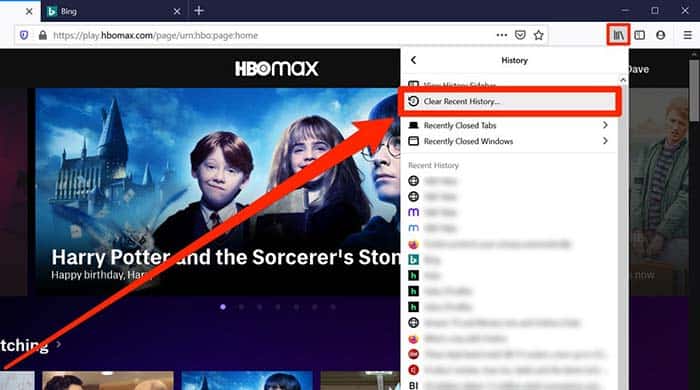
Prepare your login credentials in advance, as you may have to log back into your HBO Max account once completed the process. After then, watch a random movie or television program to see whether the issue is there or not.
Fix 11: Run Malware Scanner
The possibility of a virus infecting your system increases when you experience troubles with other installed software over your device. You may verify this by installing Malwarebytes on your computer and running the ‘Full System Scan’ function.

It will cause Malwarebytes to check your whole directory for infected files and automatically delete them as part of the search and removal procedure. It is accessible on all major platforms, including iOS, macOS, Android, and Windows. It is available in English and Spanish.
Fix 12: HBO Max Support
Please contact HBO Max customer service for assistance if you see persistent error warnings. The company will get a notification if you report an error message from HBO Max, and they will work to resolve the issue as soon as possible.
To get in touch with the Max Support Team, use the following information:
To begin, go to their Contact Us page by clicking here.
Then, choose Troubleshoot and Fix from the drop-down menu in the Topic select box.
After there, you may pick between four different communication methods: chat, text, or phone.
In addition, you may post queries in the HBO Max subreddit. Members of the support staff and active Redditors are there in this subreddit who can assist you in finding the appropriate answers.
If you want to communicate through Twitter, you may contact HBO Max via their official Twitter profile.
We suggest starting with the HBO Max Contact Page first to get a speedier response.
Conclusion
These few methods are the ones that we discovered to be the most effective in dealing with the HBO Max errors. You must follow these instructions if you are experiencing an HBO Max Service Issue or the “Oops! There was an error.” In our experience, these procedures were effective during periods of extreme bingeing. In the end if none works, the option to cancel HBO max subscription is always in your hand.

