HBO Max streams some of the best shows and Live TV around the world. With its affordable plans, it has been a daily entertainment source for many people. And using it with a streaming device like Roku immensely increases the experience.
However, for some reason, if you don’t want to continue using HBO Max with your Roku device. You might find it tricky to cancel the HBO Max subscription.
But don’t you worry because the steps are pretty simple and can be easily followed. In this article, we will show you how you can cancel your HBO Max subscription on Roku.
Table of Contents
How HBO Max Work With Roku?
HBO Max offers all of the HBO content in one place. You can stream any HBO Max content using its app or website. However, watching the content on a big TV screen surely boosts the experience.
Here’s, the use of Roku comes into play. As we know Roku offers some of the best streaming devices to stream any content from various streaming partners. HBO Max is one of them, you can directly purchase its subscription from Roku and stream all the content from HBO Max on your Roku devices.
But as we know this article is for canceling the HBO Max subscription on Roku. Let’s stick to it and see how that can be done.
How to Cancel HBO Max on Roku?
1. Cancel Using Roku Device Manage Subscription Option
The easiest way to cancel your HBO Max subscription on Roku is by using the Roku TV or Device. Most Roku users have this and can easily follow the steps using the remote. So here are the steps:
- Start by opening the Roku device and press the home button on the Roku remote to open the menu.

- Select the Search option and navigate to the HBO Max app.
- Now choose the HBO Max app and press the * button on the remote.
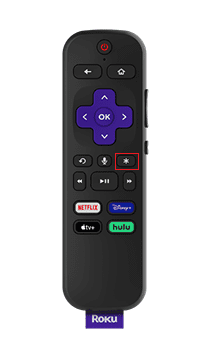
- From the list select the Manage subscription option.
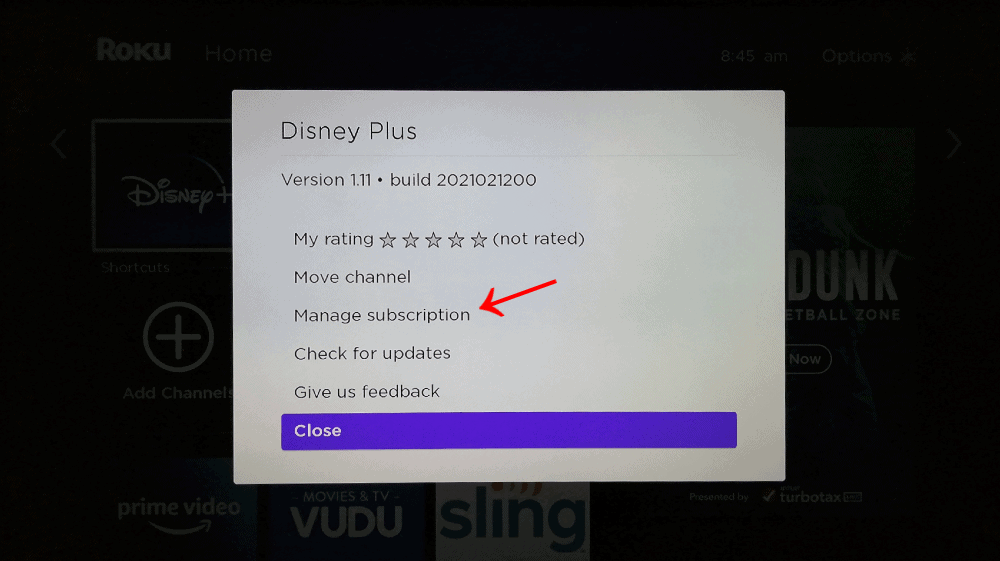
- Click the Cancel subscription option to start the cancellation.
- Again select Cancel subscription to confirm the cancellation, and then click on Done.
2. Cancel HBO Max Using Roku Website?
If you don’t have a Roku Device or for some reason, the first method isn’t working. You can still cancel the HBO Max subscription using the Roku Website. For doing that you should have a Roku account, and then follow the given steps:
- Open any browser on your PC and navigate to the official Roku website.
- Click on Sign in and enter your Roku account credentials to complete the process.
- Now select the Manage Account section and from the list click on Manage your subscription.
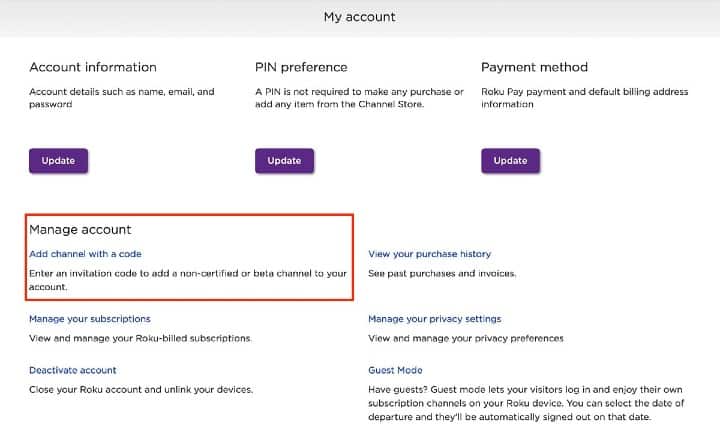
- A list of all your active subscriptions will appear, look for the HBO Max subscription.
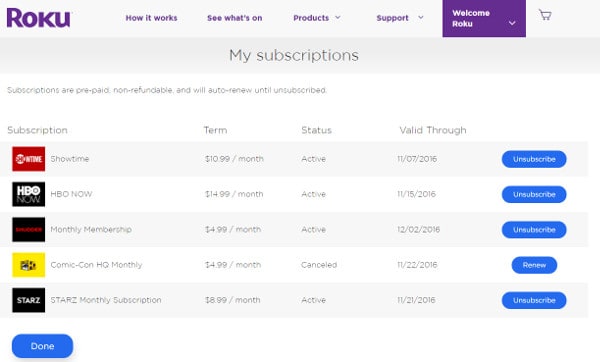
- Select Unsubscribe to cancel the subscription.
- Then click on Done to confirm the cancellation.
3. Cancel the HBO Max Subscription using HBO Max Website
This method is for those who haven’t signed up on HBO Max using the Roku platform. If you’re one of them, the only option for you cancels the HBO Max subscription is by using the official HBO website. Here are the steps for doing so:
- Open a browser on your PC and head over to the HBO Max website.
- From the top right corner click on sign in and then enter your account details to log in.
- Now click on your Profile icon and select the Billing information.
- In the Billing information, click on Manage subscription.
- From the My Account page select Cancel subscription.
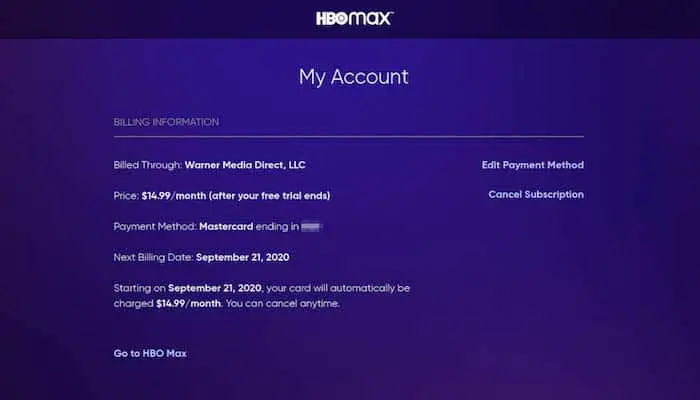
- Click on Yes, Cancel subscription to complete the cancellation.
If you still have difficulty in cancelling HBO Max subscription on Roku then you can either contact Roku Support or HBO Max Support to guide you with this.

