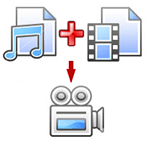
Often we feel the need of sharing music album in the form of auto playing video so that it’s easier for viewers to view & listen. Sharing music files or audio album on Youtube is best choice however Youtube only allows you to upload video files and you can’t upload audio/song files with extension mp3,wav etc.
The trick is to create video of audio songs & pictures in windows movie maker like tool and then upload on Youtube or other video sharing websites. If you are not comfortable with Windows Movie Maker then here is uMusic a freeware utility to help you in quickly creating video files from mp3 audio song and pictures.
uMusic also has option to upload newly created videos on Youtube right from your desktop. Here is quick guide on how to create and upload videos with uMusic
1. Click browse to look for a jpg
2. Click browse to look for an mp3
3. Click on Create Video
- Choose a target folder and filename
- Please be patient, the application will unfreeze once the encoding is completed
4. Click on Upload Video
- Complete Form and Click Upload
- Please be patient the application will unfreeze and notify you that encoding is completed
- If there are problems uploading it is because there are too many characters in the fields or there are esoteric characters in the fields
Screenshots of uMusic
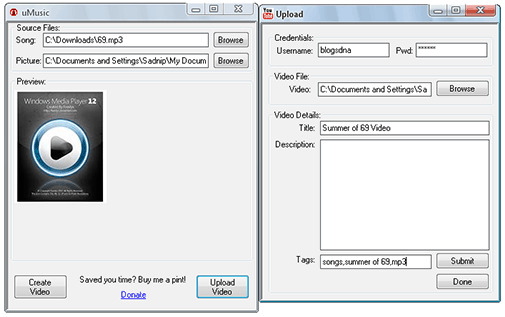
uMusic creates video in WMV format with video encoded to 232kbp/s and the audio into 192kbp/s.
Download uMusic to quickly create video from pictures and mp3 song.


14 thoughts on “Quickly Create Video From JPG Images & MP3 Audio Songs with uMusic”
What a simply fantastic tool. Got the job done.
Actually bloody good
Bad, it didn’t work at all, took a few moments for the encoding to finish but wouldn’t save the video, I couldn’t upload or save anything in any way. Waste of time.
useless, does nothing
I just downloaded uMusic, and made a viedo out of an mp3 song. Its great
I tried uMusic, it worked…but the audio was horrible. it would get loud…then quiet…then loud…i think i’ll try something else.
Waste of time, doesn’t work – just says “video created” after 1 second but doesn’t actually create any video file
You have to give a name to the file first before saving. The program is simple and does a great job.
Good Post ..
iam searching this type of software lats 6th months … thaks
this program is great! Have one same but you can create a queue of conversion?
I use totokam and it can help me to make any action that I want. Totokam can help you to make quality video and not a boring video. It work greats than any video creation tool.