While there are plenty of online services offering image conversion from one format to another, but not all of them cover all image formats or have them under their free use plan. The internet lacks one single tool which can offer all the image format conversion, top of that all other features that one may need for their image editing purpose.
Workintool Image Converter is here to rescue. The absolutely free image converter software will free you from all the need of expensive software or subscriptions to online image editing services. Here is complete review on Workintool image converter.
Table of Contents
You can head over to following link to download Workintool image converter. Though the software size is above 100mb but it’s completely justified when you compare it to number of features that one can get from this software.
Interestingly Workintool doesn’t require any kind of installation and you can simply run the tool from your portable thumb drive as well.
Once you run Workintool image converter, you will be presented with familiar looking interface with various options on either side of the screen and middle screen for your image editing and converting purpose.
Workintool Image Converter For Windows Review
Image converter comes with three major features grouped under relevant sections,
- Feature Conversion
- Picture Toolbox
- Editing Pictures for Fun
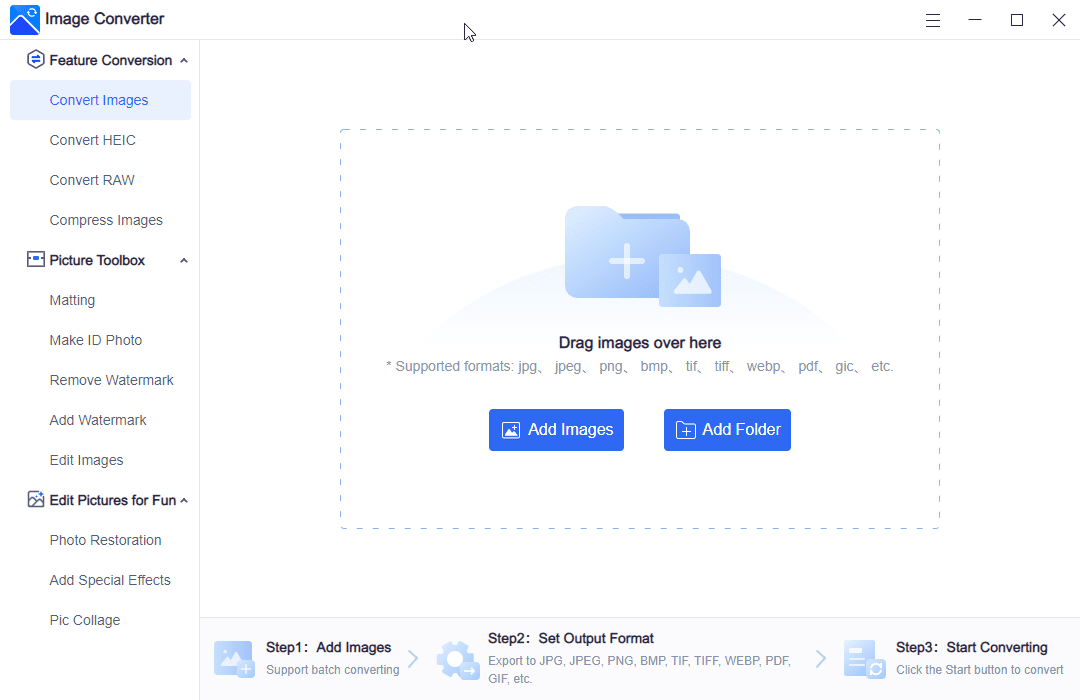
Feature Conversion
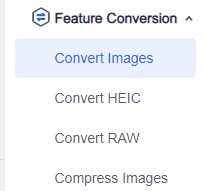
As the name suggest, this is purely meant to offer different conversion of images from one format to other format. Under this section you have,
Convert Images
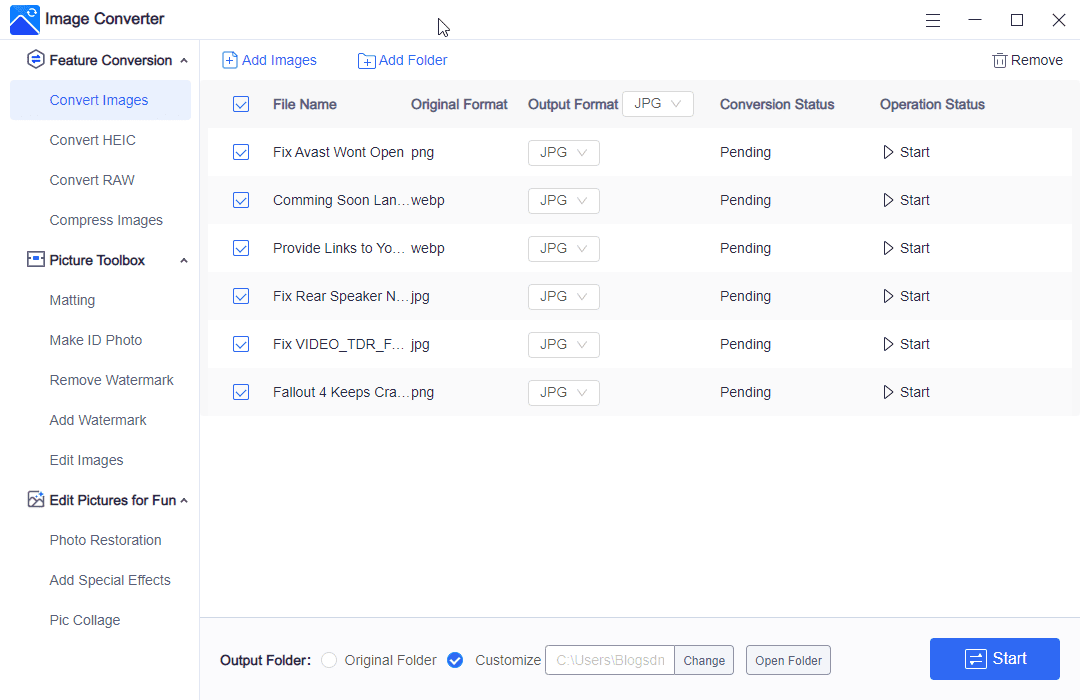
Simply Drag and drop any image of simply select folder containing images. Once you have added desired images, you are presented with option to select the output format for each of the images along with its original format You can eight select output format for individual images or bulk assign output format for all the selected images in one go.
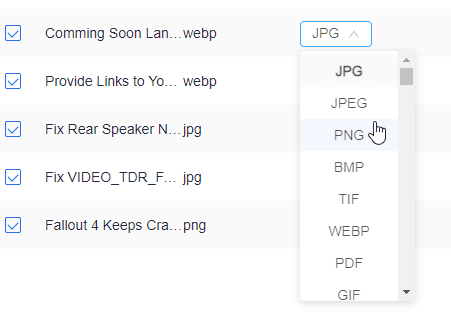
You can also manually convert one image at a time or bulk convert images into selected output format in one go.
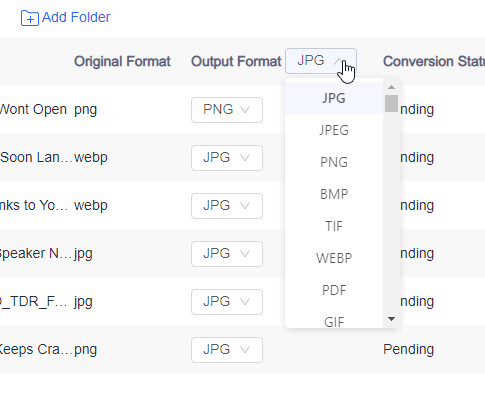
The option to set original folder as output folder or select different destination is also offered.
Convert HEIC
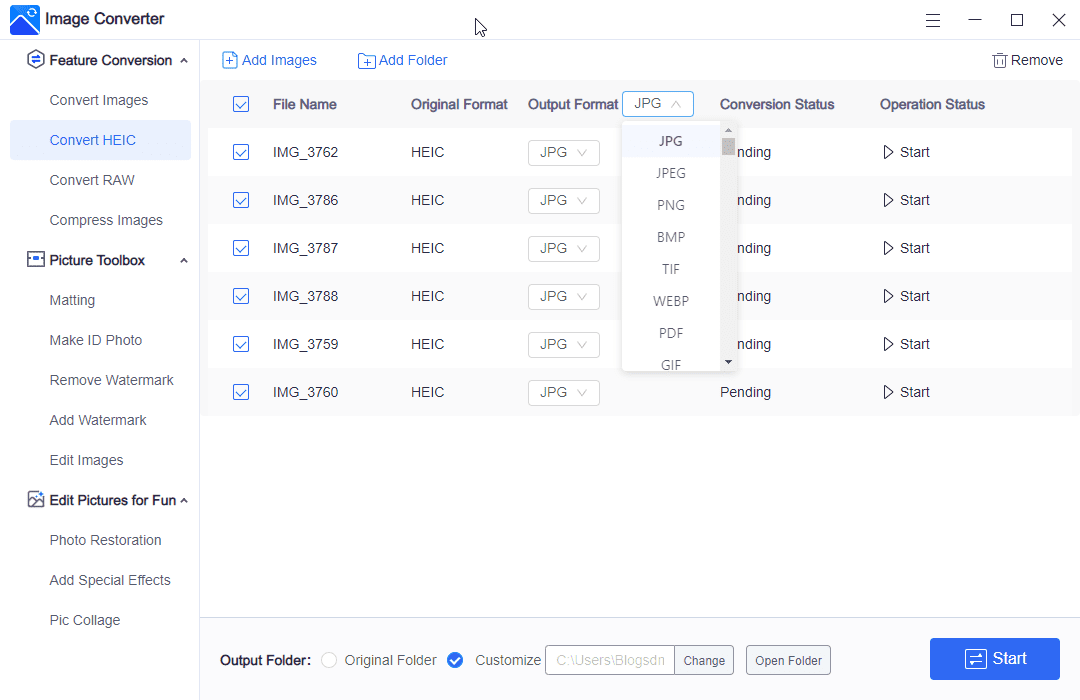
HEIC (High efficiency image file) format is designed to provide quality of JEPG format while only taking half the space compared to regular jpeg image files. The Apple devices like iPhone by default takes photos and saves into HEIC format. Due to this reason, most Apple users often look for HEIC to jpeg or other image format converter.
Workintool Image Converter offer dedicated feature to let you convert all your HEIC or HEIF images to other file format.
Convert RAW
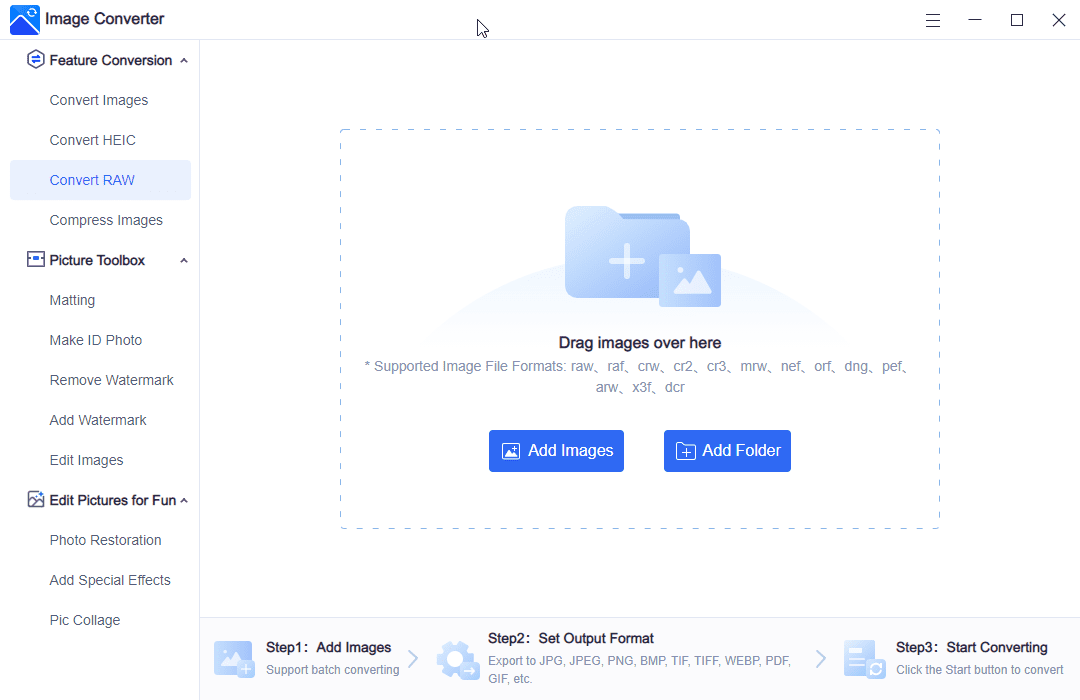
Photographers or people working in media industry often need to save files into RAW format for post processing purposes. So if you need to bulk convert RAW images into respective proprietary image file format of digital camera companies such Canon, Fuji or other lossless pixel perfect raw file formats then this future would blow your mind.
With few clicks you can bulk convert RAW images into any of the desired file format quickly.
Picture Toolbox
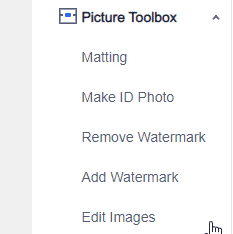
While the major image conversion features are already covered, Workintool image converter also comes with nifty features that one may need while working with images.
Matting
Matting is one interesting feature offered by workintool Image converter. Basically matting is a process of detecting alpha matte that identifies how pixels affects the image background.
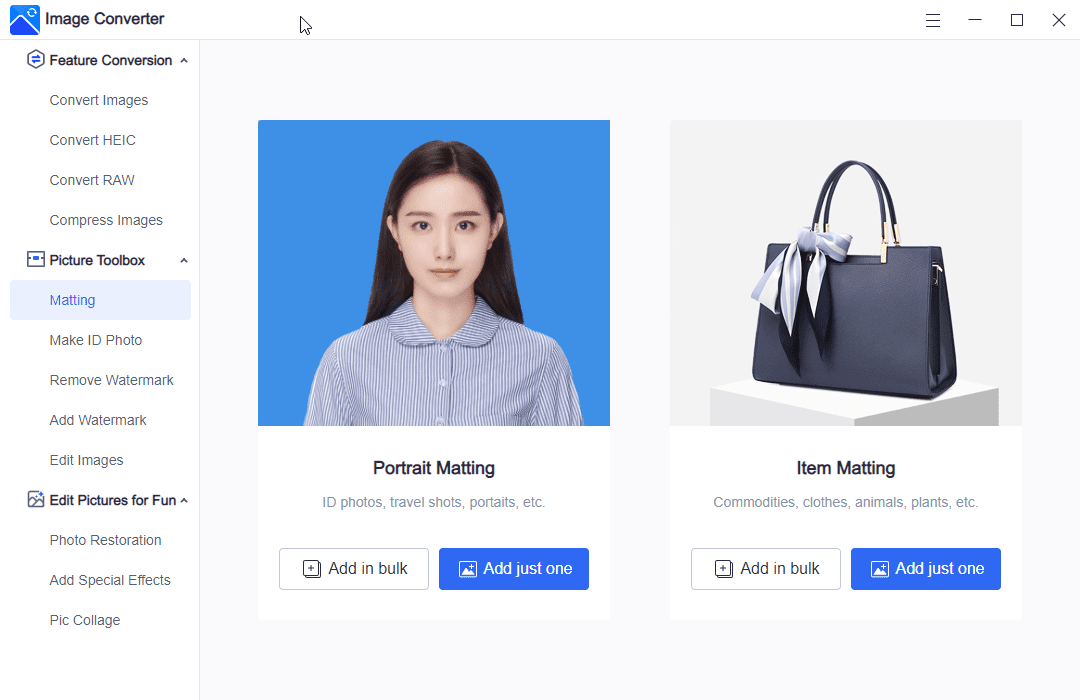
By using matting feature you can remove background from any kind of images be it person or objects photos and replace it with any solid color you want. The similar stuff is also available as online services, however most are paid or offer very limited free usage. But with Workintool Image converter you get the feature for absolutely free and you can process as many images as much you like.
Make ID Photo
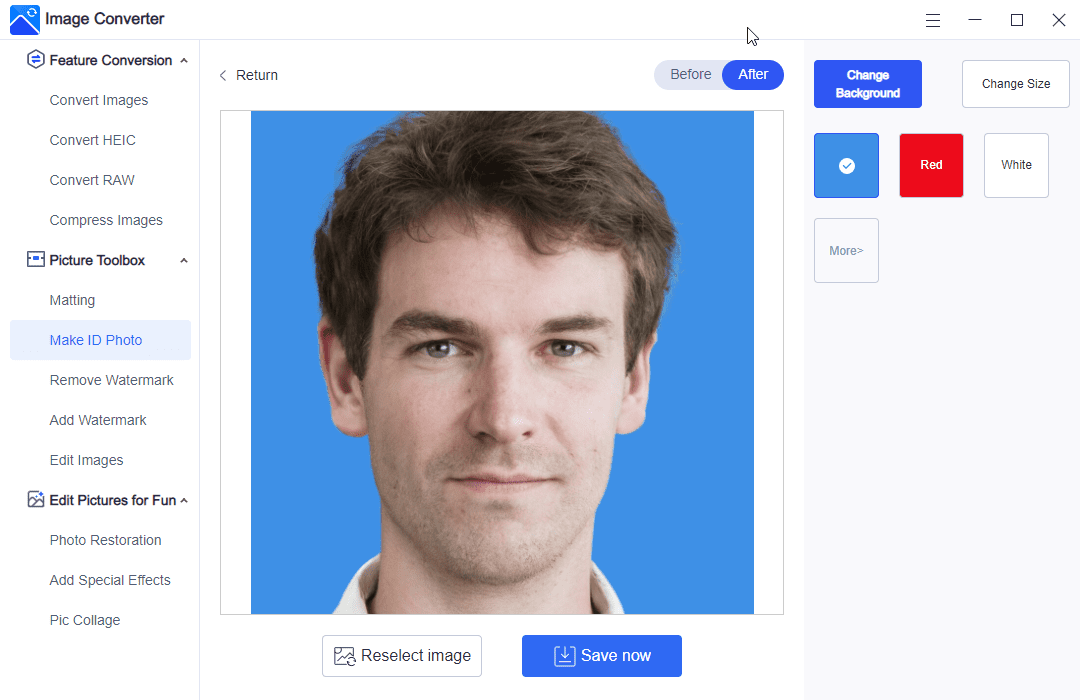
If you have a portrait photo of yourself or your friends which you need to convert and make ID photo, then this feature is saviour for you. Simply drag and drop the photo and this software will automatically detect the background and let you replace it with solid colour like blue, white or red or any other that you would need. The tool accurately detects the background of the photo and saves tons of hours of editing work required in Photoshop.
Remove Watermark
Came across image from stock photos website covered with watermarks across image? this feature is exactly you need. Simply use brush or selection mode to mark the watermark area and press remove watermark button and let the software do its magic.
Please keep in mind, the remove watermark feature does take good amount of time to complete the entire process.
Add Watermark
Want to bulk watermark images with your name or logo, Add watermark is exactly does that.
Edit Images
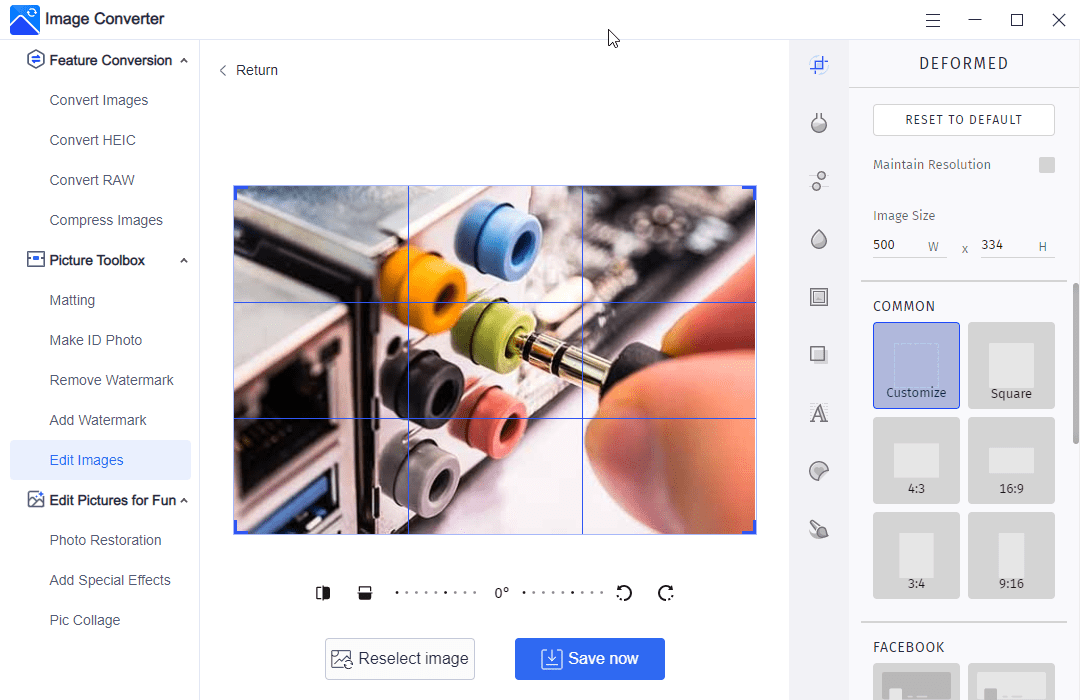
The general image editing features that one needs. From cropping, rotating to image resizing or adding stickers, text you can find all sorts of features that you will ever need.
You can also apply various filters, frame, or different image blur styles. The another interesting feature you get is ability to super impose image with different style and mood.
Edit Pictures for Fun
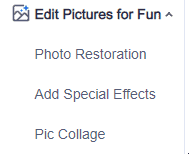
This group of features are purely for fun purpose while also comes handy when you need them most.
Photo Restoration
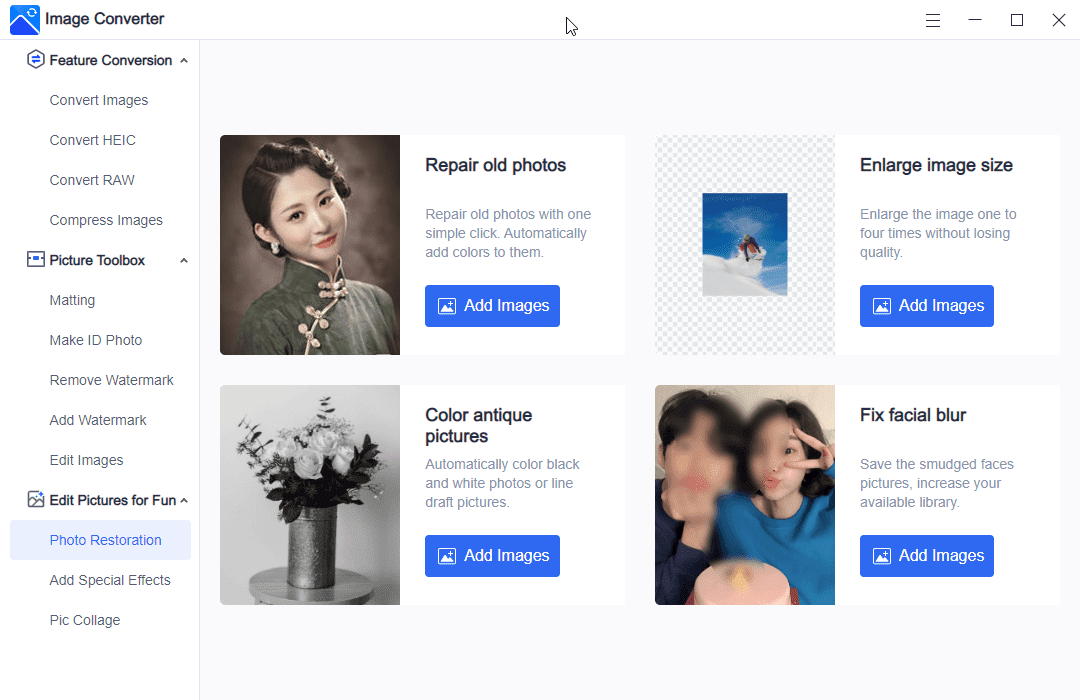
Repaid Old Photos – This future may come very handy when you want to restore old black and white printed photos from an album to colour photos.
Enlarge image size – enlarge small images into large size without making it pixelated.
Color Antique Pictures – This feature lets you to color black and white photos.
Fix Facial Blur – Accidenlty got facial blurred photo from your smart phone? Do not need to delete such photos. With the help of Fix Facial blue feature you can re-adjust it and have them useful once again.
Add Special Effects
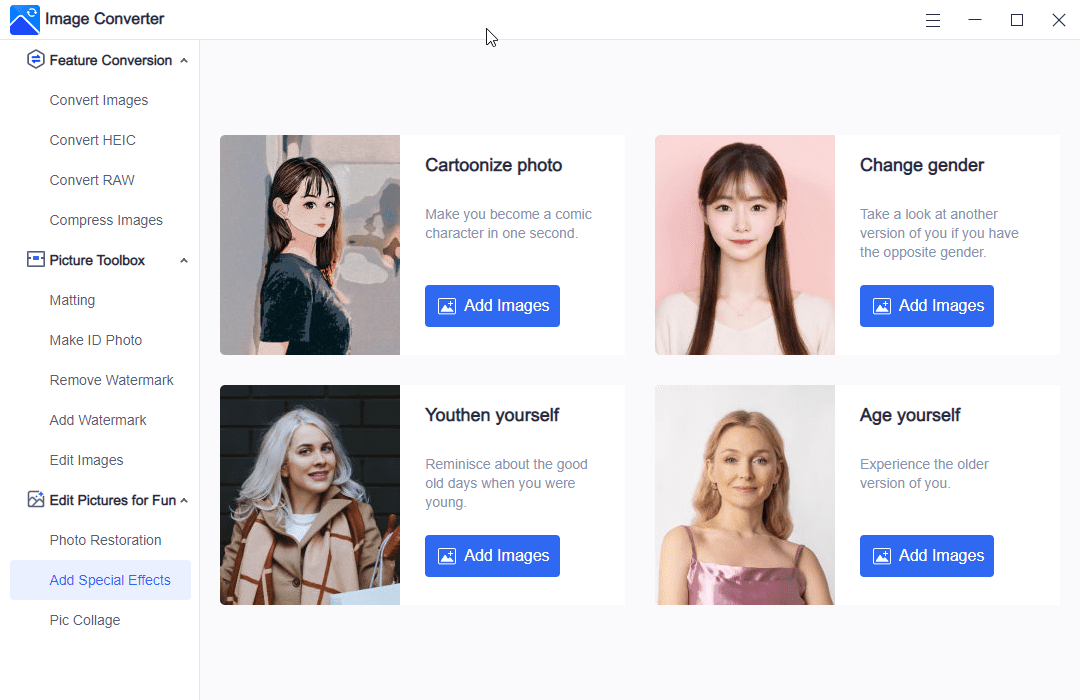
Want to cartoonize your photo or simply change the gender of your friends photo to have some fun try cartoonize Photo and Change Gender feature. You are old and want to reminisce your good old days, use the youthen yourself to make your photos look younger version of yourself. Vis vera, want to see how you will look when you grow old, Age yourself feature will convert your young photos into older version of you.
Pic Collage
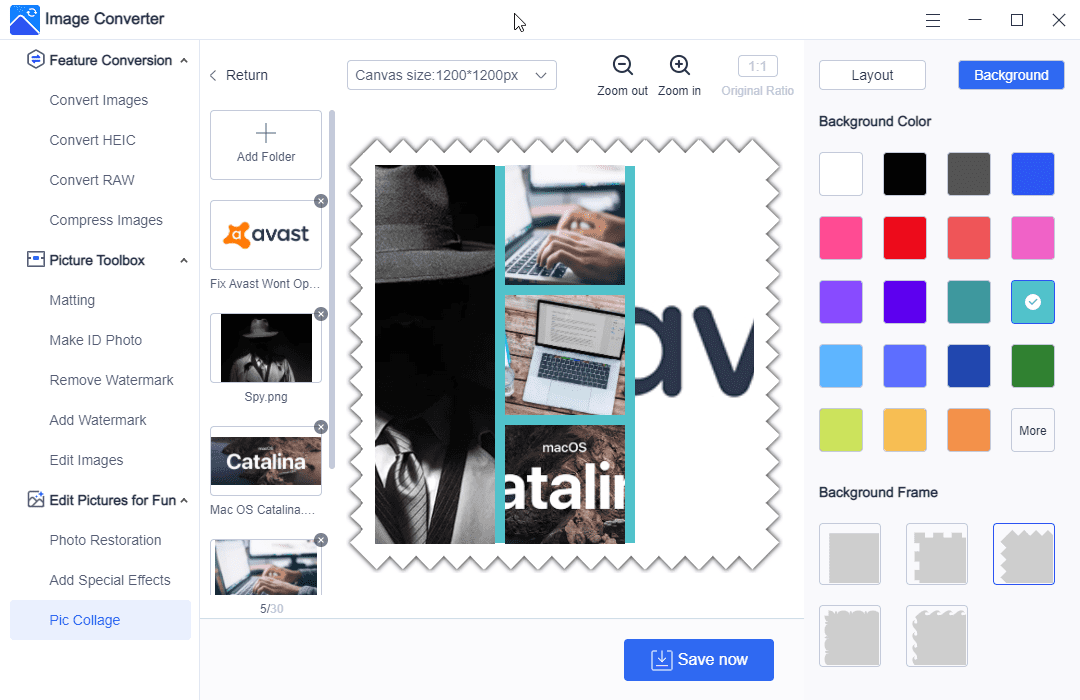
Quickly convert set off photos into nice and beautiful picture collage with pic collage generator. You get to select canvas size, space and frame ratio & different template. You can also rearrange pictures within the college as per your liking or set solid color background and frame of your choice.
Conclusion:
After very long we have come across a software specific to image conversion which is free for use and offers tons of features. The Workintool Image converter is designed in such a way that one can use it without need of messing around or having to go through a learning curve.


1 thought on “Workintool Image Converter For Windows Review [Freeware]”
One thing that has not been mentioned about ImageConverter is that rather than function as a standalone program, it connects to the developers server in CHINA. You cannot use this program without an internet connection. I don’t know about you, but I find this type of practice very disconcerting and invasive.
Search for an alternative program.