Twitch is a video streaming platform. It was introduced in June 2011. The site mainly consists of streams of video games, streams of e-sports, music broadcasts, and more recently, the trend of streams “In real life” has appeared on the platform. Content on the site can be viewed live or video on demand.
Although Twitch might be the biggest streaming platform on the Internet, it is not flawless. There are tons of errors that users have to face almost every day and immaculate twitch experience feel like a dream. One such error is “Twitch 5000 content not available” error.
Table of Contents
What is Twitch 5000 Content Not Available Error?
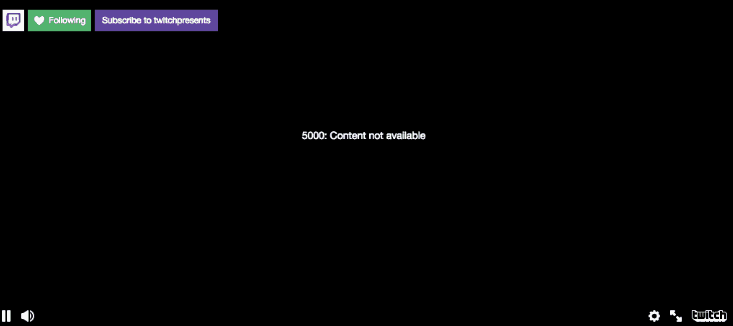
Generally, this error pops up when the user is trying to access any live stream on Twitch.com website or Twitch application. When such an error occurs, the content does not load up on the site. The user can only see the error code “5000”, and that’s it. The users are left confused and annoyed as there is not any explanation available for the error. We have analysed and found some generic reasons behind this problem. We will also list out all the possible solutions for this problem in this article. Make sure that you read the article completely to fix the “Twitch 5000 content not available error”.
Check out : Fixes for Twitch Error 4000 and Twitch Black Screen Issue.
Reasons Behind Twitch 5000 Content Not Available Error
There are several reasons for this problem. It is critical to understand those reasons to understand the source of the problem so that we can fix the error completely.
Here are some usual reasons behind this problem:
- Browser extensions: Third-party browser extensions have always caused random issues when it comes to content streaming websites. The browser extensions might interfere with the data traffic between the site and your web browser. This will result in errors such as “Error 5000: Content not available”.
- Web browser cache and cookies: Just like any other application, Your web browser also generates a significant amount of cache over time and saves cookies from a lot of websites. This cache and cookies are basically data points where your browser keeps track of your passwords as well as the timestamps of your last stream. This helps when you access the website next time. But, any error in the cache or the cookies might cause trouble with the site and cause this problem.
- DNS Problems: The domain name system (Widely knows as DNS) is a service which is essential for using the internet. DNS basically provides your system with a unique identification code which is used by the websites to identify your computer over the internet. If there is a problem with the DNS service, it will affect your unique alphanumeric code which will in turn cause issues such as this one.
- The web browser: Most frequent reason behind this problem is the web browser you might be using to access the website. There can be different variations for this reason such as outdated browser, unsupported version or incompatibility of the website.
Here are the Best laptop buying guide for Twitch streaming.
How to fix Twitch 5000 content not available error?
1. Try clearing cache and cookies
In this case, the first thing you need to do is delete the temporary data (i.e., Cache and cookies) stored by the browser, as this may be corrupted.
Google Chrome
- Go to the three-dot menu in the upper right corner of Chrome.
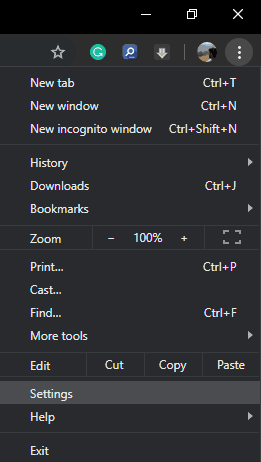
- Select Settings>Advanced>Privacy and Security>Clear browsing data.
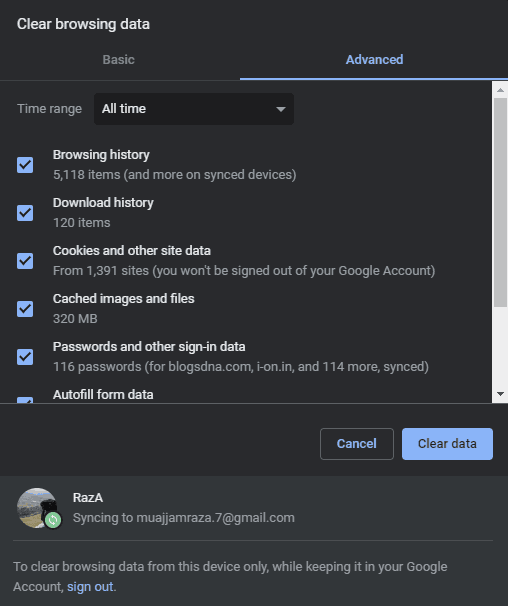
- From here you can choose to delete your browsing history, download history, cookies, cached images and files and more.
Firefox Browser
- Go to the browser menu and select Options>Privacy and Security section.
- In the Content Blocking section; scroll down to go to history.
- Click the Clear History button and select the time range (1, 2, 4 or 24 hours-or all time) you want to clear, and which data (history, login, forms/search, cookies, and cache) you want to plummet.
Edge browser
- Enter the three-dot menu and select Settings>Privacy and Security.
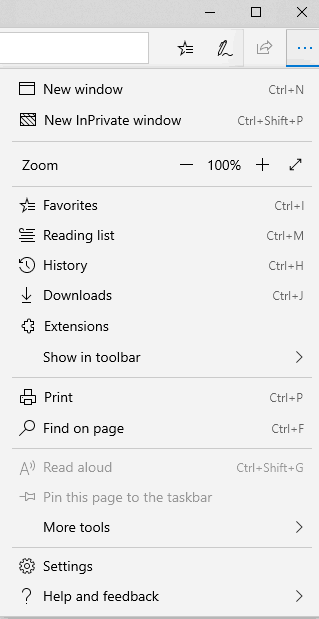
- Click the button “Choose what to clear” under “Clear browsing data”.
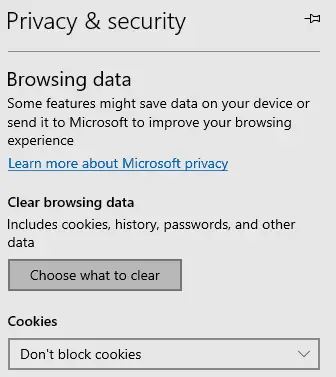
- You can get rid of browsing the history, cookies, cached data, stored form data, saved tabs, media licenses or website permissions.
- Click “Manage permissions”. You can manage the permissions to display the popups on various websites.
Apple browser
- On the History menu, click Clear History.
- In the pop-up window, select a time range to delete.
- Check if Twitch Error 5000 content is still unavailable.
Guide to Fix Twitch App not working.
2. Disable browser extension
If you have multiple extensions enabled in your browser, it may be that they are interfering with the Twitch stream. Disabling third-party browser extensions might fix the problem. To disable browser extensions on various applications, follow the steps provided below:
Google chrome
- Open Google Chrome.
- Click the three-dot button to open google chrome menu.
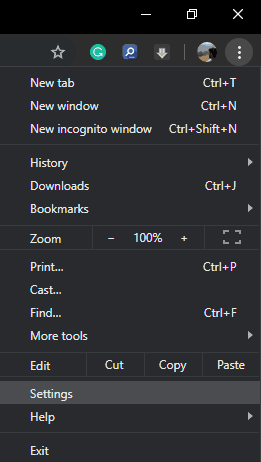
- Now, click on the “More tools” option.
- In the side menu, select the “Extension” option.
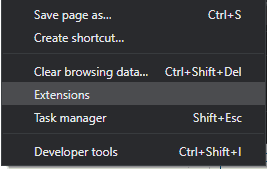
- In the Extensions tab, find the extension you want to disable or remove.
- To disable the extension, click the toggle switch in the right corner of the extension box.
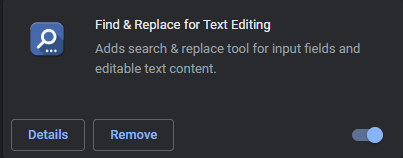
- To delete the extension, click the “Remove” button.
We will suggest that you clear all extensions at once and then enable one by one if the issue is resolved.
Mozilla Firefox
- Open the Mozilla Firefox browser.
- In the upper right corner of the browser window, click the “Open Menu” Firefox menu icon.
- From the drop-down menu that appears, select the Add-ons option.
- In the window that opens, click Extensions in the menu on the left.
- Find the extension you want to disable or remove.
- To the right of the extension, click Disable. I recommend doing this for all extensions.
Edge browser
- Open the Microsoft Edge browser.
- Open the Edge browser menu via the three dots menu.
- In the drop-down menu that appears, select Extension.
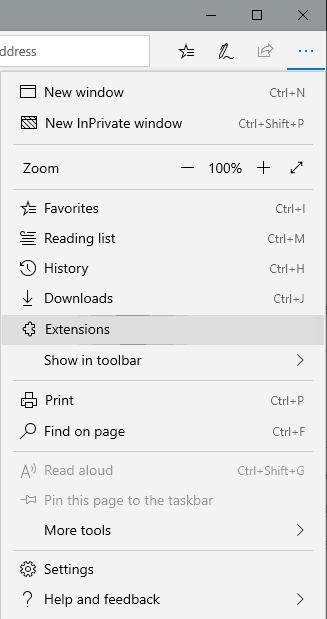
- In the list that appears, right-click the extension you want to delete, and then select Take Off to disable the extension, or select Uninstall to remove it.
- Do the same for all extensions.
Apple Safari
- Open Safari.
- Click on the Safari menu.
- Click on Preferences option.
- Click the “Security” button.
- Remove the checkmark next to “Allow plugins.”
- Check if Twitch Error 5000 content is fixed.
3. Reset DNS settings
In some cases, the problem was caused by corrupted DNS settings. If this is the reason in your case, then the best thing you can do is reset the DNS.
To reset the DNS on your computer, follow the instruction given below:
- Click Search Bar and type Command Prompt.
- Right-click the Command Prompt icon and select Run as administrator.
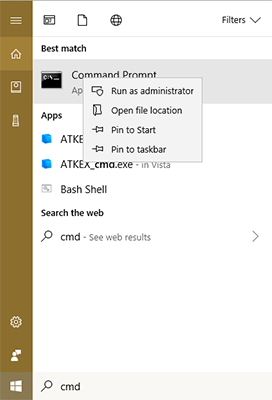
- In a command prompt window, type *ipconfig /flushdns* without asterisks and press “Enter”.
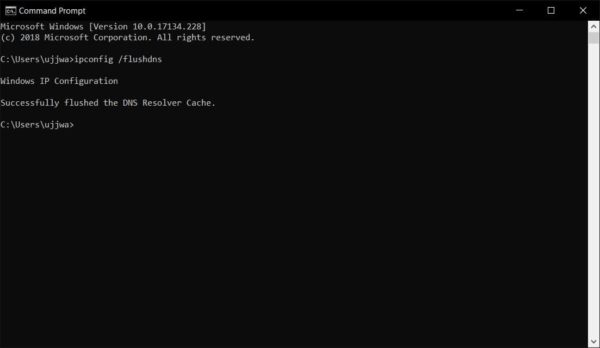
- This will now completely re-initialise the DNS cache.
4. Try a Different Browser
If none of the solutions has worked out for you yet, the last thing you can try is using the Twitch website on a different web browser. As mentioned in the reasons, the web browser can be incompatible with the website. To fix this, you should try a modified version of the browser or a different browser entirely. We will strongly suggest that you use the latest version of Google Chrome as the chances of such an error on google chrome is very slim.
Check out Best browsers for Twitch Streaming.

