Windows 10 is much better than previous versions of Windows when it comes to devising compatibility. This means that you can almost use any hardware device with your computer without any issues. It is possible due to the great driver support found in Windows which was not present in older versions of Windows. But since these drivers are so important for the proper functioning of your hardware devices, making sure that they function properly is quite necessary. And if due to some reason they get corrupted or outdated, you can face issues with your hardware device. In such a case you should try updating your device drivers in Windows.
While you can do so using the device manager in Windows 10, that can be quite time consuming. To overcome this issue, there are many tools called as driver updaters out there, which as the name suggests, update your device drivers automatically. And today, we are here with the Best Free Driver Updater for Windows 10 [2019]. By using these applications on your computer, you will not face any issues with any of your hardware devices.
You will learn the importance of device drivers in Windows 10 and why should you keep them updated. Not only that but you will also know more about the working of such driver updater tool and how they are able to automatically update the device drivers installed on Windows 10. But most importantly, you will find all of the major features and options as well as the pros and cons of all the best driver updater software mentioned in this article.
Fix Printer Driver Unavailable Error.
Table of Contents
What Are Device Drivers?.
All of the hardware devices connected to your computer need to properly communicate with your computer for their proper functioning. This allows them to work with various software applications installed on your device. And this is where all of the Device Drivers installed on your Windows 10 computer comes into play. A device driver essentially acts as a communication bridge between the hardware devices connected to your computer and the various software applications installed on your computer. It is able to do using different pre-defined algorithms and set of instructions present in the device driver itself.
For example, when you move your mouse, it sends raw input data to your computer in terms of coordinates of the mouse and how much it has moved. After that, the device driver for your mouse then converts this data into a form which is understandable by your operating system. As a result, when you move your mouse, the cursor on your screen also moves. Similarly, all other hardware devices including both input as well as output devices require device drivers for their proper functioning. As a result, all of the hardware devices connected that you have connected to your computer have their own separate device drivers. But if your computer does not have proper drivers installed for all your devices, you might face issues.
Not only these hardware devices can malfunction or send improper data, but they might even stop working at all. In most cases, the manufacturer of your hardware device is also responsible for creating its driver. But if you have a generic hardware device like a mouse, you can also get away just fine with third-party drivers as well. Unfortunately, if you are using highly specific and proprietary hardware devices, then you have to rely on the official drivers for that device. You can find the official driver for your device in either an optical disk which came with it or on the official manufacturer website using your internet connection.
Read Download Sades Headset Drivers.
Why Update Device Drivers in Windows 10?
Now that you know the importance of device drivers in Windows, you can better understand why you should keep your device drivers updated in Windows 10. If any device driver installed on your computer gets corrupted, then you will start facing issues with one of your hardware devices. This is due to the fact that it is not able to communicate properly with your computer. And there can be various reasons which might corrupt the device driver installed on your Windows 10 computer. Things like Windows updates, malware, computer crashes, and other related things can result in corrupted device drivers on Windows 10.
![Device Manager [Windows 10]](https://www.blogsdna.com/wp-content/uploads/2019/08/Device-Manager-Windows-10.png)
Apart from this, hardware manufacturers keep releasing newer updated to their device drivers for Windows 10. This is to ensure that there are no bugs or security issues with the device drivers for their hardware devices. But if you have not updated the device drivers installed on your computer for a long time, they might get outdated. And just like corrupted drivers, outdated device drivers can also cause a lot of issues in your computer. Similarly, there are many other things which might interfere with the device drivers installed on your computer. In all such cases where the device drivers of your computer are not working properly, you can try updating them.
Updating your device drivers in Windows 10 is generally known to fix any issues you are facing. Not only that but if the hardware manufacturer has added new features to the device driver, updating to the latest one will also grant you access to those features. Apart from that, some manufacturers will even instruct their device driver in case of a security outbreak. In such cases, the updated device drivers will generally have security patches which fix all such issues in Windows 10. Because of all the reasons mentioned above, you should always keep the device drivers updated which are installed on your Windows 10 computer.
Read More : Standard SATA AHCI Controller Drivers.
What is Device Driver Updater Tool for Windows 10?
Since you already know the importance of updating your device drivers in Windows 10, chances are that you want to know how you can easily update the drivers on your computer. Fortunately, Windows 10 allows its users to update the device drivers manually whenever needed. Even though the default method of updating drivers on your computer is quite straight forward, the whole process is quite time-consuming. Not only that but this process might even fail sometimes leaving the user stuck with outdated or corrupted drivers. And if you are an advanced user, you will not even find any features in the Windows 10 method of updating device drivers on your computer.
This method uses the Device Manager utility in Windows 10 for updating the device drivers one by one. But there are specific applications out there that are much better than the Device Manager and they are called Device Driver Updaters. As the name suggests these tools help you in updating the device drivers on your computer. But when compared to the Device Manager of Windows 10, Device Driver Updater offers many features because of which many users prefer them over Windows device manager.
One of the best things about a driver updater tool is that it is automated. In other words, it will automatically download and install the device drivers for all the hardware devices connected to your computer. Apart from that, these tools are also much faster and quite easy to use. This means that even basic users can use a device driver updater without any issues. And since there are various device driver updater tools available out there, all of them have different features and options. As a result, you can easily choose the best device driver updater for your needs and requirements.
Facing Fix Generic PnP Monitor Driver Issue ?
Are Device Driver Updater Tools Safe to Use on Windows 10?
As these device driver updater tools make changes to your computer on a driver level, many users might worry about their device security. Thankfully, you can use the device driver updater applications mentioned in this article without any issues. Most of these software applications are developed by reputable developers. As a result, you can easily trust these tools for installing updated device drivers on your computer without any issues. Not only that but some of them even have inbuilt antivirus. Due to this even if some device driver out there is infected by malware, these tools will detect them.
And such infected drivers will not be installed on your computer. Not only that but they can also detect outdated drivers which are being installed on your computer. Because of this, such tools easily install the latest device drivers on your computer. As a result, if you are experiencing any issues with the device drivers on your computer, you can use any of the device driver updater tools mentioned in this article. You will not have any security issues on your computer as all of the tools and software mentioned in this article as all of them are tested.
Windows 10 Guide: How to Enable or Disable Driver Signature Enforcement.
Best Free Device Driver Updater Tools for Windows 10 [2019]
Now that you know the importance of device driver updater tools, chances are that you would want to install one on your computer. But since these tools are so useful and come in handy in a lot of cases, these are also quite popular. Due to this, there are a lot of device driver updater tools available out there. Different device driver updater tools have a different kind of features and options. While some of these features can come in handy for some users, others might be useful for others. As a result, choosing the best one according to your needs and requirements can be a little difficult when it comes to updating your device drivers in Windows 10 using automated tools.
Not only that but you can easily find both free as well as paid device driver updater tools out there. Even though some users can afford paid software for updating drivers, that is not the case with everyone. As a result, some of you might go with free device driver updater tools while some might go for paid options. And in this article, we have mentioned all kinds of device driver updater applications. Not only that but you will also find their pros and cons which will help in you deciding the best software for you. So, if you are having any issues with hardware devices on your computer, make sure to go through the following tools one by one:
1. DriverPack Solution
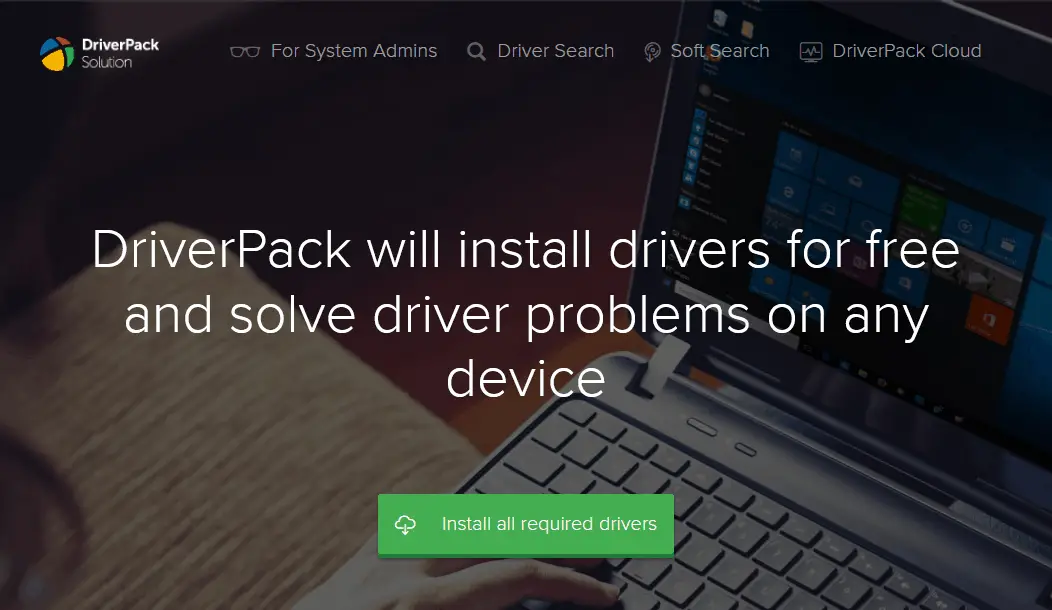
DriverPack Solution is one of the easiest to use device driver updater software available out there. It has a great user interface that not only looks good but it also easy to navigate which will be appreciated by all users. When compared to most device driver update software available out there, it is much easier to use. Therefore, if you are new to device driver update software, this can be a great choice. Apart from that it also offers various useful features and options that make this tool even better for new users.
One of the best features of this software is that it supports bulk download queuing. In other words, you can simply add multiple drivers to download at the same time. And all of the drivers in the queue will be downloaded one by one so that you can easily install them later. Not only that but you can also automate the whole installation process of the drivers on your computers. This means that once the updated device drivers have been successfully downloaded, they will be installed according to your scheduled time.
DriverPack Solution allows its users to choose between either automatically downloading all device drivers at the same time or manually choosing them one by one. As a result, it gives the user a lot of flexibility in terms of downloading and installing device drivers on your computer. Apart from that, it even offers other features which can be useful while using a Windows 10 computer. It offers various recommendations for basic software which can be useful for your computer. Another great thing about this software is that it supports various versions of Windows. You can use it with Windows XP, Windows Vista, Windows 7, Windows 8, and Windows 10. Overall, the DriverPack Solution device driver updater is a great choice for those who are new to such applications for computers.
Pros:
- The user can install updates to your current outdated device drivers even if you do not have a working internet connection.
- Download servers of DriverPack Solution are quite reliable and you can easily download your preferred device drivers at high download speeds.
- The whole driver installation process can be automated. As a result, you can just leave this tool running the background and it will automatically download as well as install device drivers by itself.
Cons:
- One missing feature from DriverPackSolution is scheduled scans. This feature allows the software to automatically check for outdated drivers on a scheduled period of time.
- Users might experience lags and stutters in the user interface animations. Fortunately, the driver installation is not affected by this stuttering.
- You can select which drivers to scan and which ones to not while installing updated device drivers on your computer using DriverPack Solution.
Fix Thread Stuck in Device Driver Error [Windows 10].
2. Driver Talent
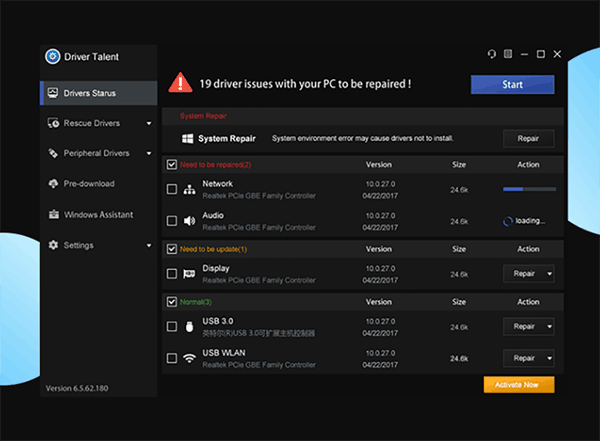 Driver Talent is another great option when it comes to automatically update the device drivers of your computer. You can use this software on your computer for fixing any issues that you might be having with your hardware devices. And just as you would expect, this tool allows you to download any device drivers of your choice. It helps you to save a lot of time as you do not have to visit the manufacturer’s website to get the latest updated device drivers for your Windows 10 computers. Not only that but in many cases, you might not find the updated device drivers even on the manufacturer’s website.
Driver Talent is another great option when it comes to automatically update the device drivers of your computer. You can use this software on your computer for fixing any issues that you might be having with your hardware devices. And just as you would expect, this tool allows you to download any device drivers of your choice. It helps you to save a lot of time as you do not have to visit the manufacturer’s website to get the latest updated device drivers for your Windows 10 computers. Not only that but in many cases, you might not find the updated device drivers even on the manufacturer’s website.
In such cases, Driver Talent can help you in successfully updating the device drivers of your computer without any issues. One of the most unique features of this software is that allows you to even fix corrupted drivers. Sometimes, the device drivers can get corrupted in Windows 10 and cause issues with your hardware devices. And if you are already running the latest version of the device drivers, updating cannot be an option. If this is also the case with your computer, then Driver Talent can fix such corrupted drivers without updating them.
Another great thing about the Driver Talent device driver updater tool is its modern user interface. When you are downloading updated device drivers on your computer using driver talent, it even shows you the version as well as the size of the driver. Not only that but it also offers alternate versions of device drivers that you can download and install on your computer. Such alternate versions can be useful if the primary ones are not successfully working for your device.
One of the most unique features of Driver Talent is that you can download all the drivers at once for installing later even if you are offline. This feature can be helpful when you are reinstalling the operating system on your Windows 10 computer. And just as you would expect, Driver Talent supports all of the popular Windows versions out there.
Pros:
- The installation process of the Driver Talent device driver updater tool is quite fast. As a result, you can start using it right away.
- All of the updated device drivers get downloaded automatically in the Driver Talent downloader.
- It has a user interface which not only looks good but it is also easy to use and saves a lot of time.
- Driver Talent automatically backups the current device drivers before installing new ones.
Cons:
- Driver Talent might install extra unwanted software on your computer.
- You cannot download all of the available updates for the device drivers installed on your computer.
- Automated driver updates feature lacks advanced features for further tweaking.
Find Unsigned Drivers Installed on Windows.
3. Driver Identifier
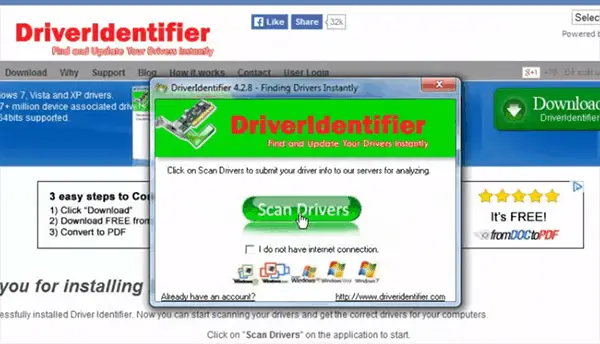
Driver Identifier is a device driver updater tool which is aimed at users who are looking for an easy to use software and do not want any advanced features. Even though the user interface of this software is quite simple and does not have any advanced feature, it can still update all the device drivers installed on your computer without any issues. One of the best features of this app is that you can scan for updated device drivers even if you do not have an internet connection. This feature can be quite helpful when you are facing hardware issues but do not have an internet connection to check for available driver updates.
Driver Identifier is able to do this by using an inbuilt database of popular device drivers for Windows 10 computer. This database simply contains a list of the latest device drivers available out there and this list gets updated every time you connect to an internet connection. Not only that but if Driver Identifier finds multiple outdated device drivers on your computer, it makes a list of such drivers and saves it in an HTML file. Later on, this HTML file is used to successfully update all of the device drivers on your computer as soon as you go back online.
Driver Identifier offers two different versions of this device driver updater software to its user. While one of them installs in Windows 10 just like any other program, the other one is portable. A lot of users will appreciate the portable version as it does not need administrative access for installing on your computer. Due to this, you can always have the Driver Identifier in your flash drive to be used with any computer. As a result, this software is used by IT professionals who are fixing computers by updating device drivers every now and then. And no matter which version of Driver Identifier you install on your computer, it will support Windows 10, Windows 8, Windows 7, Windows Vista, and even Windows XP.
Pros:
- Driver Identifier even works without a working internet connection. This feature can be useful while fixing someone else’s computer and you do not have an internet connection.
- It even comes in a portable version that you can store in your flash drive as it does not even require any installation.
- The user interface of this app is extremely easy to use. As a result, almost everyone can use this tool for updating device drivers.
- Driver Identifier even shows you the details of the driver that is being installed on your computer.
Cons:
- Any available device drivers have to be manually downloaded from your browser.
- You cannot set an automated schedule to check for outdated device drivers.
- It requires you to create a free user account before you can start using it for checking for any outdated drivers on your computer.
4. Driver Easy
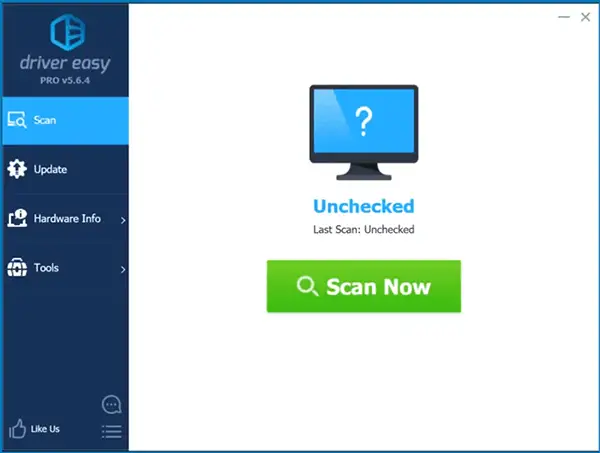
Driver Easy is one of the most popular device driver updater tools available on the internet. If you have ever tried updating the device drivers installed on your Windows 10 computer, then chances are that you have already heard about Driver Easy. But the best part about this tool has to be the fact that it is completely free to download and install on your computer. And you can use it for both personal as well as commercial usage without paying anything for it. The best part about Driver Easy has to be its Schedule Scan feature which, as the name tells, scans for any outdated device drivers installed on your computer according to the time period you have selected.
And if it finds any device drivers in Windows 10 that are not updated, it will ask you whether you want to download and install them or not. You can set the scheduled scan feature for either daily, weekly, or at log on. And it will then scan for outdated device drivers on your computer according to the settings you have saved. Another great thing about Driver Easy is that it does not require you to use your browser for downloading the latest version of device drivers for Windows 10.
Instead, it comes with an inbuilt downloader which automatically downloads any available driver updates on your computer. If you are an advanced Windows user, then you will find various useful features in Driver Easy. One of these features allows you to view the hardware information about your computer. Not only that but you can even scan for outdated device drivers on your computer using Driver Easy even if you do not have an internet connection. You can use Driver Easy with all Windows versions which are Windows XP or newer.
Pros:
- There are several scheduling options present in the Driver Easy device driver updater tool. It allows you to automatically check for driver updates on either a daily, weekly, or monthly basis.
- Driver Easy is completely free to use for both your home as well as work computers.
- It scans for outdated or corrupted device drivers on your computer at a very fast speed.
- You can download the latest device drivers for your computer from within the Driver Easy software.
Cons:
- The download servers of Driver Easy are a bit slow when compared to others. Due to this, downloading the latest device drivers can take some time.
- You have to manually install the downloaded drivers from the Driver Easy application.
- Drivers have to be downloaded one by one in the Driver Easy device driver updater tool.
- It is a freemium application for Windows computer because of which some of the features require you to pay before you can use them.
5. Driver Hub
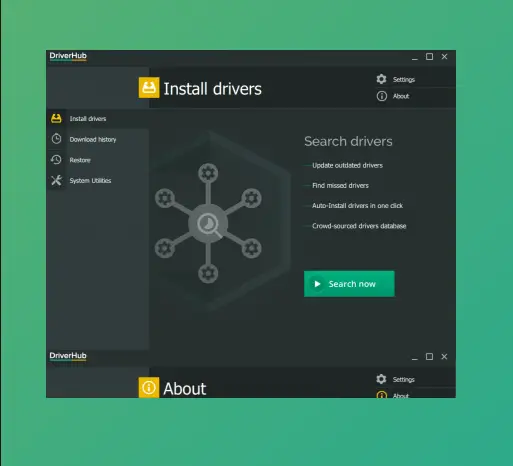
Driver Hub is a device driver software which offers a balance between easy of use and advanced features. It is able to do so by using its great user interface which is one of the best out there. But apart from featuring a user friendly design and layout, it has a lot of advanced features for the user as well. You can easily download as well as install the latest and updated device drivers on your Windows 10 computer using Driver Hub. Not only that but just in case if any driver installation fails and you start facing issues on your computer, Driver Hub even provides recovery options to the user.
Such recovery options simply revert back all the changes made by any recent driver installation on your computer. The Driver Hub device driver updater tool is quite easy to use. It has a very minimalistic design that consists of only the bare minimum buttons and menus. But if you go into the settings of this app, you will also find various advanced options. Driver Hub allows you to change the download location of drivers that you are downloading using it. Not only that but you can even disable both driver update and program update checking feature. This can be quite useful to those users who prefer manual control over everything.
One of the best things about Driver Hub is that it even shows you various details regarding the driver update. You can check the driver version as well as the size of the driver that you are downloading. Apart from that, Driver Hub even has some other useful utilities that can be useful while using a Windows 10 computer. It offers things like Disk Management, Task Manager, Power Settings, Display Settings, and much more. And you can get all of these things on your computer if it is using Windows XP or newer.
Pros:
- The user interface of Driver Hub is extremely user friendly and quite easy to use. It saves a lot of time and offers a good balance between ease of use and advanced features.
- It automatically downloads as well as installs any available driver updates using your internet connection.
- You can download multiple device drivers on your Windows 10 computer using Driver Hub using its bulk download feature.
- Users can choose between either an easy mode or an advanced mode. These two modes have a different kind of features and options available to the user.+
Cons:
- It uses your system resources quite a bit which can be a letdown for users with low powered systems.
- Driver Hub asks you to install unnecessary programs on your computer while installing it.
Fix Driver_Power_State_Failure Blue Screen Error.
6. Driver Booster
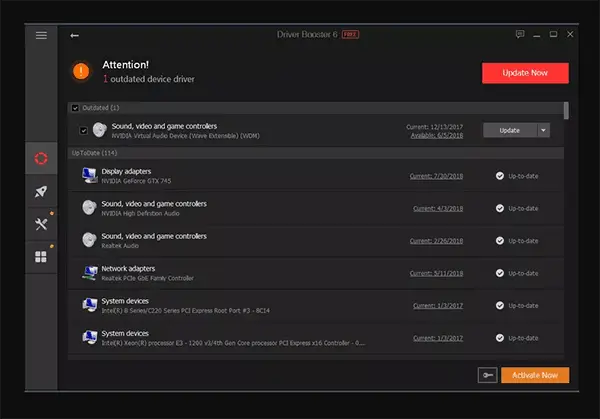
Driver Booster is a completely free to use device driver updater software for Windows computer. You can use this tool for updating the device drivers of your computer irrespective of the Windows version you are using. Not only that but the whole process of downloading and installing the drivers is also quite simple and easy. You get the option for scheduling driver downloads and updates in the Driver Booster settings section. If you are using the scheduler of Driver Booster, it will automatically check for updates, download them on your computer, and even install them all by itself.
These scheduling options can be set according to different time periods like daily, weekly, monthly, etc. And the best part about this feature is that all of the drivers get downloaded within the Driver Booster software. You do not have to use any other browser on your computer in order to download the latest and updated device drivers on your computer. Not only that but once you have downloaded a driver, you can compare its version info with the currently installed driver. Due to this, you will never install an older device driver on your computer by accident. And just in case if something goes wrong in your computer while installing drivers, Driver Booster has got you covered. It automatically creates a restore point before starting the installation process of the drivers on your computer.
Due to this, even if anything goes wrong, you can simply use the restore point to undo any changes made by Driver Booster. Another great feature available in Driver Booster is that it allows you to download as well as install device drivers in the background. This means that you can simply start the driver update process and leave it in the background. As a result, it does not get into your way when you are working on your computer. Not only that but when Driver Booster is in the background, it does not show you any warning messages either.
Pros:
- Driver Booster allows you to download as well as install updated device drivers on your computer without using any browser.
- It automatically creates a restore point before installing any drivers on your computer. This can be very useful if just in case something goes wrong and you want to revert back all the changes made by Driver Booster.
- You can set up scheduled driver scans on your computer to check for updated drivers. This essentially makes Driver Booster to check for driver updates according to the set period of time.
Cons:
- Driver Booster cannot check for device driver updates when your offline. It needs a working internet connection for proper working.
- It tries to install unnecessary third-party programs on your computer when you are installing Driver Booster.
7. Snappy Driver Installer
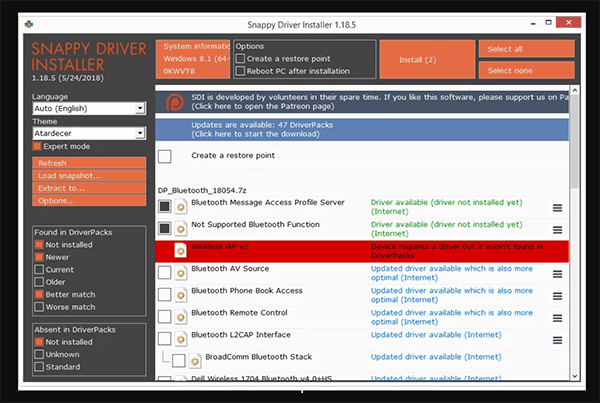
Snappy Driver Installer is another simple and minimal device driver updater tool for Windows computers. While this program does not focus much on its user interface or design, it certainly works perfectly for updating the device drivers installed on your computer. It allows you to download multiple device drivers at the same time. Not only that but even if these drivers are for different devices, you cans till download them at once.
Apart from that, once the drivers are successfully downloaded, you can install them on your computer without any issues even if you do not have an internet connection. One of the most unique features of the Snappy Driver Installer is that you do not have to install it on your computer before using it. Instead, Snappy Driver Installer comes in a portable version which you can keep stored in a flash drive. As a result, you can take it everywhere to be used on any computer of your choice which will be highly appreciated by IT professionals who keep fixing computers. Apart from being completely free to use, Snappy Driver Installer does not show any ads either.
This means that you can easily update all the device drivers installed on your computer without any restrictions. Apart from that, there are no limitations in Snappy Driver Installer either. It does not limit your download speed or download because of which you can easily download and install as many drivers updates on your computer as you want. Another great thing about this tool is that it supports both 32 bit as well as 64 bit operating systems. Not only that but it even supports various versions of Windows including Windows XP, Windows Vista, Windows 7, Windows 8, and Windows 10. As a result, you can use Snappy Driver Installer on virtually any computer for updating its device drivers.
Pros:
- Snappy Driver Installer is completely free to use and does not even have any ads. In other words, you can update the device drivers on your computer without any restrictions.
- It is a portable software because of which you can easily use it on any computer without even needing to install it.
- Once your driver updates are downloaded, you can install them using Snappy Driver Installer even if you are offline.
Cons:
- It does not allow you to schedule automatic device driver update scans. Instead, you have to manually check for any available driver updates.
- The user interface is quite basic and not very user friendly.
8. Drivers Cloud
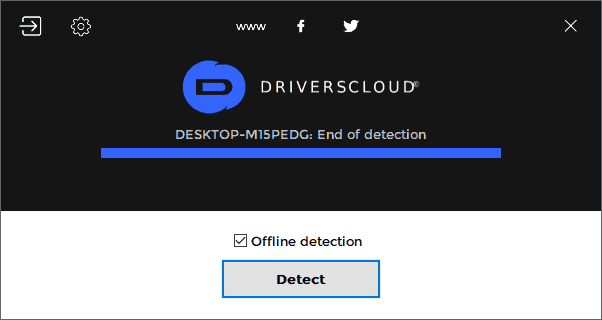
Drivers Cloud is one of the most popular device driver updater tools available for Windows computer. Earlier known as Ma-Config, Drivers Cloud offers a great user interface along with various useful features that can come in handy while updating the device drivers installed on your computer. Drivers Cloud uses its webs service to first gather information about your computer to know things like hardware, software, device drivers, and other things. And once it has gone through these things, it will then check for any outdated device drivers installed on your Windows 10 computer. Once that is done, it will start downloading any available device driver updates on your computer which will be installed later on.
Apart from updating the device drivers of your computer, Drivers Cloud can even be used for tweaking various other things in your computer. You can change things like BSOD settings, Network Configuration, Autorun settings, and much more. As a result, this single software can come in handy for various things on your computer including updating the device drivers on your computer. If any update is available for the device drivers of your computer, it will show you all its details. It will show things like the current driver version, version of the available driver update, size of the driver update, device driver manufacturer, hardware ID, and much more.
All of this information can be quite useful for advanced Windows 10 users who want to know everything regarding their computer before installing any device driver updates. But the best part about Drivers Cloud is that it is compatible with a lot of Windows versions. You can install Drivers Cloud on versions of Windows including Windows 10, Windows 8, Windows 7, Windows Vista, Windows XP, and even Windows 2000. Not only that but it can even provide you with the latest device drivers for these versions of Windows.
Pros:
- You can even install beta device drivers on your computer using Drivers Cloud. Such beta versions of device drivers might have extra features and options.
- Drivers Cloud can be configured for downloading only those device drivers which are WHQL certified. This ensures that you are not installing any untrusted device drivers on your computer.
- Users can check all the details of a driver before installing it on their Windows PC.
- Drivers Cloud supports and offers the latest drivers for Windows versions which are Windows 2000 or newer.
Cons:
- There is no automation in Drivers Cloud as you have to manually download and install drivers on your computer using this.
- You cannot download multiple device driver updates on your computer using Drivers Cloud. Instead, you have to download the driver updates one by one.
9. Free Driver Scout
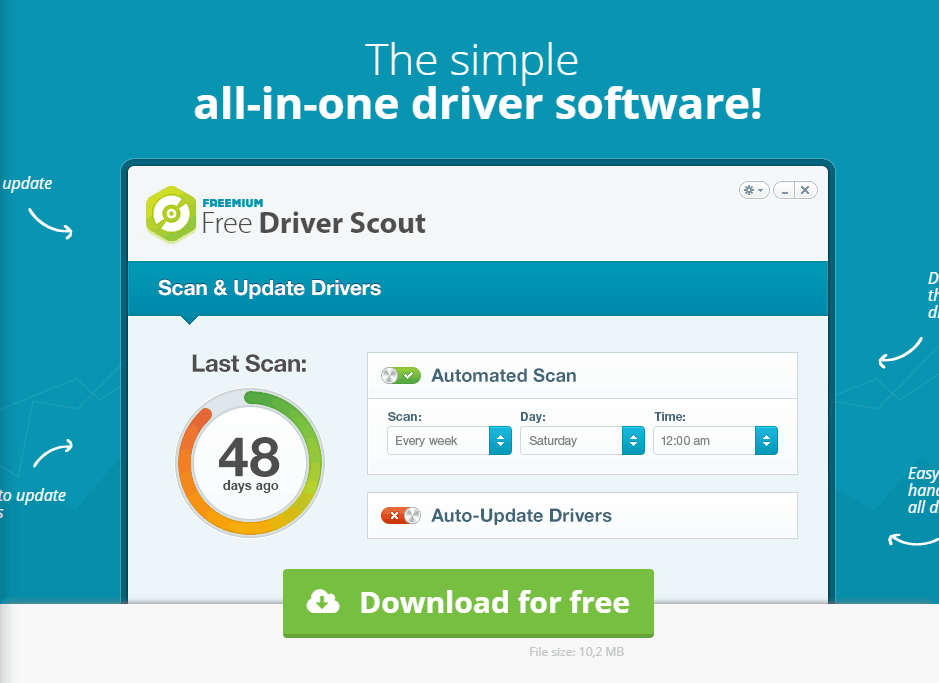
Free Driver Scout is one of the easiest to use device driver updater tools available on the internet. This is due to the fact that it has a great user interface along with a fully automated driver update process. Unlike other device driver updater software mentioned in this article which offer you a scheduled scan feature, Free Driver Scout makes the whole process completely automated. This means that it will first scan for any available device driver updates and if there is any available update, it will start downloading them. Once the download is finished, Free Driver Scout will then install them on your computer as well.
And the best part is that you do not have to do anything while this software performs all of these actions. As a result, Free Driver Scout is the perfect device driver updater software for those who are new to Windows 10 and do not much about updating drivers on a computer. Apart from this, this device driver updater tool even allows you to backup as well as restore drivers on your computer. Such a feature can come in handy when something goes wrong while installing the drivers on your computer. Due to this feature, you will never corrupt the Windows installed on your computer.
Apart from downloading and installing drivers, Free Driver Scout even allows you to migrate your operating system from one drive to another. Such a feature can be useful if you have just installed a new SSD in your computer. And you get to use all of these features on your computer along with a great user interface. This user interface allows you to access all of the advanced options present in this tool without any issues. Not only that but you will get the same user interface on all versions of Windows including Windows 10, Windows 8, Windows 7, Windows Vista, and Windows XP.
Pros:
- The whole process of downloading and installing device driver updates on your Windows computer is completely automated in Free Driver Scout.
- It allows the user to download and install multiple device drivers at the same time.
- You can even schedule the driver updates on your computer so that it checks for driver updates on either daily, weekly, or monthly basis.
Cons:
- While installing Free Driver Scout on your computer, it will prompt you to install unnecessary third party programs.
- The Free Driver Scout device driver updater tool itself has not been updated for quite some time.
10. Device Doctor
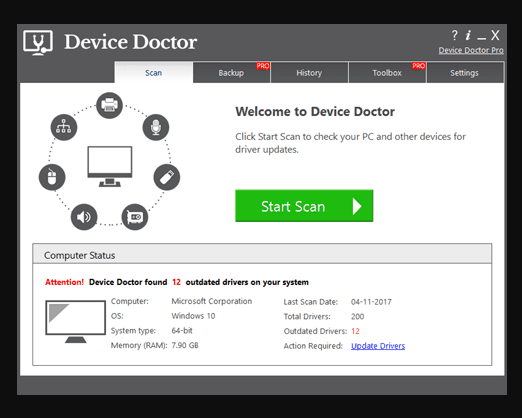
Devic Doctor is another great tool for updating the device drivers installed on your computer. Not only this software is extremely easy to use, but it even offers various options and features that can come in handy in various scenarios. Not only that but Device Doctor is also portable which means that you do not have to install it in order to use it. One of the best features of Device Doctor is that you can schedule device driver updates on your computer. Due to this, it automatically checks for any driver updates available for your computer and installs them right away. Unfortunately, you might have to install the driver manually in some cases. But this process is easy to do on your computer as you just have to extract a zip file for the installation. That being said, Device Doctor is quite an easy to use program overall and it even supports various versions of Windows. You can use it on any computer that has Windows XP or newer.
Pros:
- You can download all the drivers from within the software without using a browser.
- It checks for outdated drivers whenever you are not using it.
- The user interface of Device Doctor is quite easy to use and saves a lot of time.
Cons:
- You can only download updated device drivers once a day
- It does not show you the version of the driver that you are installing.
- The Device Driver shows ads to the user which might be a letdown for some users.

