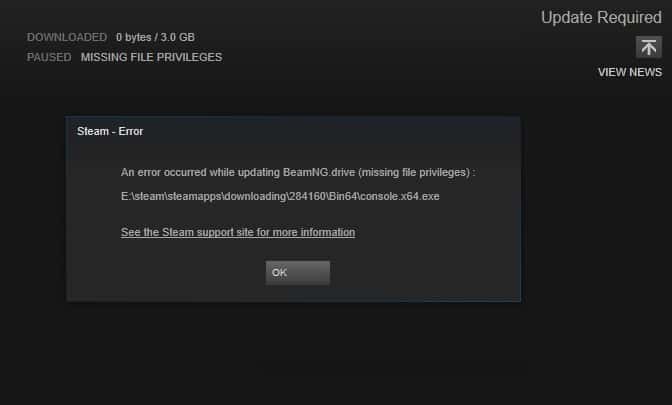
Steam is the most popular game store available to PC gamers with a huge library which has thousands of popular titles. It even offers useful community features to its users which are not available in any of its alternatives. Because of such reasons, a huge number of PC gamers use Steam for their gaming needs. While the Steam Client for Windows is developed quite well by Valve, users might face issues in some cases. One such error found in the Steam client on Windows is called Missing File Privileges. And today we are here with the full guide on How to Fix Steam Missing File Privileges Error on your Windows PC. You will learn everything related to this error including what it means as well as what can cause it on a Windows computer. Not only that but you will also find several methods which can be used to successfully fix this error in the Steam Client for Windows.
Check out the fix for Steam client not opening.
Table of Contents
What is Steam Missing File Privileges Error?
The Steam Missing File Privileges error is caused whenever the Steam Client is trying to access the local files and folders of your computer. For example, if you are downloading a new game or updating one, then you might face this issue. Whenever this error occurs on Steam, it will show you a popup which will have this error code in it along with the file path which was not accessed. If you face this error while downloading or updating a game on your computer, then the download will be interrupted and you will have to download it once again. Which makes this error very annoying as it will waste both your time as well as internet data if you are not an unlimited plan.
Steam Missing File Privileges Error and its Causes
Even though this error is related to storage permissions and the Steam Client not being able to access locally stored files and folder, this error can be caused due to a number of reasons. It can be caused due to things like corrupted Steam client, improper Steam settings, changed Windows folder permissions, etc. Apart from that other processes running in the background of your computer can also cause this error in the Steam Client on your Windows PC. Due to this, fixing the Steam Missing File Privileges Error can be a little difficult as there is no straight forward procedure which can be followed to fix this issue.
Know where are steam games stored.
How to Fix Steam Missing File Privileges Error?
Since this error can be caused in the Steam Client for a number of reasons, there is no one specific fix available out there. Instead, if you ever try to fix this issue in your Windows PC, you will end up finding various related solutions on the internet. Unfortunately, not all of these solutions will work in successfully fixing the Steam Missing File Privileges Error on your PC. Therefore, we are here with some of the best methods available out there which work for almost all Steam client users out there. So, if you are frustrated by facing this error in Steam Client, again and again, make sure to go through the following solutions one by one:
1. Terminate the igfxEm Process in Windows via Task Manager
Usually, the Steam Missing File Privileges error is faced by users who are using Intel based computers. This mainly happens due to the intel drivers and software installed on your Windows PC which might interfere with the Steam Client and cause this issue. But as these drivers and software are also important in the proper functioning of your computer, uninstalling them is not a viable option. Instead, you can simply terminate all such drivers which might cause issues with the Steam Client. One such process found on Intel computers is called igfxEm, which stands for Intel Graphics Executable Main Module. And you can fix the Steam Missing File Privileges error by terminating this process via task manager as shown in the given instructions:
- First, right-click on the Taskbar of your Windows PC and open Task Manager.
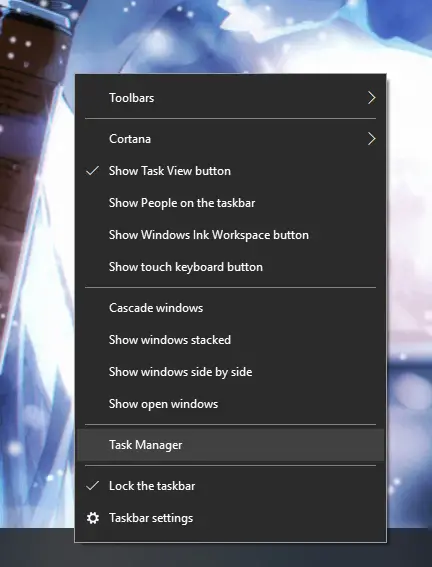
- In here, click on More Details and go to the Processes tab where you will find all of the processes currently running on your Windows PC.
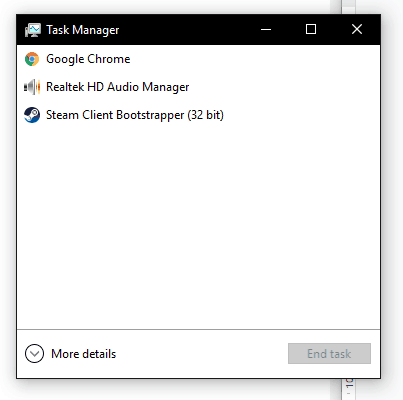
- After that, find and select the exe process, right-click on it and select End Task. Doing so will successfully terminate this process and you will not face the error mentioned above in the Steam Client for your PC.
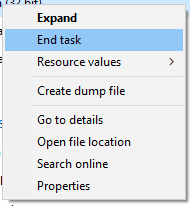
Checkout our guides to fix unable to connect to steam server and fail to load steamui.dll.
2. Verify Integrity of Game Files in the Steam Client
Some users may face the Steam Missing File Privileges Error only while updating a certain game. This means that the issue is with the game itself and not the Steam Client. In such a case you can verify the integrity of the game which is causing this issue on your Windows PC. Thankfully, Steam allows its users to easily check and verify the integrity of game files of any game installed on your PC via the Steam Client. If you also wish to verify the integrity of a specific game on your PC to fix the missing file privilege error, then you can follow the given steps one by one:
- First, open the Steam app on your Windows PC using the Windows Search feature.
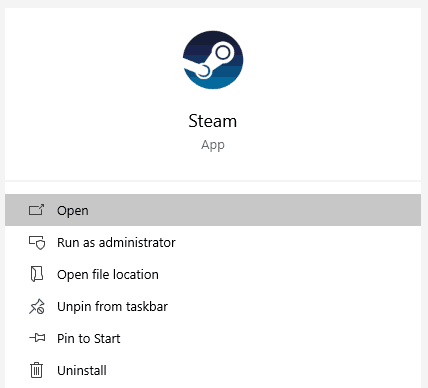
- In here, go to the Library option from the upper left corner of your screen where you will see all of the available and downloaded games on Steam.

- Now, right-click on the game which is causing the issue and open its Properties.
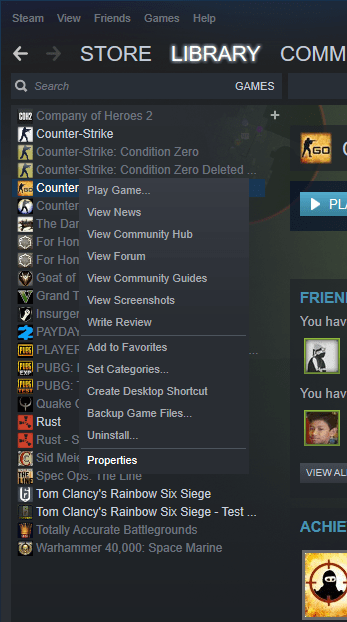
- Inside the Properties window, navigate to the Local Files tab and click on the Verify Integrity of Game Files Doing so will make Steam check for any missing files from the installation folder of that game. And if any of the files of that game are missing, the Steam Client will automatically download them. Finally, reboot your computer after which this issue will be successfully fixed.

3. Change the Download Region Server in Steam Settings
As told earlier, the Steam Missing File Privileges Error is related to downloading new games or game updates on your PC via the Steam Client. While this error is caused due to issues on the PC itself for most users, in some cases it might be caused due to server side issues. Thankfully, if you are experiencing any problems while downloading data from a specific Steam Download server, you can easily change it to get rid of the issue. This means that, if you are facing the Steam Missing File Privileges Error on your PC, you should try changing the Download Region Server by following the given steps one by one:
- Open the Steam Client on your and login with your Steam Account.
- After that, click on the Steam option in the upper left corner of your screen and open Settings of the Steam Client on your computer.
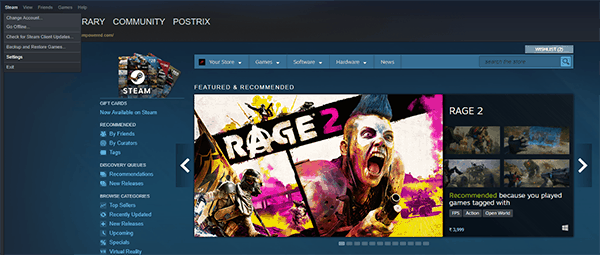
- In here, go to the Downloads menu where you will find all of the Downloads related settings.
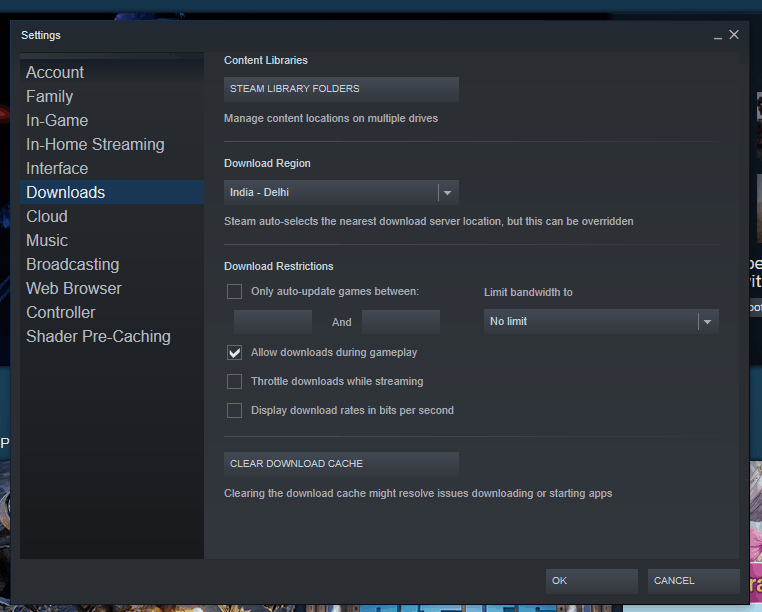
- After that, click on the Server option next to Download Region and select a server closest to you. Finally, click on OK after which you will not face the issue anymore on your PC.
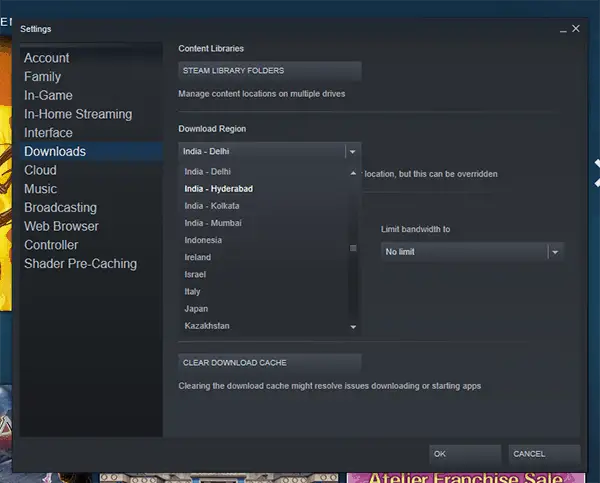
4. Reinstall Steam Client on your Windows PC
For those of you who have gone through all of the solutions mentioned in this article without any success, reinstalling Steam on your Windows PC is the last resort. By reinstalling the Steam Client, you will be getting rid of any issues with it which will fix the Steam Missing File Privileges error. Fortunately, it is quite easy to reinstall the Steam Client on a Windows PC as shown in this step by step guide:
- Press Windows Key + I on your keyboard and open Windows Settings.
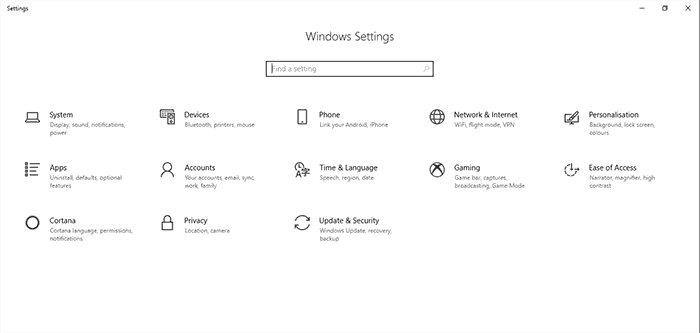
- In here, go to the Apps settings where you will see all of the apps installed on your PC.
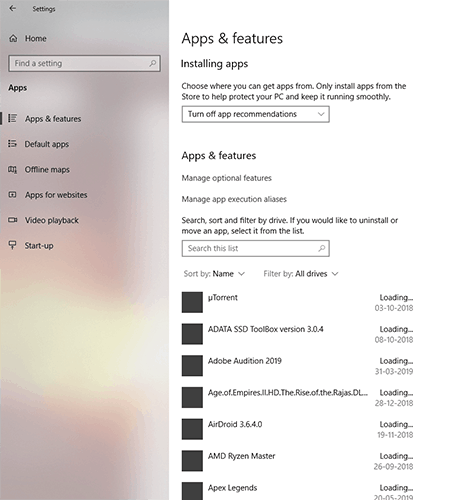
- Now, use the search option to find Steam and Uninstall
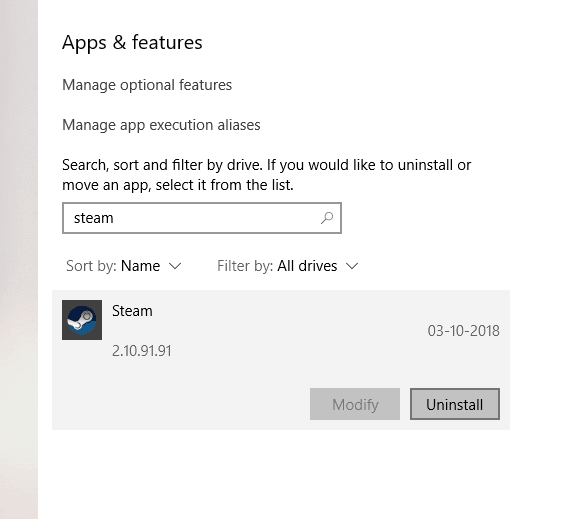
- At last, visit this link to download the Steam Client installer which you can use to successfully reinstall the Steam Client on your PC. Once the whole reinstallation process is complete, you will not face the Steam Missing File Privileges Error anymore.
Facing issue where league of legends wont start or fallout 4 crashes on startup? we have got you covered.

