Something went wrong
Error Code: 0x80090016
Windows user find themselves struggling with some error every now and then. There are tons of errors which can occur due to various reasons. Some errors are nominal which can be fixed easily by tweaking the system a little. But apart from those, some errors are quite fatal which probably can’t be fixed easily and require either a fresh OS installation or sometimes a hardware change. The best ways to keep your system clean and error-free are to update your system regularly and keep the integrated Windows security services like Windows Defender and Windows Firewall turned ON at all times. These services will provide protection against security threats and will definitely keep the system healthy and fluent. One of these errors which have been reported by users multiple times is “Error Code: 0x80090016″
What is Error Code: 0x80090016?
Error 0x80090016 is the error which will be displayed because of various reasons such as corrupt system files, Bad sectors. The error can pop up anytime there is an interruption of communication between your operating system and your hard drive. In the instances like using Microsoft store to download some application or using the inbuilt Xbox player, the user might face the “Error 0x80090016″.
Multiple users have reported the error 0x80090016 is more frequent when the attempt to login on Windows 10 using PIN or trying to setup PIN. The screenshot of error looks like as follow,
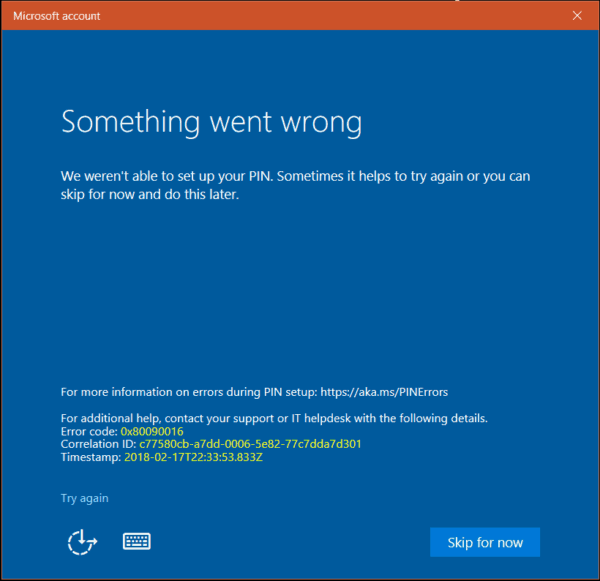
Once the error has popped up the first time, it will not get fixed on its own like other minimal errors and will pop up again and again. Eventually, this error will cause frequent BSODs (Blue Screen of Death) or system crashes which will cause you some data loss. Hence, it is necessary to fix this error as soon as possible.
If you are undergoing a similar situation where you are facing “Error 0x80090016″, Don’t Worry. If your harddrive doesn’t have any physical damage, you can easily fix the error as the error is completely caused by software discrepancy.
How to Fix Error 0x80090016 on Windows 10
There are multiple methods that you can apply to fix the occurrence of “Error 0x80090016”. Follow the article completely to endorse various available solutions for “Error 0x80090016”.
Method 1: By executing the “SFC” (System file checker) scan
SFC (System file check) scan is a very efficient service available in Windows. When the user executes the SFC scan, the system scans all the protected files in the windows directory. If the system happens to detect corruption in a certain system file, the system will automatically replace the corrupted system file with a cached copy of the same file stored in a compressed manner in the windows directory. This will most probably resolve the “Error 0x80090016” as the corrupted system file which was probably causing the error will get repaired or replaced.
To use the “SFC” scan, follow the steps provided below:
- Press “Windows Key” and type “Cmd”. You will see the command prompt pop up at the top of the list. right click on the “Command prompt” and select “Run as administrator” to run the command prompt with administrator privileges.
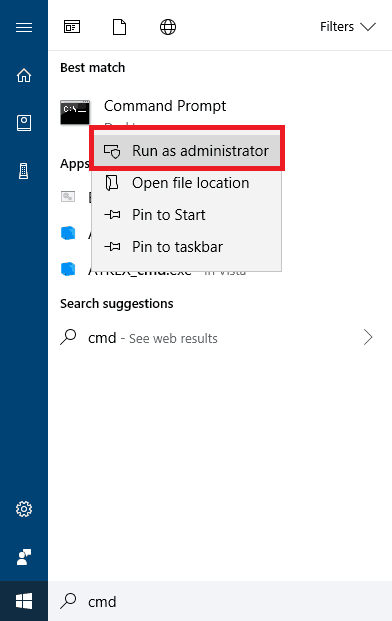
- This will open the command prompt as shown in the image below.
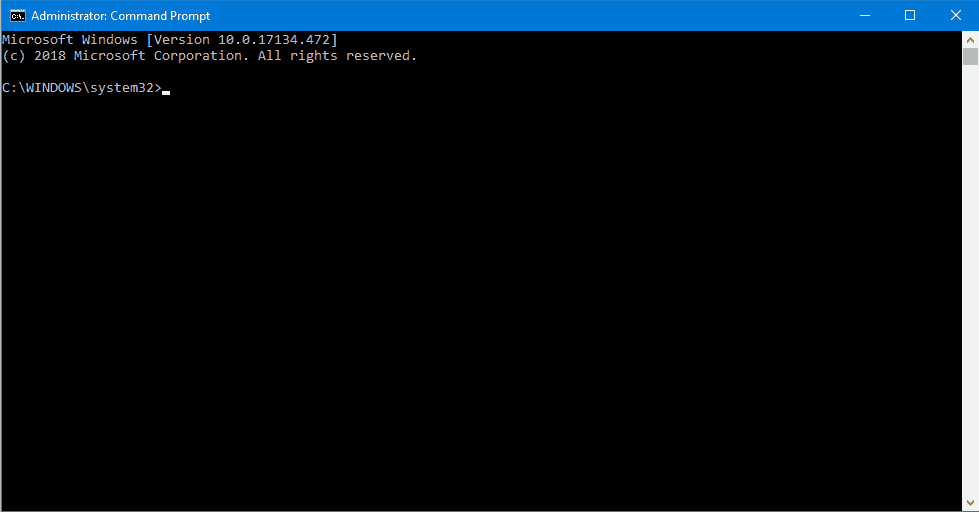
- Once the command prompt is opened, put the command *sfc /scannow* without asterisks and press enter.
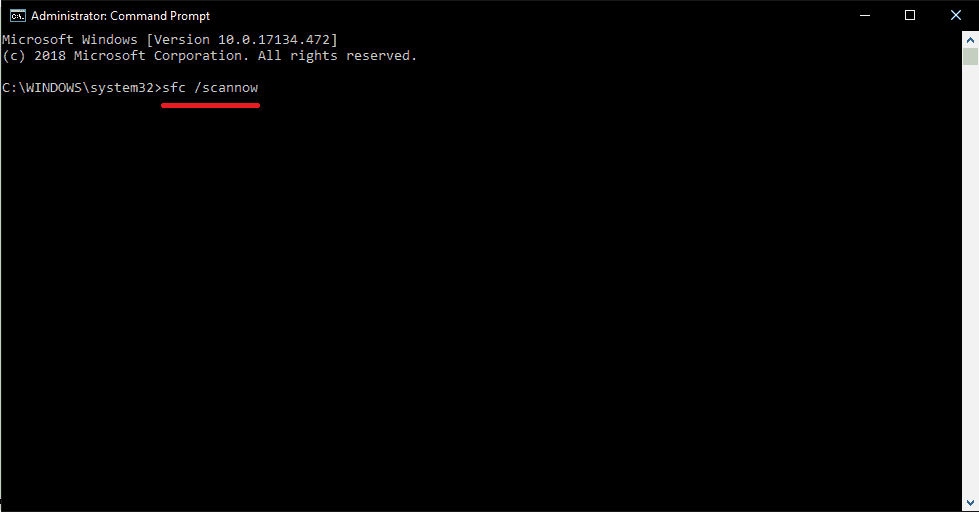
- This command will initiate the SFC scan. This scan will examine all the system files for errors and will resolve them automatically. This process generally takes around 20 minutes.
- Once the scan has been successfully finished, reboot the system.
- After reboot, check the status of the error. The error will most probably be gone and you can resume your use of the system without any interruption.
Method 2: Use Password instead PIN to login
If you are using PIN to login to Windows 10 then try using a password instead of PIN. This solution will only work if you’re encountering above error message while logging into the system and not anywhere else.
Method 3: Delete User Account and Create New One
if above solution didn’t work for you and you are still getting 0x80090016 error while login into Windows 10, the best solution to fix this issue would be to delete the user account getting this error and creating the new user account. To do so you need to have another user account on that same system or else you will need to boot into administrator account in safe mode. To boot Windows 10 into safe mode, you need to use advance boot option by pressing F12 keyboard shortcut.
How to Delete User Account on Windows 10
- Press Windows Key + I keyboard shortcut to open Windows Settings, under that click and open Accounts.
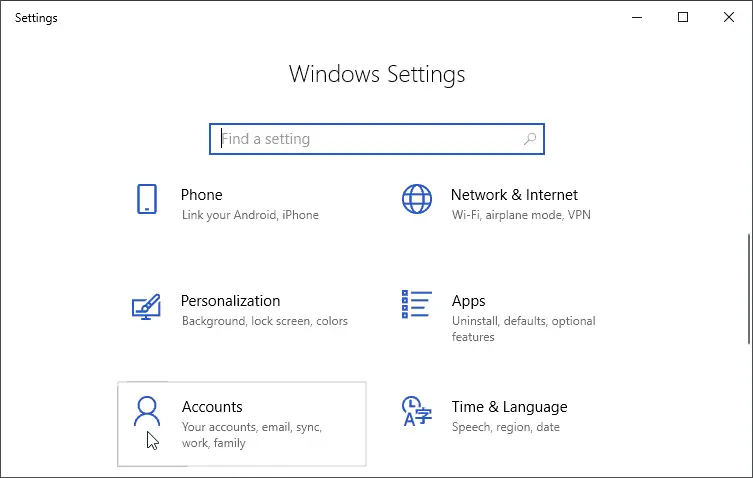
- Now go to family and other users from the left navigation menu.
- Under Family and Other users section, you can see the list of users. Click on the Windows 10 user account that you want to delete and press remove button.
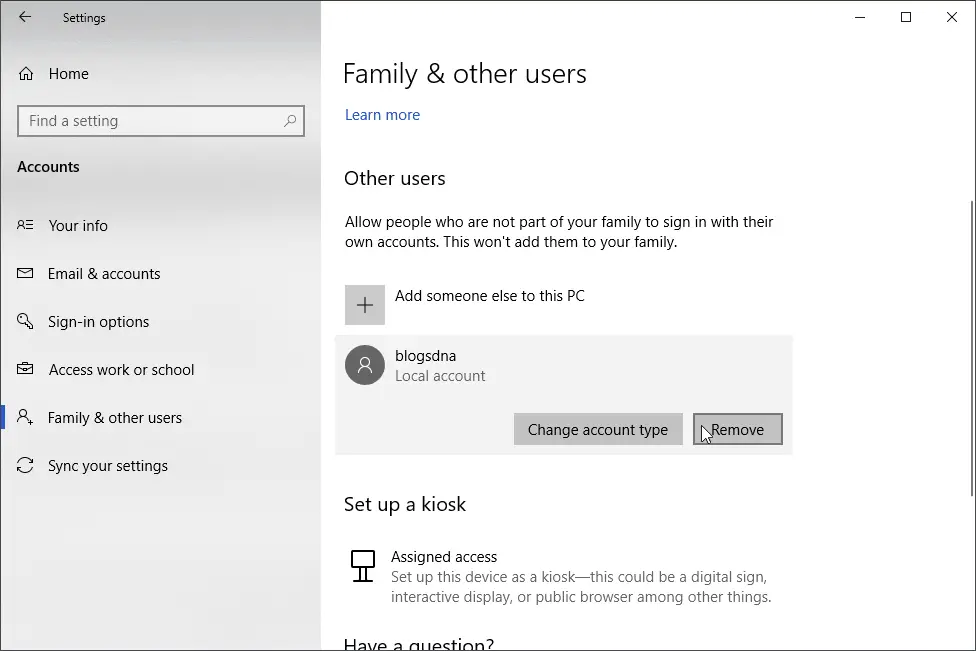
- Please keep in mind that, this will delete all the user data associated with that user account. So do make sure you have backed up all the data that you need before proceeding for deleting the user account.
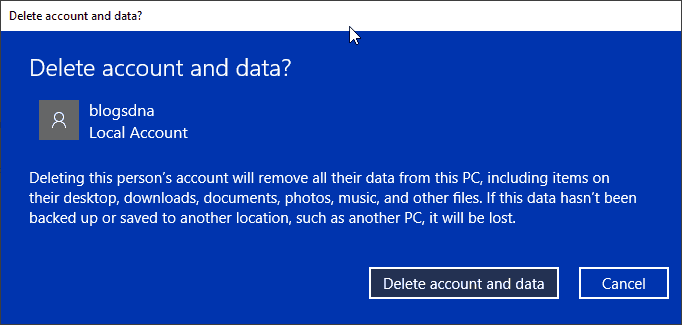
Method 4: Using WinRE (Windows Recovery Environment) to fix the error
WinRE (Windows Recovery Environment) is a system recovery environment provided by Microsoft in Windows 10. By utilizing this, the user can fix many issues which have rendered the system unbootable. WinRE provides many options and a very clean user interface which help the user to easily browse through WinRE and repair the problem.
To resolve the “Error 0x80090016” using WinRE, Follow the steps provided below:
- Press windows key to open the start menu.
- Click on the power icon provided in the lower left corner. This will open the power menu.
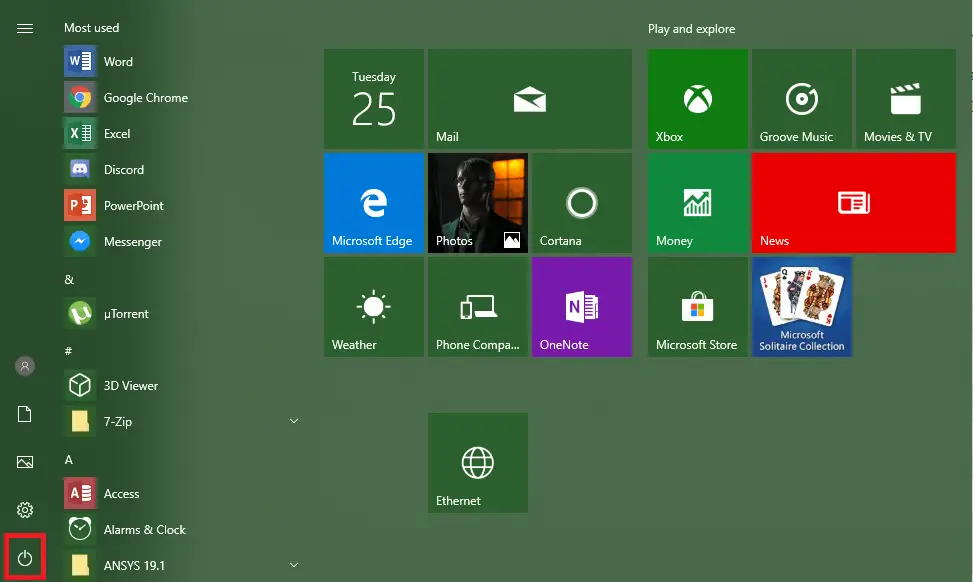
- Once the menu is opened, press shift and click on restart. This will allow you to enter the “advanced reboot” also called as “WinRE”.
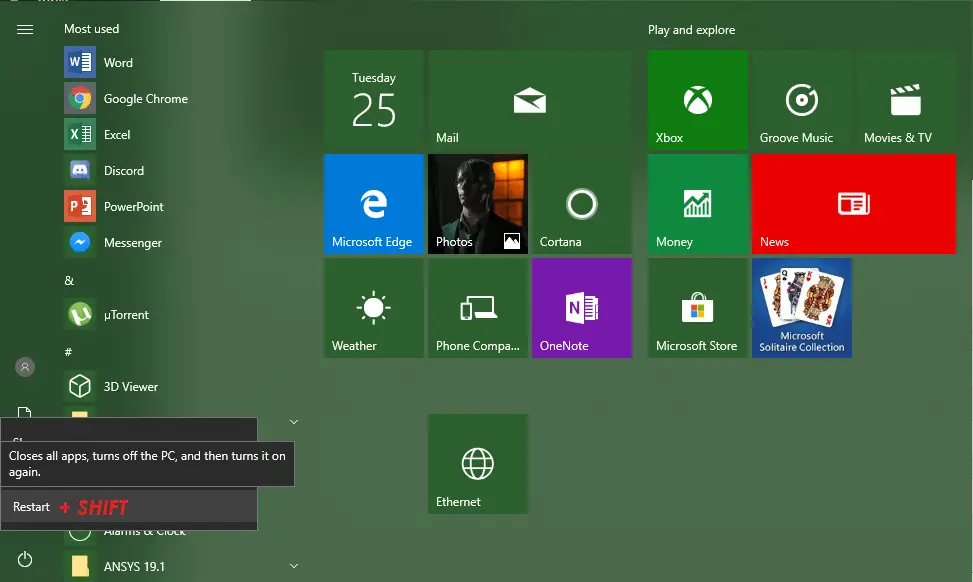
- Once you have rebooted into WinRE, click on “Troubleshoot”.
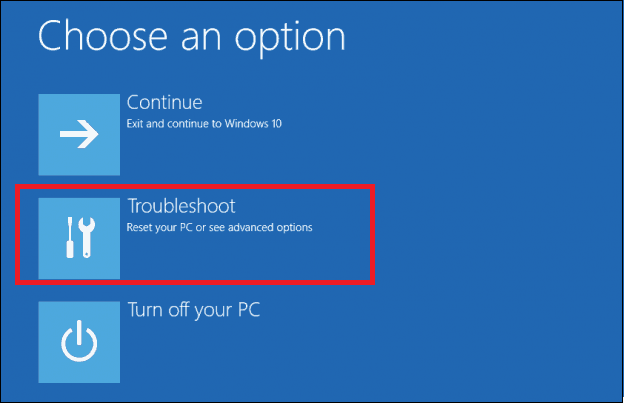
- After that, you will be able to see all the troubleshooting related options provided in WinRE. Select “Advanced options” to proceed further.
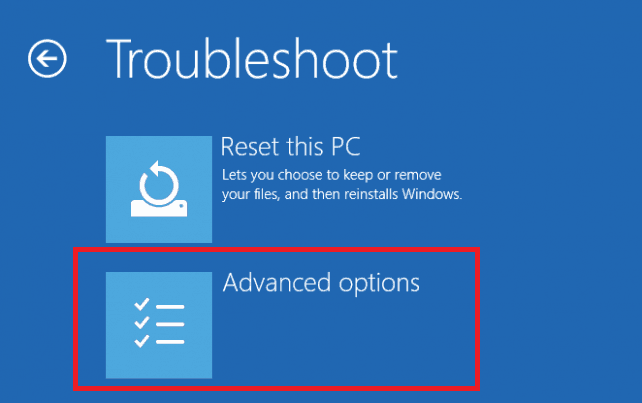
- In the next window, select “System Restore” option to restore your system to a state prior to the occurrence of the error.
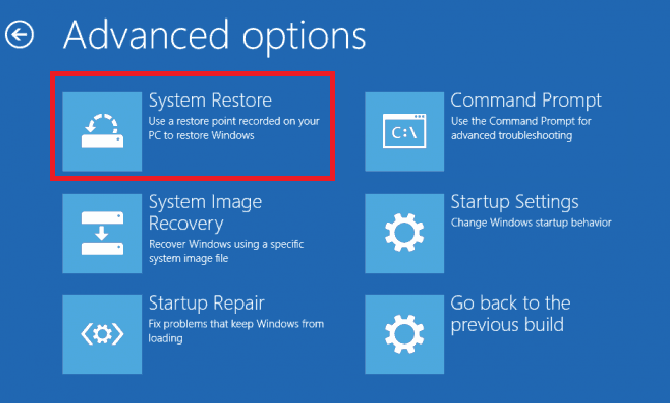
- Now, you have to follow the on-screen instruction provided by the system to successfully restore your system.
- Once the process is complete, your system will automatically reboot. If it does not reboot on its own, reboot it manually.
- After the reboot, you will notice that the error is fixed.
Method 5: Using the Protected Storage service to fix the error
The service “Protected storage” provides a secure location for the storage of sensitive data such as account passwords and PIN numbers. If the “Protected Storage” service is running, the critical data will be saved at a secure location which is inaccessible by any third party application, Service or User. As a result, there are fewer chances of corruptions of this critical system files which will, in turn, prevent the manifestation of “Error 0x80090016″.
To enable the “Protected storage service”, follow the steps provided below:
- Press “Windows key + R” to open the “Run” Window.
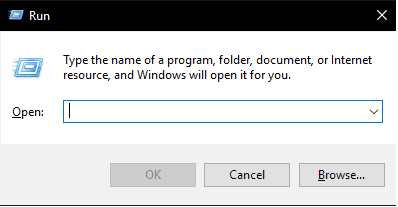
- Type “Services.msc” in the dialog box and press enter.
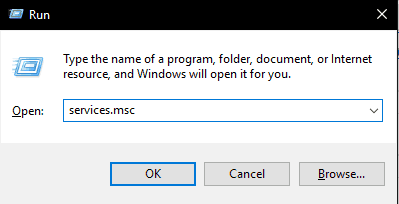
- This will open the “Services” window as shown in the image below.
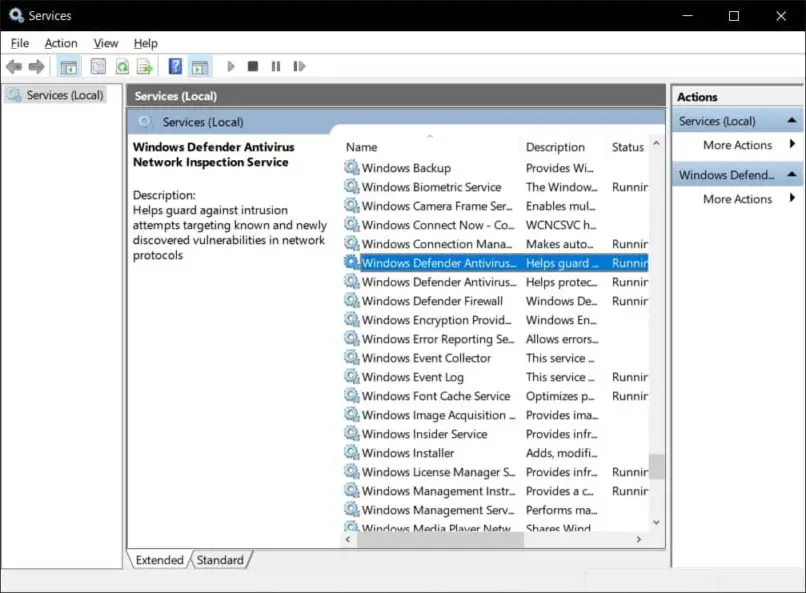
- Look for the “Protected Storage” service in the list of services.
- Right click on the service and click “Properties”.
- Make sure the “Startup type” is set to “Automatic” in the drop-down menu. Click on “Start” if the service and disabled and press “Ok”
- Now close the “Services” tab.
- You should restart the PC for the changes to take effect.
- Once you have rebooted the system, the service will be running and it will prevent the “Error 0x80090016″.

