Although the multi-monitor culture is slowly picking up but it is rare to see non-tech savvy users having more than one monitor. Having multiple monitors does make you more productive by letting you continue your work on the main monitor while you enjoy videos, music or your social media profiles from the second monitor.
When it comes to enjoying videos from Youtube, Facebook or Twitch you need to play them and place it in a such a way that your work screen estate is not blocked which I am sure is very hard to achieve it. Youtube miniplayer isn’t something that you can keep it on top of all the Window, so it doesn’t serve the purpose. Now that’s where picture in picture aka PiP concept comes in handy.
Table of Contents
Google Chrome Picture-in-Picture
What is Picture-in-Picture (PiP)
Picture-in-picture (PiP), was first implemented on television to have more than one tv channel visible at the same time by displaying main channel as the full screen while second and subsequent one in inset windows. However, when we are talking about the computers, PiP is much more than simply having more than one window displayed at the same time, instead, it is taken even step further, a fixed or floating window which always stays at the top of all the windows. At the same time you can resize it however you want and continue to work with other application, browser or documents, the PiP window wont get minimized.
There are many PiP solutions for keeping Windows/Mac applications and programs in picture-in-picture mode. Unfortunately, there is no better solution or tools which lets you play online videos from any website in separate floating Window which always stays at top.
Thankfully, Chrome devs at Google already thought about it and have released Chrome 70 with Picture-in-Picture mode, letting websites owners to utilize this API to allow users to play videos in a floating Window which stays top of other Windows.
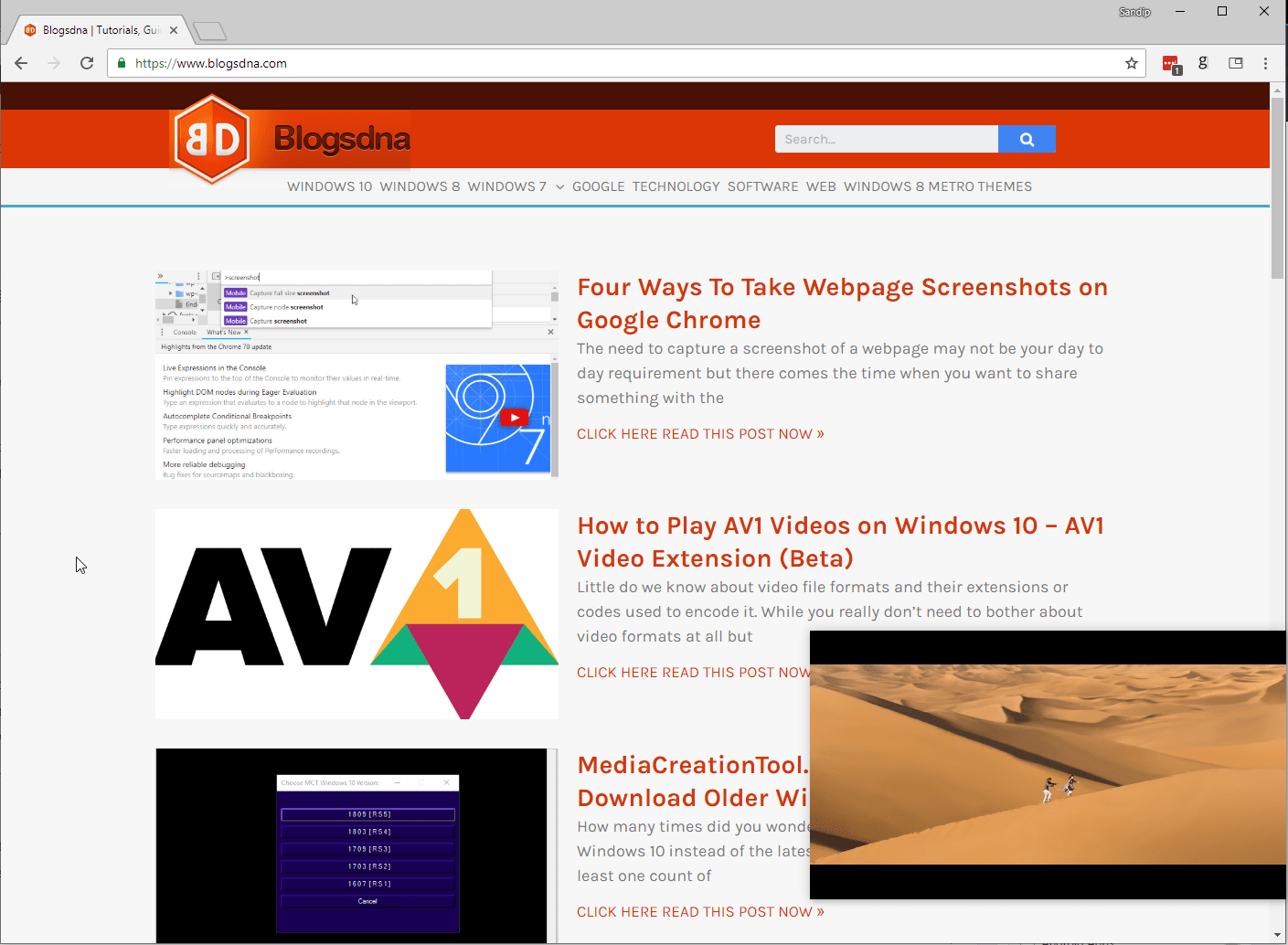
The Apple Safari was the first browser to receive PiP support, which made it possible for Chrome on Android to automatically play videos in PiP mode on Mobile. Now it is extended to Google Chrome for desktop on Windows, Mac & Linux.
Fix downloading proxy script error on Chrome as well as freezing and not responding problem on Windows 10. Google Chrome offers many ways to take webpage screenshots or block website but you must make sure to disable WebRTC to protect identify.
Picture-in-Picture Google Chrome Extension
This also opened up the door for Chrome extension developers and we already have two new Google Chrome extension around PiP. The purpose of having chrome extension for PiP is you can force play videos in PiP even if the website doesn’t support or haven’t implemented like Youtube and Facebook.
PiPPY – Native Picture in Picture
The extension supports Youtube, Facebook, Twitch, Mixter and many other platforms.
Picture-in-Picture
Very basic yes effective to get PiP mode for any website hosting videos.
Both the extensions uses native PiP chrome APIs, hence they are robust and works flawlessly.
How to Enable PiP Mode on Google Chrome
In order to enable and activate picture-in-picture mode on Google Chrome, we have to change the settings of experimental chrome flags.
Make sure your Google Chrome version is 70 and above, which you can find by visiting, Chrome menu -> Help -> About Google Chrome.
Type or copy following text paste at the Chrome address bar and press enter and then click on Enabled option from the drop down menu beside each of these flags.
chrome://flags/#enable-experimental-web-platform-features
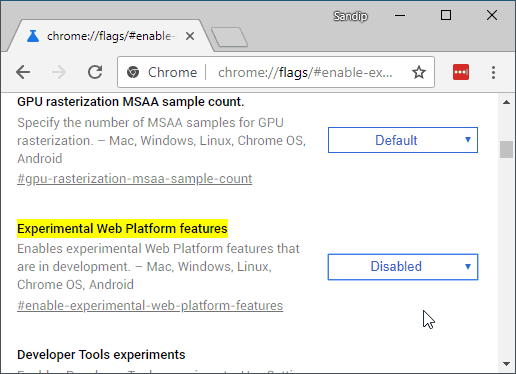
chrome://flags/#enable-surfaces-for-videos
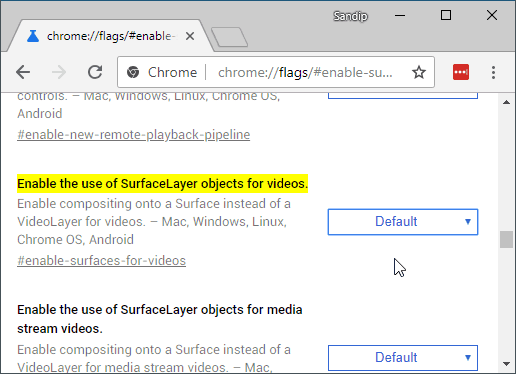
chrome://flags/#enable-picture-in-picture
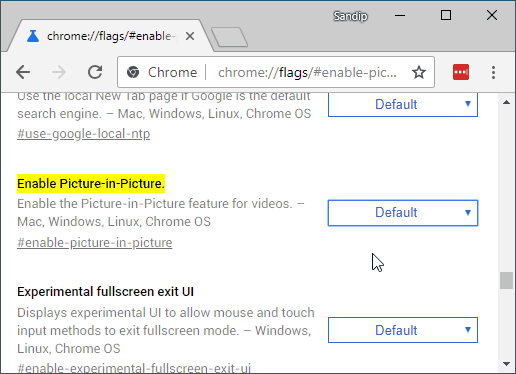
You will have to relaunch Google Chrome browser for changes to take effect.
How to Play Videos in PiP on Google Chrome
PiPPY – Native Picture in Picture extension is our favourite and following steps are written keeping that extension in mind. you must have enabled picture-in-picture chrome flags for these extension to work.
- Download and install PiPPY – Native Picture in Picture Chrome extension
- Once installed you will see a new icon added on Chrome.
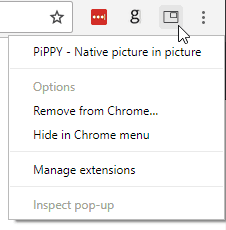
- Now every time you come across any web page with Video, simply click on PiPPY icon to load that video in PiP mode.
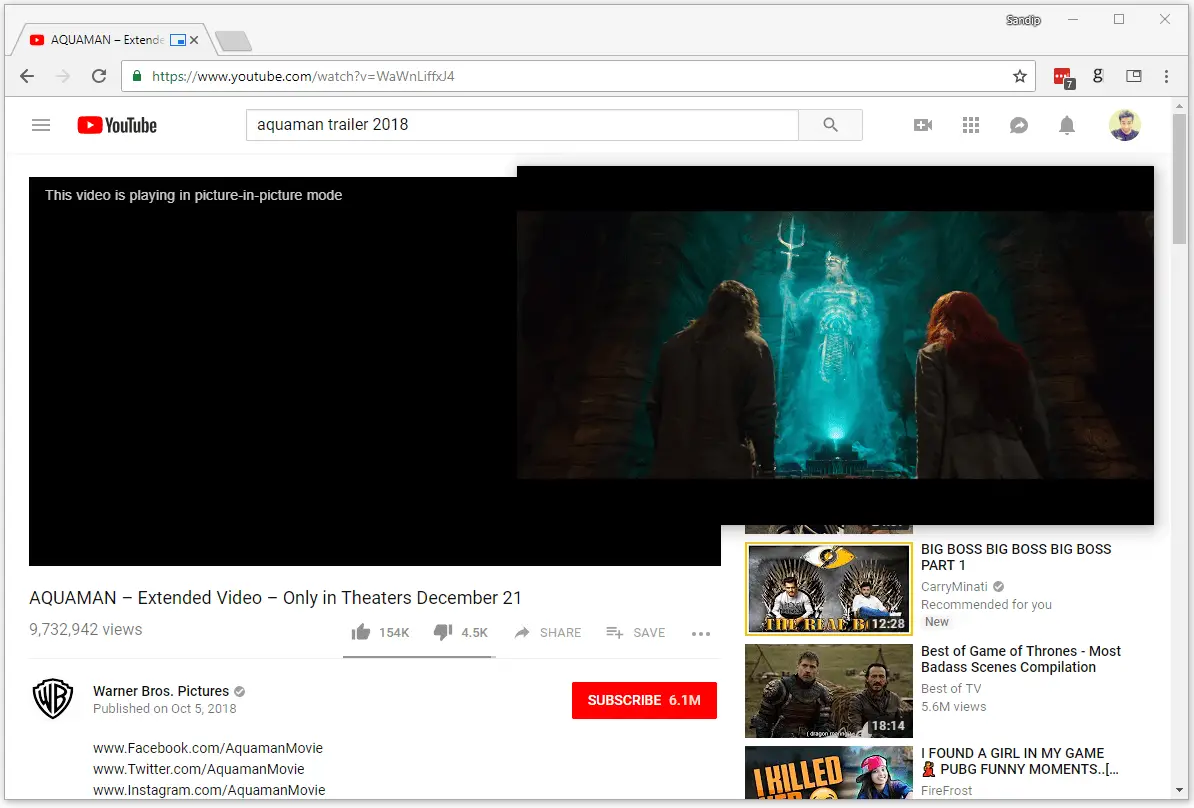
- In case if icon doesn’t work, you can right-click on video and click on “Force picture in picture” menu option.
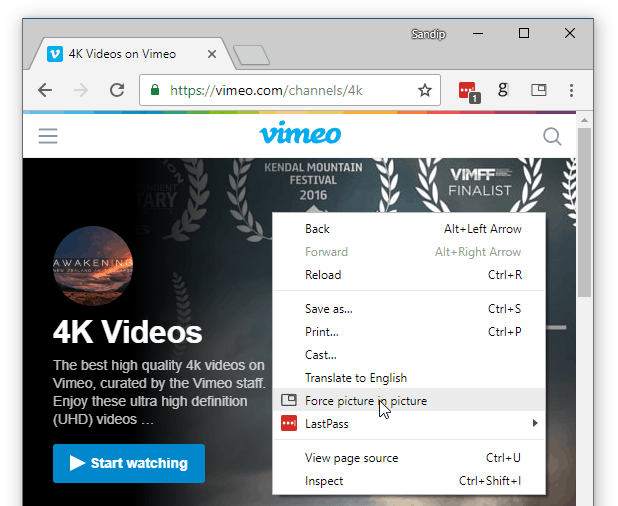
- You can also use following keyboard shortcut to load live Youtube, Facebook etc videos in PiP.
Windows – Alt + Shift + s
Mac – Cmd + Shift + S
![]()
For Twitch.tv, PiPPY Chrome extension adds an icon on video player itself, simply click on that icon to enjoy video in floating window.
We hope you will take advantage of Chrome Picture-in-Picture feature. Also as more and more extensions are developed around this, we may see some good use of PiP.
There are number of ways to unblock Youtube on Windows 10 using apps or proxy websites. If you looking to watch age restricted videos on YouTube then this guide is for you.

