In this decade, Lots of mobile phone users have been migrated to smartphones. The people who have been shifted to smartphones won’t be able to go back to the normal phones due to it’s vast usage of latest technologies. It has got a lot of apps stored in it. Even the user can download the apps from the respective app stores to fuel their mobile phones.
The messaging system has been totally revamped in the smartphones. Apple is not exceptional from them. They are the technology foreseers. When people want to share their mood in the messaging system they can choose the emoji to explicit it. Emoji literally means picture (e) + character (moji). It is used in Japanese electronic messages, websites, etc. It has got more popular after apple launched it along with iOS.
iPhone users do not need to install an app to get Emoji. It is already built inside iOS. Let’s see how to turn it on to add it while typing. It’ll be more fun and easy to explicit your mood. The iPhone users can add new language without the changing the mobile’s language.
Step 1:
Go to “Settings”
Step 2:
Tap on “General”
Step 3:
Go to “Keyboard”
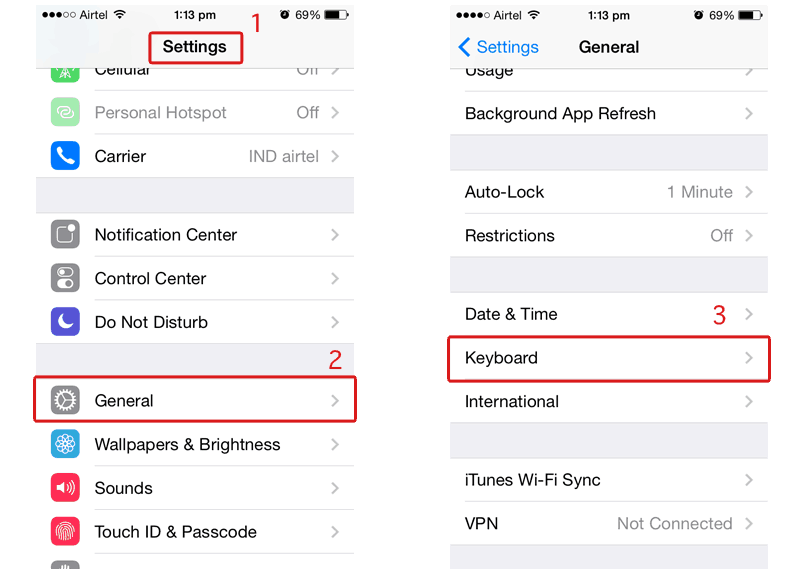
Step 4:
Tap on “Keyboards”
Step 5:
Go to “Add New Keyboard”
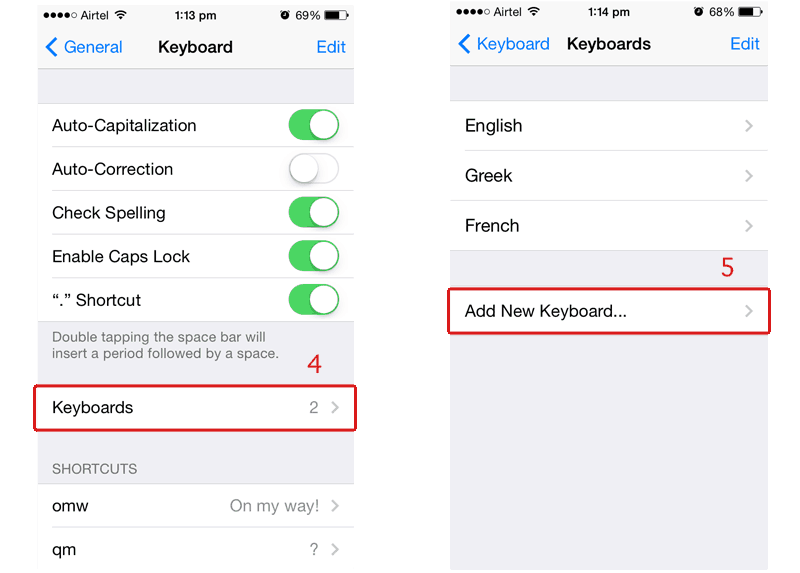
Step 6:
Choose “Emoji” from the list
Step 7:
Go back to “Keyboards” to check the added language
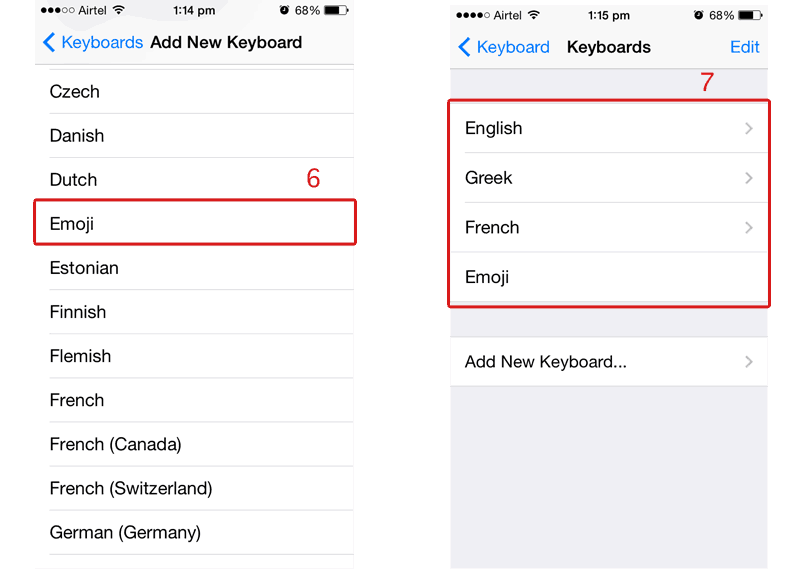
Step 8:
Open “Messages”
Step 9:
Tab on “Globe” icon to cycle through the languages and emoji you added
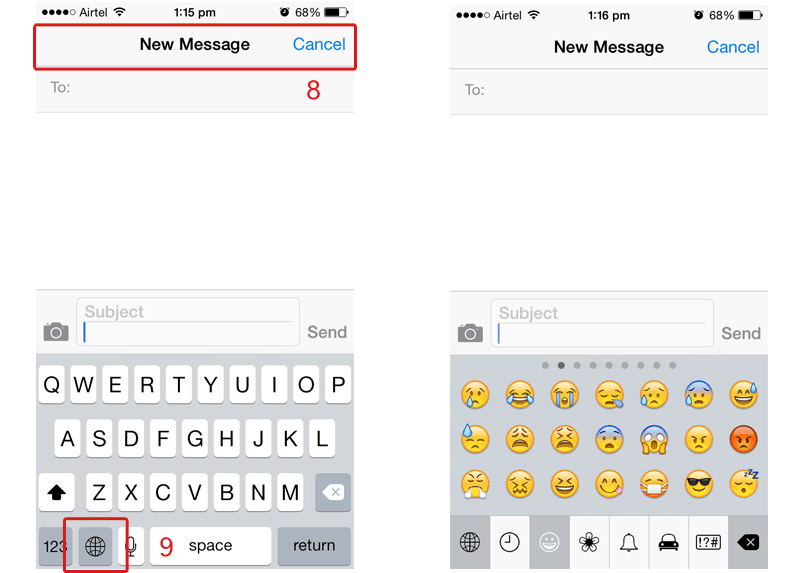
Now, You can navigate through the emoji sections from the tabs which is at the bottom of the emoji window.


1 thought on “How To Turn On / Off Emoji On iPhone”
Hi , Please Blogsdna make vary posts i’m tired of iOS & MAC Tips and thank’s