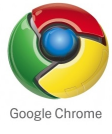
Google Chrome one fastest browser has already made its way to many geek users computer. Google Chrome browser share has been increasing exponentially which may because of aggressive advertising of Google chrome by Google. Still Google Chrome is only available for Windows & Linux operating system and no mac version is available.
There are many users reporting that Google Chrome doesn’t work with Microsoft latest operating system Windows 7 64 bit version. Here is solution to make Google Chrome Work on Windows 7 64 bit.
Run Google Chrome on Windows 7 64 bit Version
1. Right Click on Google Chrome Icon
2. Add –in-process-plugins after chrome.exe in Target field.
It should look like this,
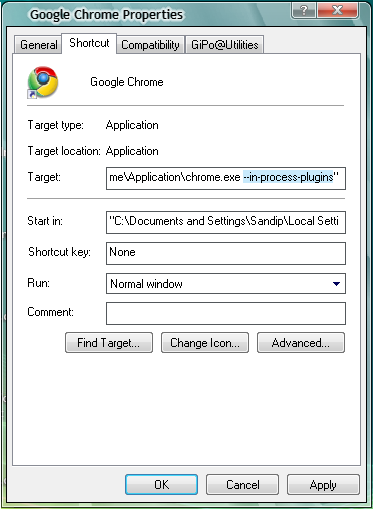
3. Click Apply and save change.
4. Now start Google Chrome and it should work on your Windows 7 64 Bit Version


67 thoughts on “How to Run Google Chrome on Windows 7 64 bit Version”
I love you.
Thanks, sandip!
Just installed Windows 7 Beta (64) yesterday but cannot get Chrome to work even with the extra argument.
Make sure you use two dashes instead of a long one. Type in the argument manually.
For build 7000 you need to put the argument after the quote instead.
“D:\Users\John Robert\AppData\Local\Google\Chrome\Application\chrome.exe” –in-process-plugins
That parameter took care of it, thanks!
Adding the parameter at first did not work for me, but changing the first – to a double –, as suggested by Iain, fixed it for me
Yes I checked with the dashes as well and you do have to use two instead of the one solid one.
Hope that helps
Perfect… Thank you…
…
Thanks!!! That extra dash did it.
R
You can use –no-sandbox as well to make it work
(I’m not sure which one makes more changes into the Chrome UX)
It works. Thanks!
worked perfect thanks!!!!
You are my hero.
Hooray! Thanks so much, it worked perfectly.
Works like a charm! Thank you.
Thanks!
Chrome does not work under linux unless you install the windows version with Wine or CrossOver. As of now, the linux and mac versions are being developed in parallel.
http://www.trustedreviews.com/software/news/2009/01/12/Google-Chrome-Hitting-Macs–Linux-By-July/p1
Don’t forget, you’ll need to add this argument to any Google Chrome application shortcuts you create.
great! thnx
LIB … reading and following instructions for 7000 beta .. it works like a charm!!!
KUDOS!! SERIOUS KUDOS!!!
thanks man
I tried what the article said, no luck. –no-sandox made it work though, thanks Chen!
Correct, you need to put the item outside the quotes, use double quotes, AND you can use it for app shortcuts by putting it between the ….chrome.exe” and “–app=http://”
thanks for the tips.
The –in-process-plugins thingie worked to have pages loaded but chrome still runs very buggy. Keeps freezing on me esp. on youtube. And if I choose to kill the page nothing happens. I also can’t kill the application from the task manager running processes area.
This does not work! Windows complains about not being able to find the application! This erroneous screen shot has been reposted over numerous web sites. Remove the ” ” that is showng on the Target line and make darn sure that the parameter is
” –in-process-plugins” (without the ” “)
This is great unless you have Chrome as your default browser and newly clicked links won’t work.
BUT
I just made these changes to my registry which fixed this too
Key Name:
HKEY_CLASSES_ROOT\Applications\chrome.exe\shell\open\command
Make sure the default looks like this
“C:\Users\user\AppData\Local\Google\Chrome\Application\chrome.exe” –in-process-plugins “%1”
Same goes for HKEY_CLASSES_ROOT\ChromeHTML\shell\open\command
Worked for me (with the double dashes) on build 7000.
puting path in quotes and single – works for build 7000
Excellent. Now works a treat! Thanks!
Yahoo!! it worked, and thanks for the info about the space between chrome.exe and the hyphens, spent a lot of time scratching for such a simple task.
I think the top article is really bad advice and urge that they consider the following:
* –in-process-plugins creates a huge security risk
* not only that but this security risk will stay as people have modified the shortcut they use to launch chrome :(
The best option is to update to a more recent version of Google Chrome that has been fixed to work with Windows 7
The stable (default) version of google chrome is updated every 3 months, so you have quite an old version by now. The beta version is updated every month and the dev every week.
The best option is to switch to the dev mode, update to the latest (which works fine with windows 7) then switch back to stable .. your stable copy will simply start upgrading again when the current stable version is older than the updated dev version you installed.
1. Download and run the Google Chrome Channel Changer (http://chromium.googlecode.com/files/chromechannel-2.0.exe).
2. Click the circle next to the channel you want to get updates from (DEV).
3. Click Update to save your choice.
4. Click Close.
5. In Google Chrome, click the wrench menu and choose About Google Chrome.
6. Click Update Now to install the current channel’s release.
7. Restart Google Chrome.
8. Exit Google Chrome.
9. Download and run the Google Chrome Channel Changer (http://chromium.googlecode.com/files/chromechannel-2.0.exe).
10. Click the circle next to the channel you want to get updates from (DEV).
11. Click Update to save your choice.
12. Click Close.
VOILA .. and without creating a risky situation.
Links:
Official HOW-TO: http://dev.chromium.org/getting-involved/dev-channel
Rock and Roll… Thanks !!!!
Thanks a lot!!!!!!
Thanks Maverick.. that worked great…
Awesome, Maverick!!!!!
thank you this worked perfectly Maverick. Simple is sometimes best.
ty very much i did the –in-process-plugins at the end or target worked just dont forget a space before u put it
Works fine in build 7100 x64
full line is
C:\Users\*******\AppData\Local\Google\Chrome\Application\chrome.exe -in-process-plugins
Just to make it clear
-in-process-plugins IS A HORRIBLE IDEA
.
WARNING WARNING WARNING
.
ok now I have your attention
the latest version of chrome works fine in win 7 64bit without creating security holes
.
simply update to the latest (dev) version and it will work
best to follow googles own instructions here:
http://dev.chromium.org/getting-involved/dev-channel
.
update to dev version
works fine, without creating security holes
switch back to stable once you have updated if you like, it will still work.
Thanks mates this helped a lot
I got it with single –
Looks like the beta version of Chrome has the fix now. I have confirmed that it works with Win7 RC 64bit.
http://www.google.com/intl/en/landing/chrome/beta/
Thank you very much! Really usefull!
Just installed on Windows 7 RC1. Needed the double “-“, but works great now!!
THANK YOU!
windows 7 build 7100 uses no quotation marks. typed it out and works!
Thanks! A-W-E-S-O-M-E!!!
Too bad the image shown here is incorrect. the –in-process-plugins options goes OUTSIDE of the quotes, if there are any. The file name itself goes inside quotes if the path contains spaces in it.
If your system does not apply the settings
you have to do this
Add –in-process-plugins after chrome.exe” in Target field.
Remember to add quotes after chrome.exe and before C:/
Then It will display like this
“C:\Users\Vishal\AppData\Local\Google\Chrome\Application\chrome.exe” –in-process-plugins
hi, i,ve Windows7 Built 7100, and i tried as you show above.
But, still has problem showing like ………..
The name
“C:\Users\Lin\AppData\Local\Google\Chrome\Application\chrome.exe” –in-process-plugins
specified in the Target is not valid.Make sure the
path and files name are correct.
Plz help me out.
I’ve tried every version of Chrome on Windows 7 RC 7100 64bit (stable/beta/dev)and uninstalled / rebooted each time. No version works for me. Strangely it worked (just about) when I first put 7 on – it only gave up entirely when I’d installed Office and VS, and applied windows updates (which also broke Windows Update, the one where you have re-register the dll). Tried all fixes. Nothing works. The above and the -sandbox one open security holes and is not recommended by Google themselves. Guess I’ll suffer IE8 until the next dev version.
Mr Lin
I installed WIN7 64 bit RC 1 7100 some 3 weeks ago. The first thing I did was to point IE at the Google Chrome download. It installed and has worked perfectly ever since.
I also installed the free VM Player and run 32 bit WIN7 in the VM. I installed part of MS Office in that VM. So if Office does break Chrome, that method will isolate Office from your main system.
I think it is good practice to place downloads in VMs and add as little as possible to the main system.
For Windows 7 64 bit (Win7 x64 RTM)
Download and install using the Standalone installer.. it works..
http://dl.google.com/chrome/install/195.21/chrome_installer.exe
This number may change *** /195.21/ ** depending on the version. This is the latest version as on date
– Vivx
just download the exe file.right click on it ,go to compatibility and mark run this program in compatibility mode for vista service pack 2,then mark run this program as an administrator,and there you go …..google chrome on windows 7
I had problems installing Chrome on Win 7 64 bit, until I tried the Standalone installer link poted on July 21st. Now Chrome is running fast and clean in 64 bits now. Thanks
http://www.mn8multimedia.com
HD production and animation
tks but still doesn’t work
This is the best work-around available on the web! The –in process… never worked for me, but this one did. I’m okay with the DEV instance on mine. Thanks!
Easy fix
Download the stable version from Cnet download.com
http://download.cnet.com/Google-Chrome/3000-2356_4-10881381.html
“run google chrome in windows 7 64 bit version” trick is not working.
can i get another solution, please..
Not quite what I was looking for. I’m trying to track down the installation folder and executable for Chrome when it’s installed on a windows 7 machine. I’ve looked at a couple of suggestions but they don’t send you to the right place. If any of you guys can help me out with this I would appreciate it.
this doesnt work google chrome wont accept this
thank you
Any Idea why chrome is keep on crushing while using facebook
No help the trick is not working!
Help
when i click apply there is no respon
Thanks I hope this stand alone version works
Tried it and it wouldn’t work.
when I try to do this and click “apply” or “ok” I get an error message saying: “the folder ‘C:Program Files(x86)GoogleChromeApplication–in-access-plugins’ specified in the start box is not valid. Make sure that the folder exists and that the path is correct.” This problem is seriously killing my multi-tasking! :( Any further help, friends?