Microsoft Outlook for Windows saves all data such as emails, contacts, calendar etc. in a .pst file and also allows you to export it in various formats. However Outlook for Mac has very limited support when it comes to exporting your data, all data exported from Outlook for Mac is saved in .OLM (aka Outlook for mac) file format and unfortunately there is no way you can view content of this file on Windows.
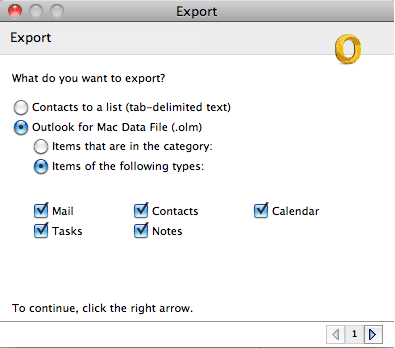
Even Outlook for Windows doesn’t let you import data from .OLM file making it even more difficult for those who has data only in Outlook for Mac exported file i.e .OLM file. Here is one utility which can come handy in such situation, SysTools OLM Viewer.
SysTools OLM Viewer is nifty utility which can scan .olm file and retrieves all the data preset inside that file. With OLM viewer you can view complete email data stored .olm file but it doesn’t let you to export data. With OLM viewer you can also view the history email files along with intact folder structure. OLM viewer also makes it easy for you by letting you to store the data of OLM file to OLM viewer.
Once you install OLM viewer you can click to “Scan Mac Outlook File” option or hit Open button as top and browse and select your Outlook .olm file.
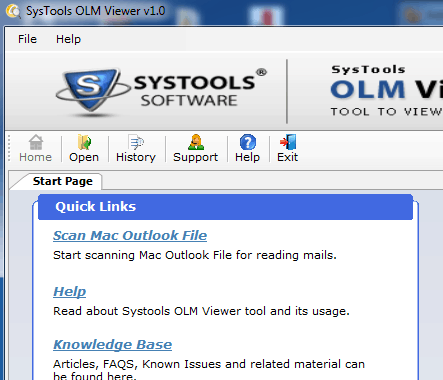
After you select .oml file it will quickly scan and will report its success, once scan is complete and OML viewer can read all the data, it will prompt you for storing data to the viewer. Click on yes if you want to store the data. You can then view all the data with the entire folder structure it was before importing on your Mac machine.
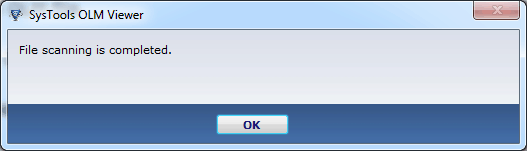
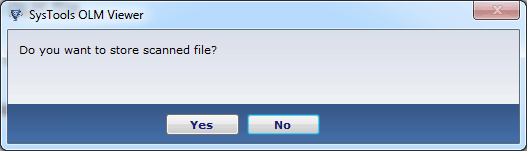
You can also view individual email message and all your stored contact details.
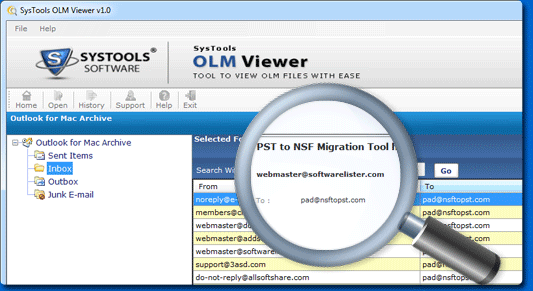
SysTools OLM viewer is compatible with all Windows operating system including latest Windows 8, 7, Vista and XP.

