We have already reported ultrasn0w 1.2, iOS 4.2.1 unlock release which can unlock your iPhone 3G/3GS with iOS 4.2.1 or iOS 4.1 however the unlock process isn’t as simple as it was. Before you can unlock iOS 4.2.1 you will need to update your baseband from 05.14.05 to 06.12.00 of iPad 3.2.2 firmware and then use Ultrasn0w 1.2 to unlock and use it with carrier of your choice.
If you have already updated & jailbreaked your iPhone 3G/3GS with iOS 4.2.1 using Redsn0w 0.9.6b4 then you will need to either download PwnageTool 4.1.3 or Redsn0w to update baseband to 06.15.00. Here is small guide on how to update iPhone 3G/3GS baseband to 06.15.00 using PwnageTool 4.1.3.
Stuff Needed
Download PwnageTool 4.1.3 (Only for Mac)
Download iOS 4.2.1 for iPhone 3G/iPhone 3GS
Download all required stuff & keep it on your desktop
How to Jailbreak & Update iPhone 3G/3GS iOS 4.2.1 to Baseband 06.15.00
1. Start PwnageTool 4.1.3 Unlock Edition
2. Select on iPhone 3G/3GS/4 & click on continue button & let PwnageTool 4.1.3 to find iOS 4.2.1 IPSW.
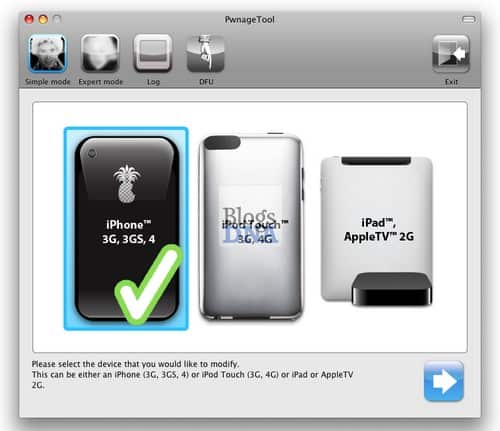
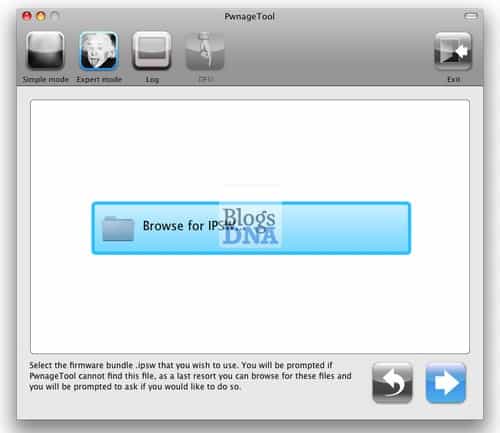
3. Now select appropriate 4.1/4.2.1 IPSW file from the firmware list & click continue.
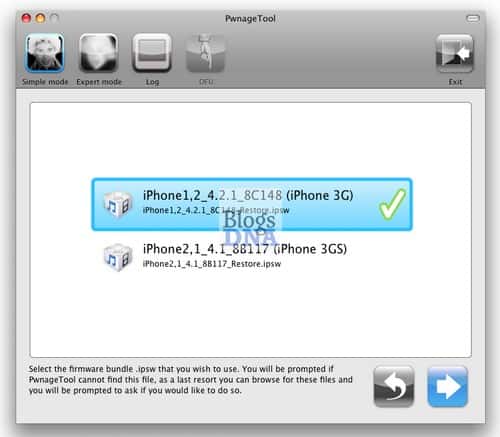
4. Now PwnageTool 4.1.3 will display a message asking for iPhone baseband update, click on “Yes” button
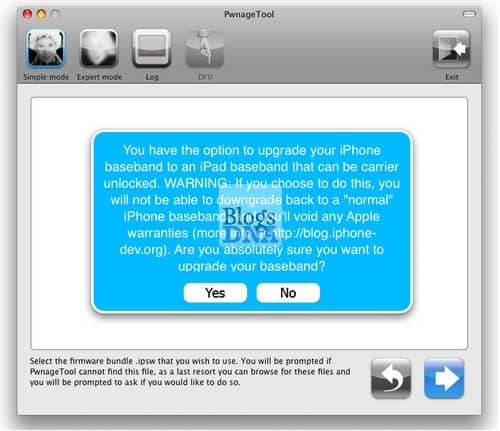
5. Now PwnageTool 4.1.3 will look up for iPad 3.2.2 IPWS file required for 06.15.00 baseband update on iPhone.
6. Select iPad 3.2.2 IPSW from list and click on continue.
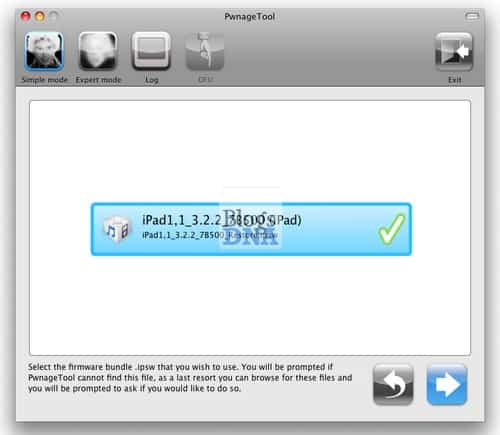
7. Click on “Yes” button PwnageTool 4.1.3 custom IPSW file creation.
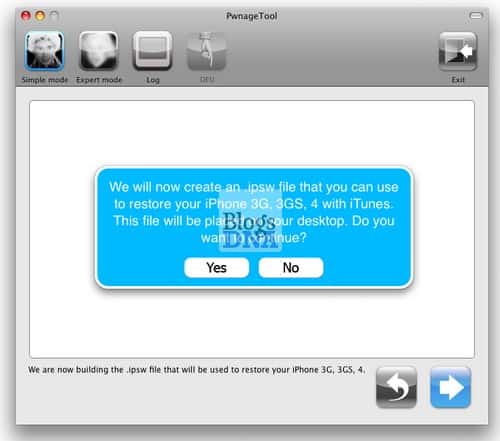
8. Select “No” if you want to Hacktivate your iPhone & click on continue button to initial IPSW building process.
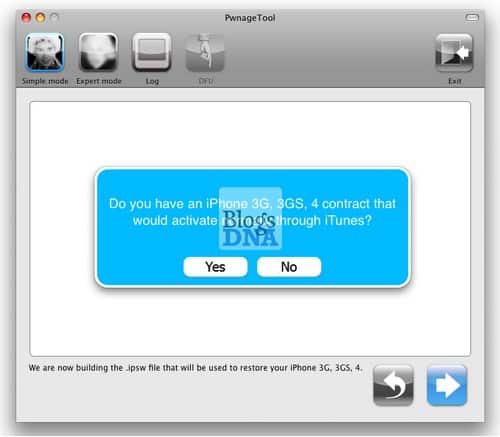
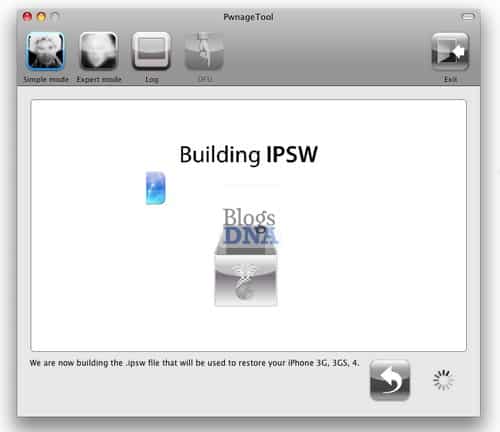
9. Once PwnageTool 4.2.1 has completed process of creating custom iOS 4.2.1 IPSW file, you need to put your iPhone in DFU mode for this,
Hold Power Button & Home button together for 10 sec and then release power button while keep holding home button for about 15 sec.
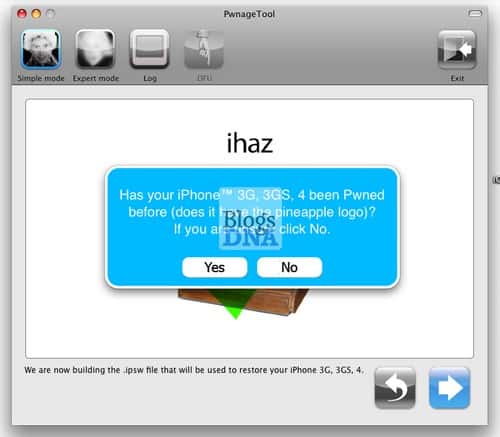
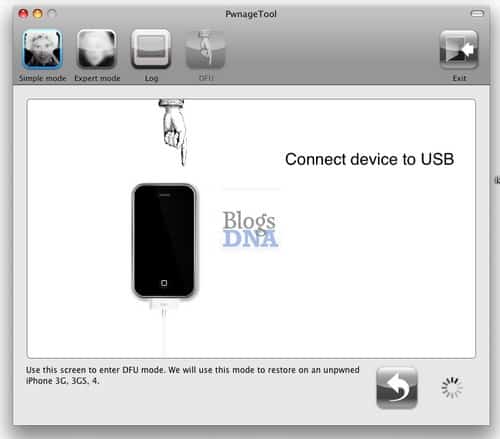
10. Once your iPhone is in DFU mode you need to restore custom iOS 4.2.1 firmware using iTunes.
11. Start iTunes and hold shift key (Windows)/ALT (for Mac) & click on restore button. Now browse the custom firmware you just cocked with PwnageTool 4.1.3.
12 Now let iTunes to complete the rest of process, it may take significant time for iTunes to complete restore process. Don’t unplug your iPhone until it has complete restoring. You device may reboot several time during the process.
Once process complete your will have your iPhone 3G/3GS with 4.2.1 firmware and baseband 06.15.00 fully jailbroken and ready for unlock using Ultrasn0w 1.2.
Fix PwnageTool 4.1.3 iPhone 3GS 4.1 Bundles Issue
PwnageTool 4.1.3 has issue with iPhone 3GS 4.1 that prevents the new baseband from being used. You will need to download iPhone 3GS PwnageTool bundles and replace it in PwangeTool 4.2.1. The fixed version of PwnageTool should be release any time soon. If you using PwnageTool 4.1.3 then follow below steps to fix iPhone 3GS.
1. Download PwnageTool iPhone 3GS 4.1 Bundles
2. Then “Show Package Contents” of PwnageTool.app, navigate to Contents->Resources->FirmwareBundles and drop it there.
That’s it now start PwnageTool 4.1.3 and follow above guide to jailbreak & update Baseband of iPhone 3G/3GS on iOS 4.1 or 4.2.1.
Windows users will need to wait for updated version Redsn0w which will be released soon, it has an option to jailbreak & update baseband for Ultrasn0w 1.2 unlock.


8 thoughts on “How to Update iPhone 3G/3GS iOS 4.2.1 to Baseband 06.15.00 with PwnageTool 4.1.3”
This pawnage tool doesn’t see the 3gs software. It’s only for the 3g generation. I surfed into the firmware bundles and there is no 2, 1 – 4.2.1.
will this work also on iPhone 3G 3.1.3 FW05.14.02 BL6.02??
How do I bypass the “verifying the restore with Apple”??
I have an iphone 3G 4.1 which I bought from someone. he said it was unlocked however cydia does not work on it nor does it recognize my sim card. I am trying to unlock it myself however it seems like redsnow is no longer working. Can someone please give me a step by step guide to get this phone functioning? I am a windows user. Thanks
Is this an untethered jailbreak??
First of all, which baseband do you have ??
Goto settings – general – about