![]()
Most users tend to customize start menu, taskbar, desktop and several other settings. The biggest issue with customization is that often it leads to missing required options after customization. If you have recently customized Windows 7 start Menu and it’s messed up now and you are desperately looking for way to restore Windows 7 start menu default settings then check out below guide.
Restoring Windows 7 Start Menu to default settings is very easy and takes only few clicks check out below step by step guide.
How to Restore Windows 7 Start Menu to Default Settings
1. Right Click on taskbar and select properties
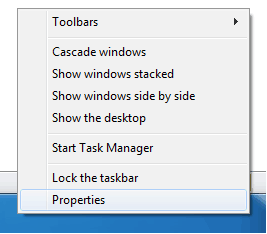
2. Click on Start Menu Tab and click customize button
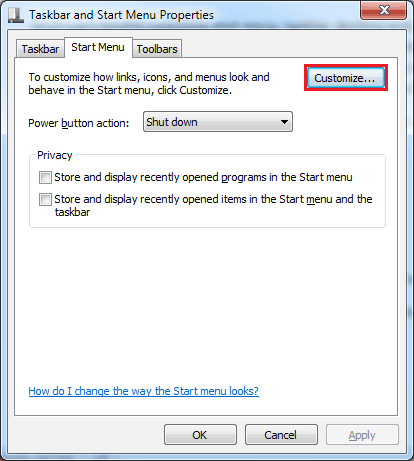
3. Now click on “Use Default Settings” button at the bottom of customize window.
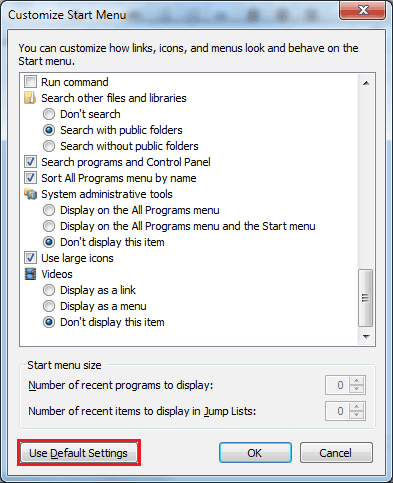
That’s it, now your Windows 7 start menu is restored to default settings.


3 thoughts on “How to Restore Windows 7 Start Menu to Default Settings”
Is this worth to be also put in a blog post?
I don’t find any high use!
dear sir:
my request nate be
my start menu is left side my request is the start menu is default setting plz help me
This will only restore the right hand side of the start menu. The Programs section is not recovered