What is WebRTC?
WebRTC also known as Web Real-Time Communication is an open source project designed to provide a common set of protocols to enable real-time communication for web browsers, mobile apps and IoT devices. The need for WebRTC was perceived to eliminate third-party plugins and native apps required to carry out audio and video communication in real time.
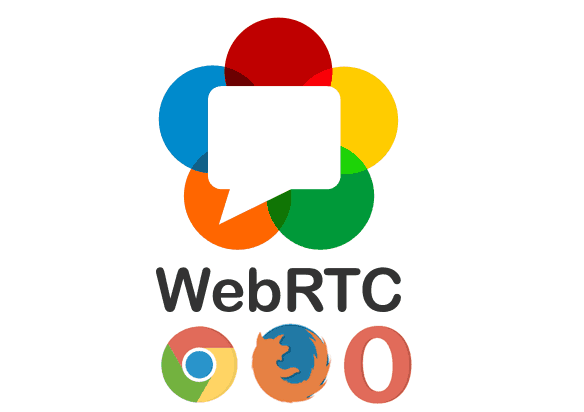
WebRTC project is based by tech giants like Google, Mozilla, Opera and many others. If you been using the internet for the last 10 or more years then you can quickly guess the one plugin that annoyed most internet users i.e Adobe Flash is going to be obsolete just because of WebRTC, such is the power of this free open source project.
Every website or a desktop or mobile app providing various app based calling service, video conferencing, live webinar, video streaming, p2p file sharing are mostly based on WebRTC.
Google hangouts, Mozilla Hello, Facebook Messenger, Discord are some of the examples of WebRTC deployment at large scale, which acknowledges the potential of WebRTC.
How WebRTC Works
The internal working of WebRTC is far beyond from the scope of this article as well as far too technical for a broad audience to consume it. In nutshell WebRTC internally uses C/C++ library to facilitate audio (voice) and video communication in real time while allowing developers to embed WebRTC into browsers and different applications so as they can use simple javascript API provided by WebRTC to achieve real-time communication.
This reduced several hours of work required to get the code for communication to be developed in C/C++ from the scratch and it became easier for devs and companies to build such web apps.
In regards to the advantage for end users, the communication between you and other connected user happens via peer to peer connection and eliminates the need of a server to process or store data.
Why You Should Disable WebRTC?
Most modern browsers Chrome, Firefox, Opera, Microsoft Edge has implemented WebRTC giving easy access to your PC/Smartphone mic, camera, screen access to the web and mobile apps in real time.
For the real-time communication to happen, WebRTC has to use your local IP address which means, the website that you are using can get your local ip address via WebRTC without you noticing this leak.
The issue may not affect the majority of users but those concern about their privacy and using VPN (Virtual Private Network) or Proxy service/server to hide their IP or accessing blocked content might not like this idea of leaking their local IP.
The second issue is, WebRTC has been primarily used to create a footprint of your machine (unique identity) which can link with you and your data. (hint Google and Facebook). This makes it necessary to disable WebRTC to protect your privacy especially when you are using any VPN service to connect to the internet.
How to Disable WebRTC
Fortunately disabling WebRTC is not at all difficult task and only takes a couple of steps to do it. Depending on which web browser you use, follow the instructions provided below.
Disable WebRTC in Google Chrome
- Click on this link to open WebRTC Control extension on Chrome web store.
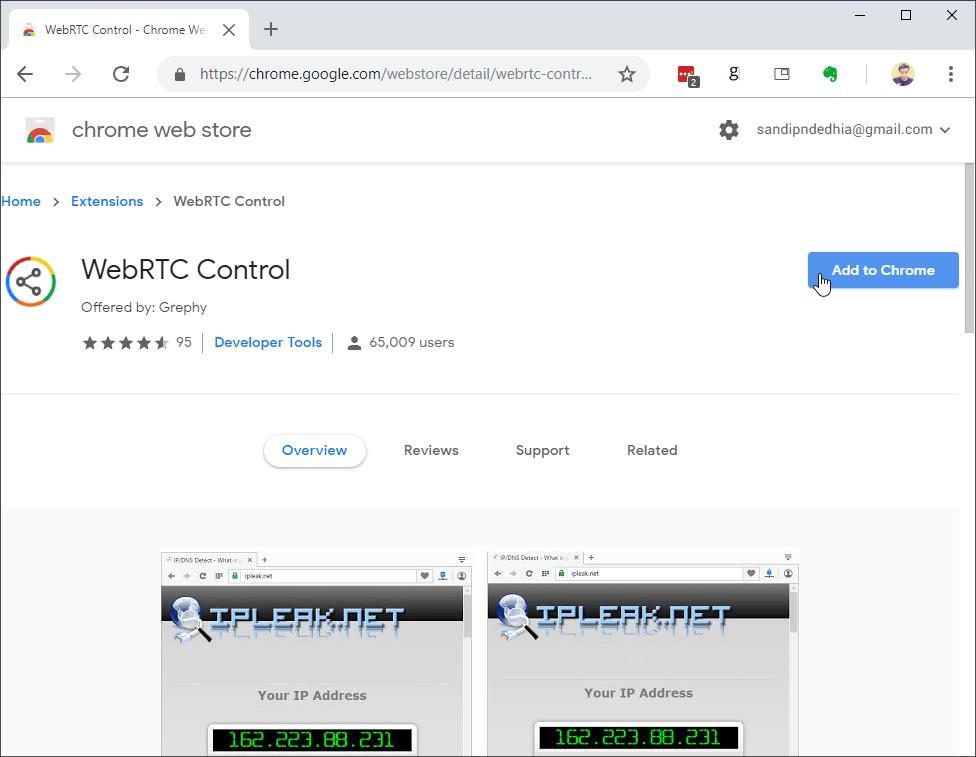
- Click on Add to Chrome button and press Add Extension button
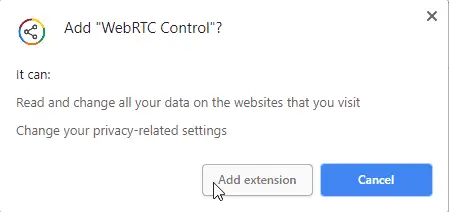
- Once the extension is added to chrome, a new blue icon will be added.
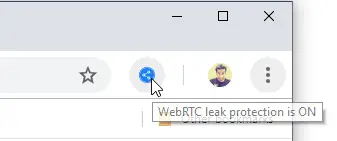
- When its turned on, the icon will appear blue meaning the WebRTC IP leak protection is turned on, and black when you click on icon to disable the WebRTC IP leak protection.
Disable WebRTC in Mozilla Firefox
Mozilla foundation being more serious towards user privacy has a built-in way to completely disable WebRTC on Firefox.
- Type about:config at address bar and press enter key

- Click on “I accept the risk!”
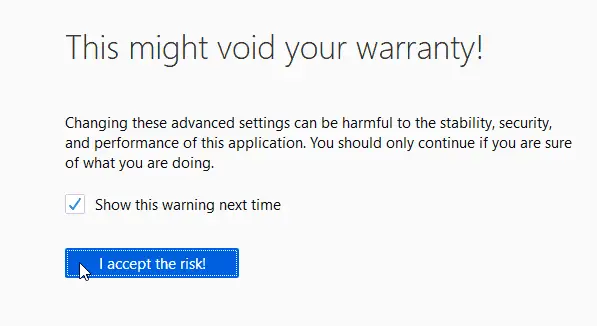
- Now copy/paste following text at search bar and hit enter key,
media.peerconnection.enabled
- Right click on the displayed result and click on ‘Toggle’ option.
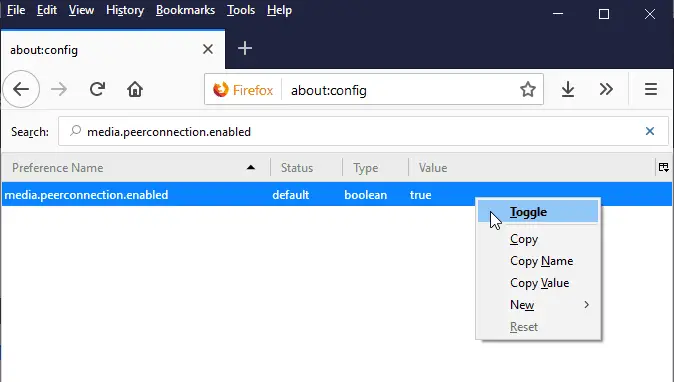
That’s it, now restart your Firefox browser for changes to take effect.
Disable Through Add-on
The downside of using about:config to enable and disable WebRTC setting is you have to follow the above steps manually and every time you make the change you need to restart the browser. The best way to deal with this is by using Firefox plugin.
- Click here to open WebRTC Control Firefox Add-on page.
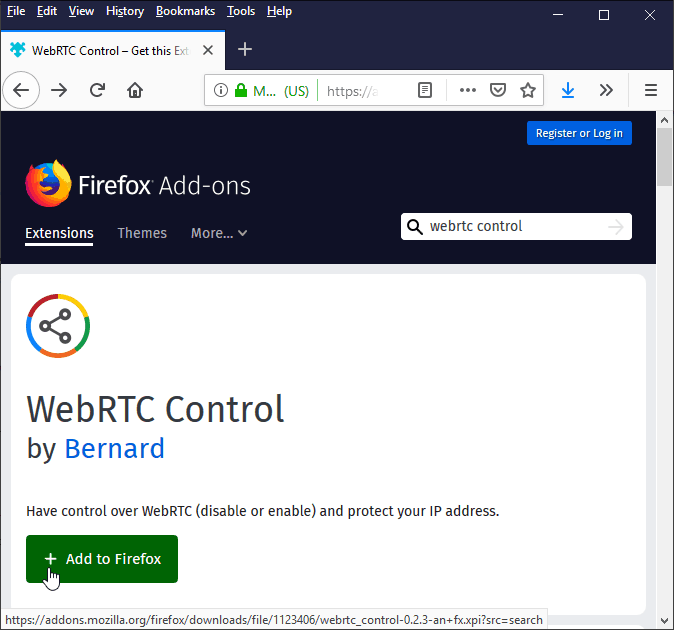
- Click on Add to Firefox button.
- Now click on Add button on extension install prompt
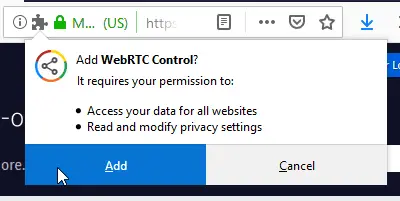
- Once Firefox completes installing add-on, WebRTC icon will be added to the action bar. Click on the icon to toggle WebRTC on and off.
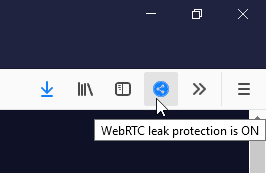
Disable WebRTC in Opera Browser
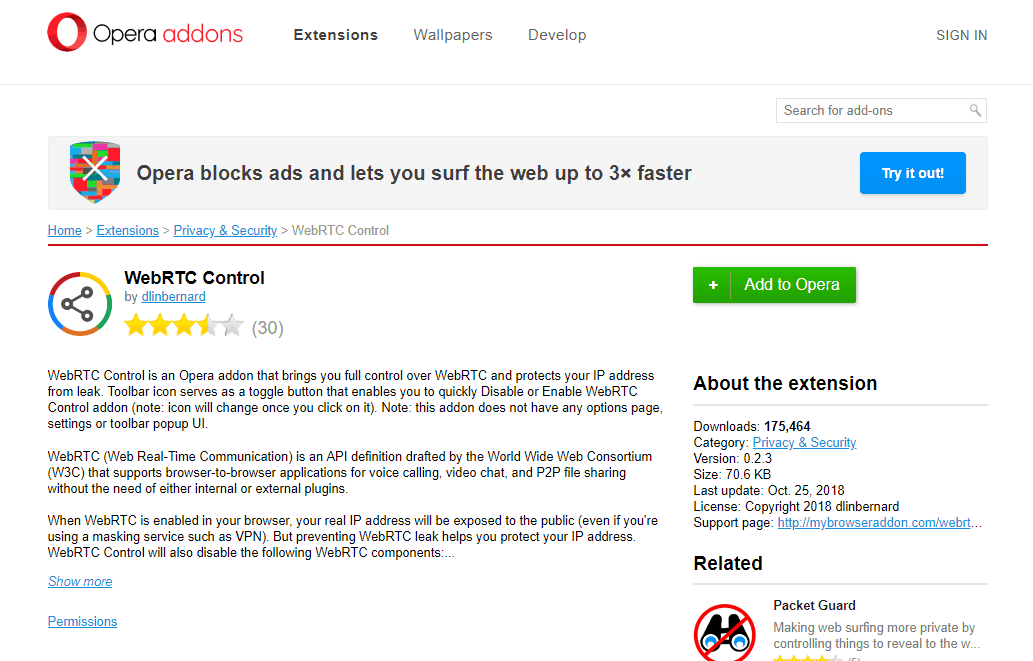
Install WebRTC Control add-on by following this link and then activate the plugin (blue icon) to keep WebRTC IP leak protection on.
![]()
Potential Issues of Disabling WebRTC
Unfortunately, disabling WebRTC has its own drawbacks too. When you disable WebRTC on the browser, you will notice a drop in performance of the applications and websites using WebRTC for audio/video communication in real time. You might see a significant drop in video and audio quality in those cases.
Alternatives Browsers
If you don’t want to deal with enabling and disabling WebRTC on the browser, you may altogether switch other web browsers like Safari, Srware iron, Multilogin app (paid) which are known to don’t have WebRTC implementation.

