
We have posted about Windows 7 Search connectors aka Open Search federation which allows you to search remote document right from your windows 7 desktop. Since the Microsoft documentation about windows 7 Search connectors is still not available we do not have any information of how to create Windows 7 search connectors or any other details of Windows 7 Open Search Federation features.
Lerry from On10 has posted information on Windows 7 federated search files i.e OSDX file by digging into chris pirillo’s Windows 7 Search Connectors files. As per Lerry, OSDX files are basically a snippet of RSS that allows Federated Searches through the Windows Shell.
If you like to create Windows 7 Search Connector for your blog or your website then read below instruction on how to create windows 7 search connectors.
How to Create Windows 7 Search Connectors (Federated Search)
1. Here is typical Windows 7 Search Connector file i.e OSDX file
<?xml version="1.0" encoding="UTF-8"?>
<OpenSearchDescription xmlns="http://a9.com/-/spec/opensearch/1.1/">
<ShortName>Name of Connector</ShortName>
<Description>Description of Connector</Description>
<Url type="application/rss+xml" template="[RSS Search Feed URL]" />
</OpenSearchDescription>
2. You only need to know the RSS feed URL of remote service for which you want to create Windows 7 Search Connector.
Let say I want to create Windows 7 Search connector for blogsdna.com i.e I want to search for blogsdna from my windows 7.
We will use Microsoft Live Search which returns the result in RSS format for selected search term
Here is URL for Search
http://search.live.com/results.aspx?q={searchTerms}+site%3a[Site to search]&format=rss
and
http://search.msn.com/results.aspx?q={searchTerms}+site%3a[Site to Search]&num=[Number of results to return]&format=rss
3. Just use the following template and replace with your values:
<?xml version="1.0" encoding="UTF-8"?><OpenSearchDescription xmlns="http://a9.com/-/spec/opensearch/1.1/" xmlns:ms-ose="http://schemas.microsoft.com/opensearchext/2009/">
<ShortName>[Your Name for the Provider]</ShortName>
<Description>[Description for your provider]</Description>
<Url type="application/rss+xml" template="http://search.msn.com/results.aspx?q={searchTerms}+site%3a[Site to Search]&num=[Number of results to return]&format=rss"/>
<Url type="text/html" template="http://search.live.com/results.aspx?q={searchTerms}+site%3a[Site to search]&format=rss"/>
4. Copy above code in a text file and replace values and save file as .osdx
5. To install Windows 7 Search connector double click on .osdx file or right click and select create search connector.
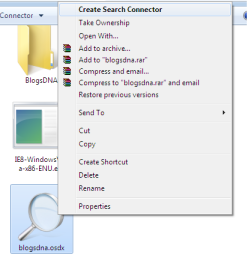
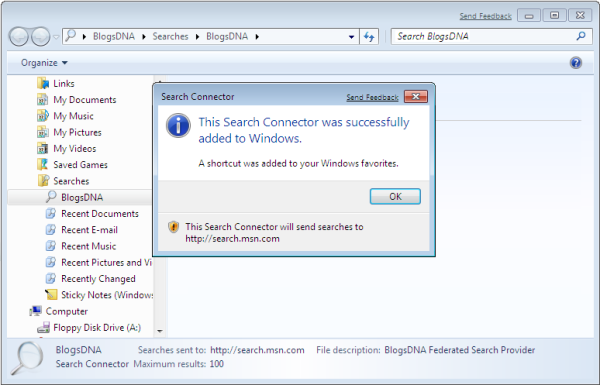
Screenshot of Windows 7 Search Connector for Blogsdna.com
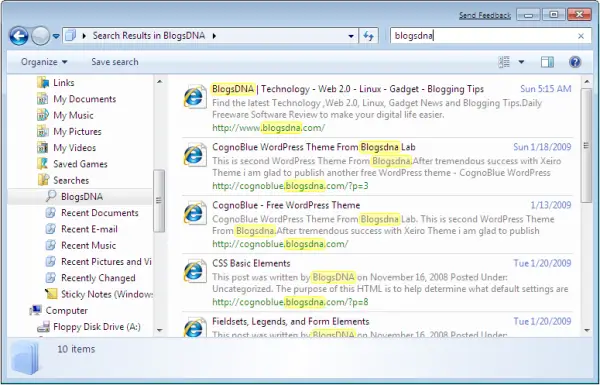


5 thoughts on “How to Create Windows 7 Search Connectors (Federated Search)”
Thanks for explanation!
Just to let you know, there is extensive preliminary documentation on Federated Search for Windows 7 on MSDN http://msdn.microsoft.com/en-us/library/dd742958(VS.85).aspx
Hello,
can we search multiple sources using a single connector ?
will this work on 7″ andriod mid tablet,because theres no windows on it