Microsoft has been working on improving the way updates are provided to Windows 10, at the same time also working on getting rid of all issues that could potential leads to failed Windows updates on Windows 10. Low disk space has been one such problem where Windows updates keep failing on Windows 10, and a future version of Windows 10 might solve this issue forever.
It is well-known fact that the major updates for Windows 10 often consume a lot of disk space, while this may not be a problem for users having enough storage space but devices with limited space often throw into to the dilemma of what files should they delete to recover the space or skip the updates altogether.
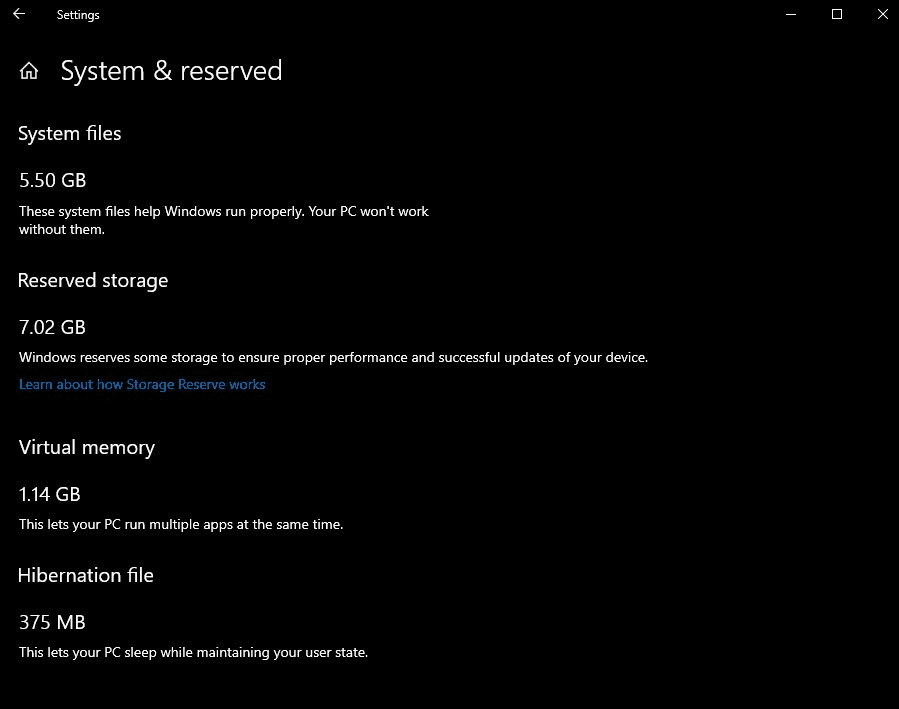
Microsoft has addressed this issue by reserving 7 GB of device storage exclusively for Windows updates in its upcoming Windows version code name 19H1. We believe the move is quite absurd and controversial, as blocking space beforehand would make it even more difficult for users with small internal storage running Windows 10.
Now not only you have to live with Gigabyte of storage space taken by Windows 10 system files but also have to deal with reserved space taken by Windows 10. Unfortunately, Windows 10 won’t just leave at 7GB, the reserved space might increase depending on requirement.
The only positive outcome will be not having to mess around with Windows~bt and Windows Installer folder. As per this blog post, Microsoft Windows 10 version 1903 will micromanage (storage sense) the reserved space by utilizing for updates, temporary files, optional features and language packs.
The reserved space data will be deleted when Windows update would need space to download and install new updates. If reserved space isn’t enough for the updates, Windows will use available free space or guide you through recovering more space or extending storage by using portable hard drive or USB stick
How to Check for Reserved Storage on Windows 10
As the reserved storage size will depend on Windows 10 optional features and language pack you have installed, your device might have more or less space reserved, to know how much space is being reserved on your Windows 10 device, follow below steps.
- Click on Start and search for ‘Storage Settings’
- Click on “Show More Categories”
- From the expanded list, click on System & reserved
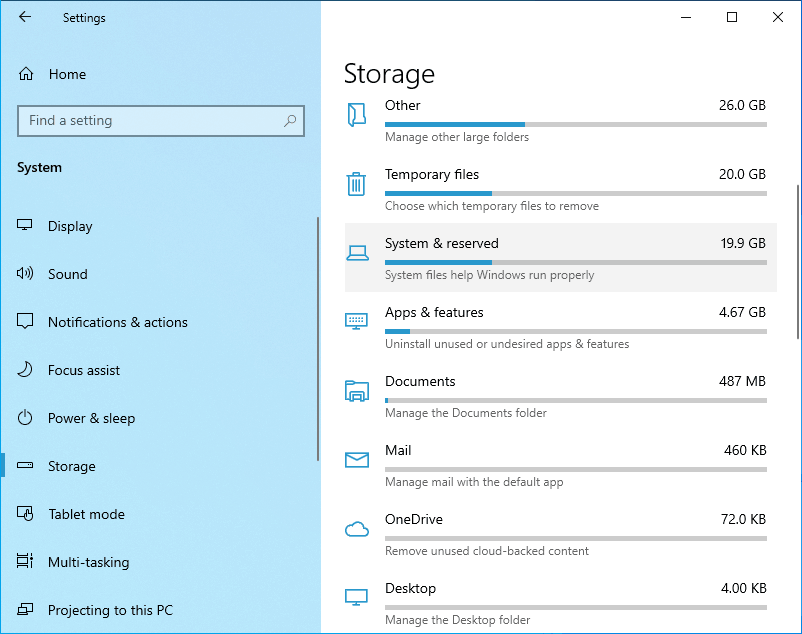
Below Reserved Storage section you can see reserved space in mentioned in GB
How to Disable Reserved Storage
As of now, Microsoft has made it clear that reserved storage cannot be removed and storage sense will effectively manage it. But right now if you’re testing Windows 10 19H1 insider preview then you can disable reserved storage space by editing following registry path, set the value of ShippedWithReserves to 0.
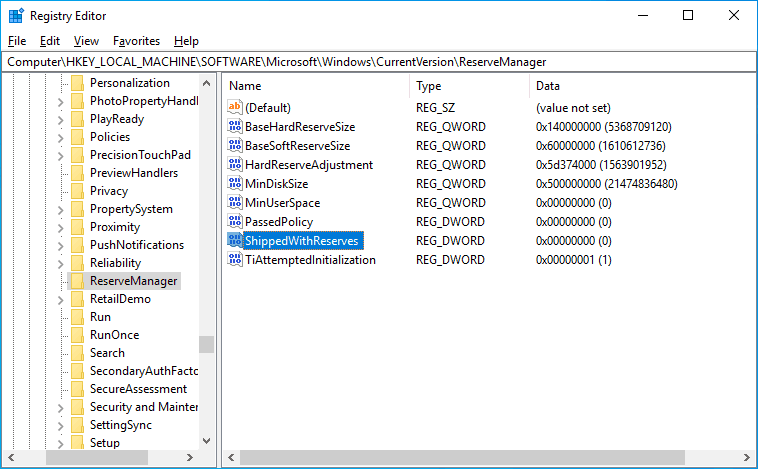
[HKEY_LOCAL_MACHINESOFTWAREMicrosoftWindowsCurrentVersionReserveManager]“ShippedWithReserves”=dword:00000000
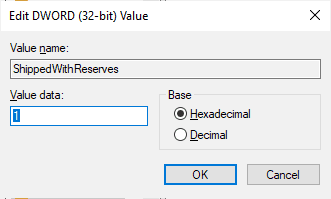
If you want to try and see Windows 10 19H1 features, become Windows insider by following these steps. And then download and install the latest Windows 10 19H1 build. Once you have finished installing, complete this quest to unlock this Windows 10 feature.

